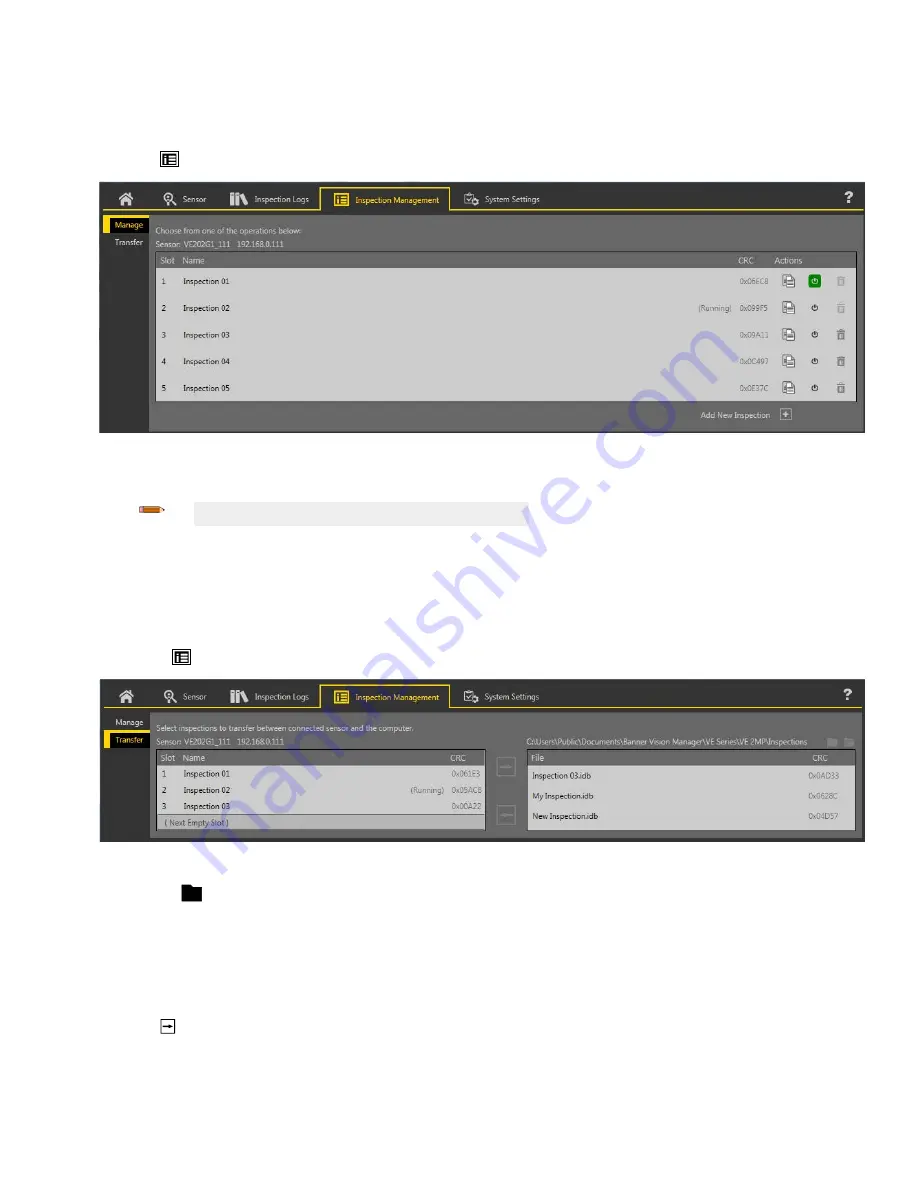
5.3.3 Name an
Inspection
The default
inspection
name is
Inspection01,
Inspection02
, and so on. Rename the
inspection
to something meaningful to the
application.
1. Click
Inspection
Management, then click Manage.
Figure 12. Manage
2. Double-click the name of the desired
inspection.
3. Enter the new
inspection
name.
Note: Special characters are not allowed in the
inspection
name.
4. Press Enter or click
off
of the name to save the new name.
5.3.4 Save an
Inspection
to a Computer, Network Drive, or Storage Device
Vision Manager
automatically
saves
inspections
to the VE as they are created and
modified.
Save a copy of the
inspection
to your
computer or another network
location
if you want to be able to go back to previous
settings.
Use the following procedure to save a copy of an
inspection
to your computer or a network
location.
1. On the
Inspection
Management screen, click Transfer.
Figure 13. Transfer
2. Change the
destination
folder, if desired.
a) Click above the right column.
An explorer window opens.
b) Navigate to the desired
location,
network
location,
or storage device.
c) Click Select Folder.
The folder is selected and the window closes.
The path to the
location
displays above the right column.
3. Select the desired
inspection
from the
inspection
list in the
left
column.
4. Click .
Inspection
name.idb displays in the right column and the
inspection
is transferred (saved) to the selected
location.
VE Series Smart Camera
www.bannerengineering.com - Tel: 763.544.3164
19






























