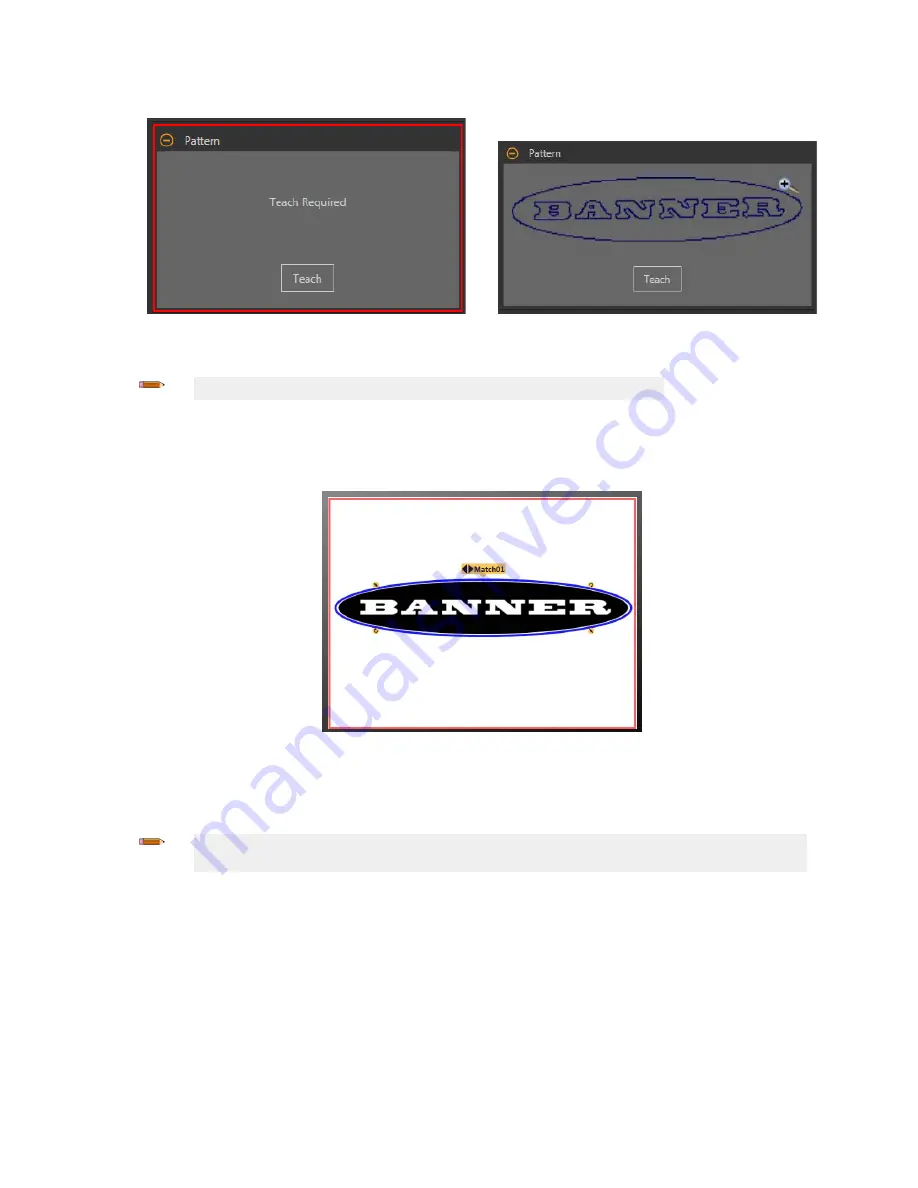
3. On the Parameters pane, expand
Pattern
and click Teach.
Figure 226. Teach Required
Figure 227.
Pattern
Taught
Note: If the
inspection
uses more than one Match tool, teach only one Match tool at a
time.
"Applying Changes" displays, then the reference
pattern
displays in the
Pattern
pane, and Tools & Results and All Results
display one match.
4. If necessary, repeat steps 2 and 3 to teach the feature again.
5. Adjust the Search ROI to
fill
the FOV.
Figure 228. Teach and Search ROIs
Configured
6. Expand Percent Match and set it to 99.
The found
pattern
must closely match the taught reference
pattern.
7. Expand
Rotation
Range and set it to 90.
The found
pattern
can rotate by 90 degrees and
still
pass.
Note:
Rotation
Range and Percent Match work together. The higher the Percent Match, the lower the
Rotation
Range to
pass. In this example a 99% match fails a missing
letter
but passes a match that is rotated 45 degrees.
8. On the Test tab, select the Count checkbox to enable the Count test parameter.
9. Expand Count and set it to a minimum of 1 and a maximum of 1.
One and only one matching
pattern
must be found for the
inspection
to pass.
VE Series Smart Camera
www.bannerengineering.com - Tel: 763.544.3164
117






























