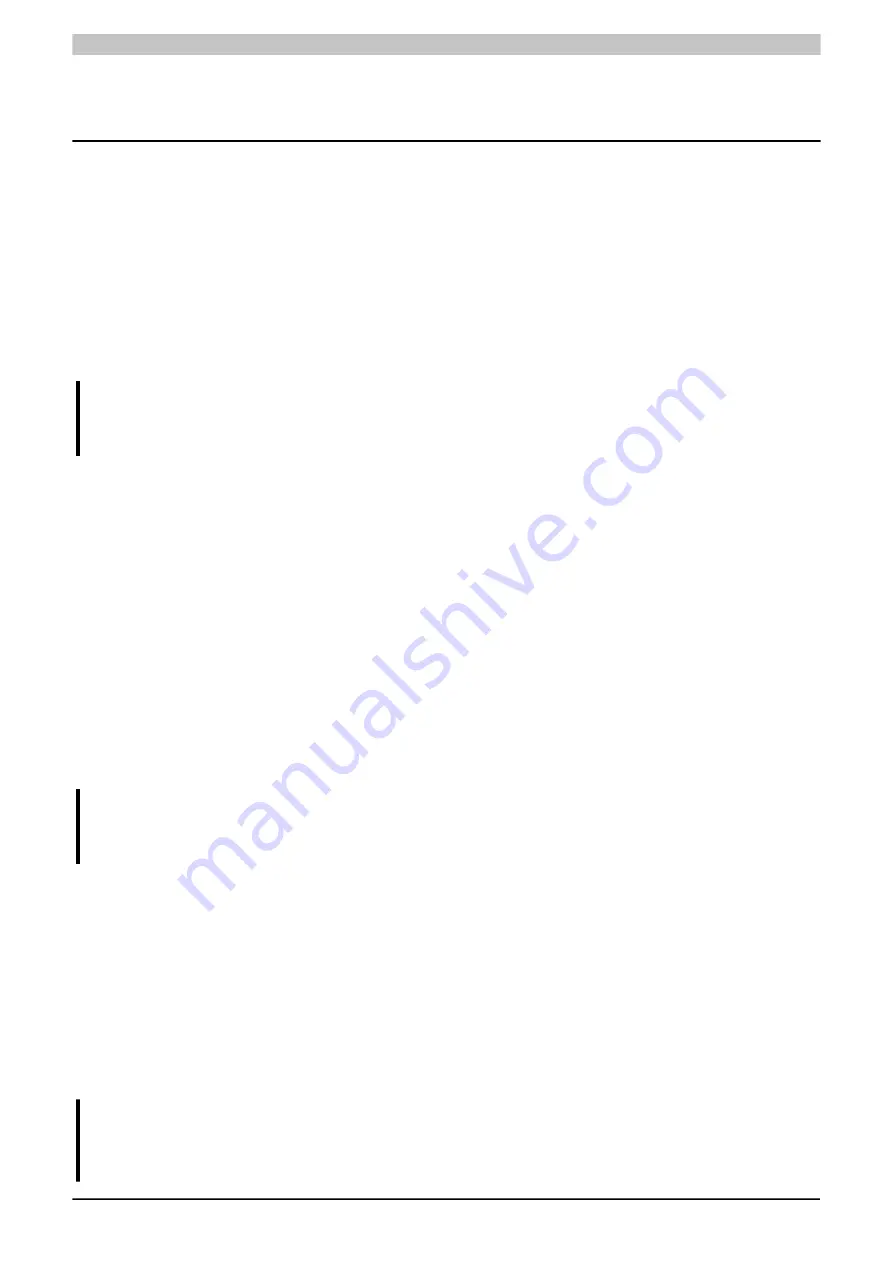
Software
132
Automation PC 3100 User's manual V 1.00
Translation of the original documentation
4 Software
4.1 UEFI BIOS options
4.1.1 General information
The Unified Extensible Firmware Interface (UEFI) and its predecessor Extensible Firmware Interface (EFI) estab-
lish the basic standardized connection between the user and the system (hardware and firmware), the individual
components of a computer and the operating system. This B&R industrial PC uses UEFI BIOS from the Insyde
Software corporation.
The UEFI BIOS Setup Utility allows you to modify basic system configuration settings. These settings are stored
in a flash block.
Information:
The following BIOS settings are system-optimized. Changes to these settings should only be made by
system experts who are aware of the effects of the modification.
4.1.2 Adaptation for touch operation
The BIOS used for the APC3100/PPC3100 was developed with touch screen systems in mind. Compared to other
or older B&R systems, the user interface, especially buttons and selection fields, is therefore larger. In addition,
the setting and configuration options are divided into separate submenu structures.
The APC3100/PPC3100 can still be used with standard displays and operator panels without sacrificing user friend-
liness, however.
4.1.2.1 Operation
During touch operation, the system does not display a mouse pointer.
If operation is carried out via an external operating device, the mouse pointer is displayed.
Both input methods can be used in parallel; the system automatically displays or hides the mouse pointer.
If keyboard entries are required, a keyboard appears on the display that can be operated via touch screen or
mouse. All keyboard entries can also be made with an external keyboard.
4.1.2.2 Overview of BIOS description
Note:
This description is for the full extent of version 1.12. Depending on the system configuration, BIOS
version and BIOS settings, individual parameters or (sub)menus may not be displayed.
For simplification purposes, only setting option "Enter" is explicitly listed below. All settings can also be made via
mouse click or touch screen.
These figures are only excerpts from the respective menus. A complete list of all parameters and menus is available
in a table in each section.
Depending on the display system used, you can navigate to all menus on the device using the slide bar or mouse
and keyboard input.
Variables written in italics (
n
) are used to maintain clarity and to summarize different menus that have the same
setting options. When first mentioned, their range of values is defined and, if necessary, further notes are listed.
n
within a certain range of values of a certain BIOS setting is only valid for this parameter. Each combination of
"[BIOS parameter]" and "
n
" is defined independently.
Entries outside a specified range of values are not applied.
Note:
Default values are marked bold and italic in column "Input options" in tables.
Submenus are bold in column "BIOS parameter" in tables.
StockCheck.com















































