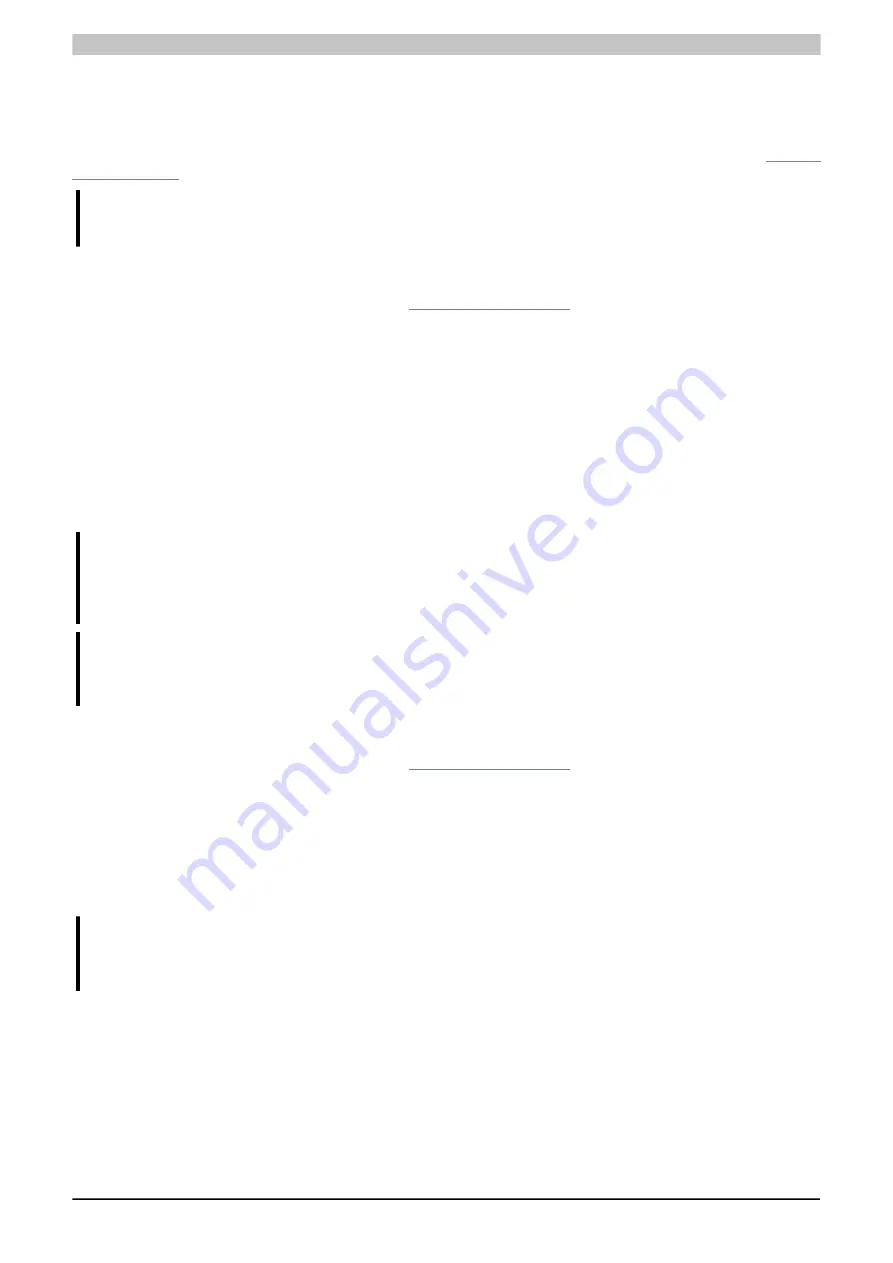
Software
Automation PC 3100 User's manual V 1.00
Translation of the original documentation
179
4.2.3 Firmware upgrade - Automation Panels
With "Firmware upgrade (Automation Panel, SDL3 Converter)", it is possible to update the firmware of several
controllers (SDLR, SDL3R, SDL4R, SDL3 Converter) depending on the variant of the system.
A current firmware upgrade can be downloaded directly from the Downloads section of the B&R website (
Caution!
The Automation Panel is not permitted to be switched off or reset while performing an upgrade!
4.2.3.1 Procedure in Windows (B&R Control Center)
1. Download the ZIP file from the B&R website (
).
2. Open
Control Center
in the Control Panel.
3. Open tab
Versions
.
4. Click on the desired
update
under
PC firmware
or
Panel firmware
. The dialog box opens.
5. Under
Filename
enter the name of the firmware file or select a file.
6. Click
Open
. Dialog box "Open" opens.
The transfer can be canceled by clicking on
Cancel
in the download dialog box.
Cancel
is disabled while writing
to flash memory.
Erasing the data in flash memory can take several seconds depending on the memory module used. During this
time, the progress indicator is not updated.
Information:
The power supply to the PC or Automation Panel must be switched off and on again for the new
firmware to take effect and the updated version to be displayed. When exiting the Control Center, a
corresponding prompt for this is displayed.
Information:
For more detailed information about saving and updating the firmware, see the ADI driver user's man-
ual.
4.2.3.2 Procedure in the EFI shell
1. Download the ZIP file from the B&R website (
).
2. Unzip the ZIP file and copy the files to a USB flash drive formatted in FAT16 or FAT32. Alternatively, a CFast
card can also be used.
3. Reboot the PC and select "Internal shell" as the boot device ("Esc", "Del" or "F2" key to open the boot menu).
4. After booting the EFI shell, "startup.nsh" is executed and the SDLR and SDL4R upgrades are started in
sequence.
5. After a successful upgrade, a the system must be switched off and on again.
Information:
The power supply to the PC or Automation Panel must be switched off and on again for the new
firmware to take effect and the updated version to be displayed.
StockCheck.com






























