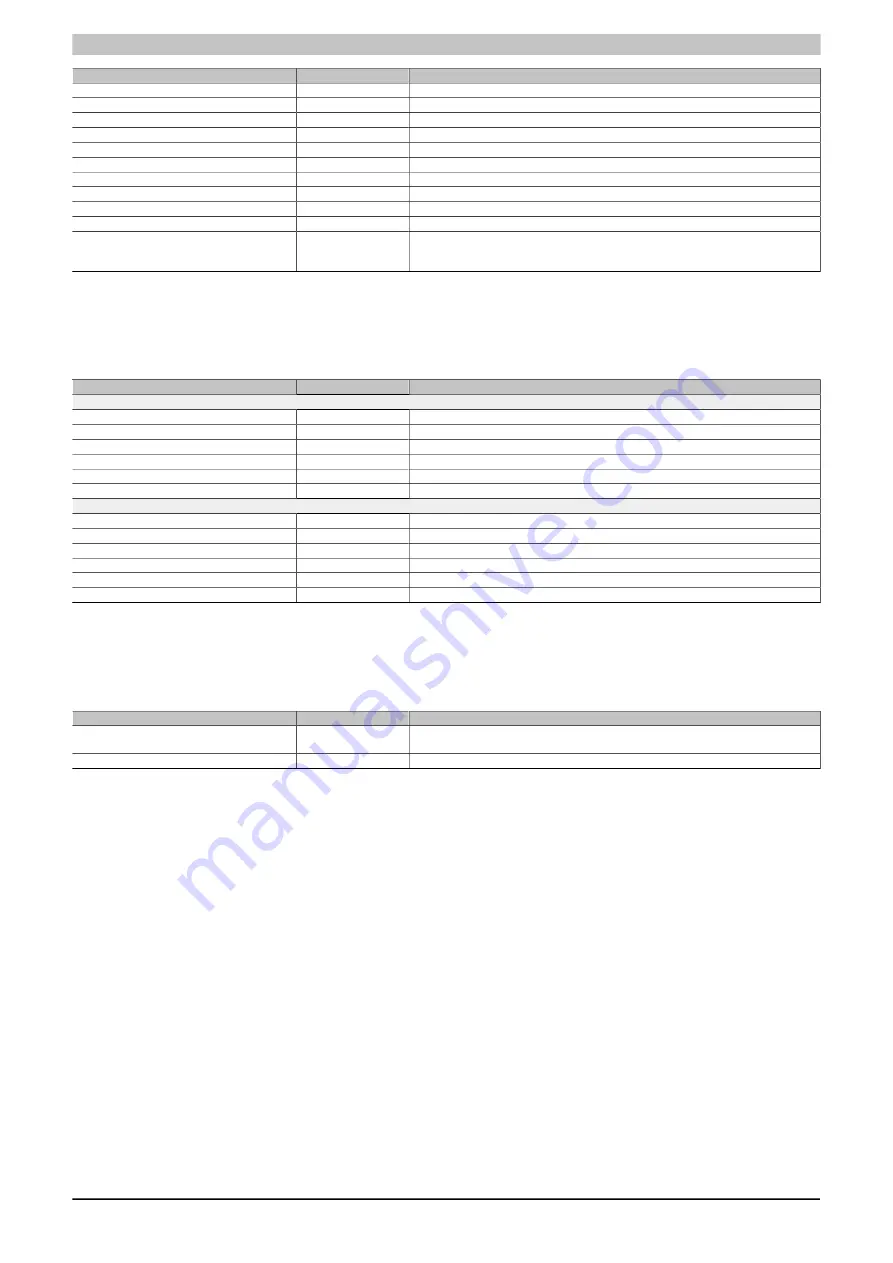
Software
Automation PC 3100 User's manual V 1.00
Translation of the original documentation
145
BIOS parameter
Setting options
Description
Product name
-
Displays the B&R model number of the panel
Serial number
-
Displays the B&R serial number of the panel
Device ID
-
Displays the device ID of the panel
Vendor ID
-
Displays the vendor ID of the panel
Compatibility ID
-
Displays the panel's compatibility ID
HW revision
-
Displays the hardware revision of the panel
Backlight on cycles
-
Displays the backlight-on cycles
1)
of the panel
Backlight on hours
-
Displays the operating time of the backlight [h] for the panel
Power on cycles
-
Displays the power-on cycles of the panel
2)
Power on hours
-
Displays the operating time [h] of the panel
Brightness
INT
Default:
100
Screen brightness of the panel [%].
Range: 0 to 100
Resolution: 1%
Table 164: Advanced - OEM features - Panel settings - Panel
n
1)
Each time the backlight is switched on increases the value by 1.
2)
Each start/restart increases the value by 1.
4.1.7.2.1.6 SSD monitoring service
BIOS parameter
Setting options
Description
CFast 1
Product name
-
Displays the name of CFast card 1
Serial number
-
Displays the manufacturer serial number of CFast card 1
SMART
1)
status
-
Displays the S.M.A.R.T. status of CFast card 1
WAF
2)
-
Displays the WAF of CFast card 1
Average erase count
-
Displays the average number of erase operations on a block of CFast card 1
Remaining life
-
Displays the remaining service life of CFast card 1 [%]
CFast 2
Product name
-
Displays the name of CFast card 2
Serial number
-
Displays the manufacturer serial number of CFast card 2
SMART status
-
Displays the S.M.A.R.T. status of CFast card 2
WAF
-
Displays the WAF of CFast card 2
Average erase count
-
Displays the average number of erase operations on a block of CFast card 2
Remaining life
-
Displays the remaining service life of CFast card 2 [%]
Table 165: Advanced - OEM features - SSD monitoring service
1)
Self-Monitoring, Analysis and Reporting Technology
2)
Write amplification factor
4.1.7.2.1.7 Custom boot logo
BIOS parameter
Setting options
Description
Add custom boot logo
Enter
Selects a customized boot logo
The boot logo is not permitted to exceed 40 kB in size and must be stored as JPG.
Delete custom boot logo
Enter
Deletes customized boot logos
1)
Table 166: Advanced - OEM Features - Custom boot logo
1)
If no customized boot logo is available, the B&R boot logo is used by default.
StockCheck.com
















































