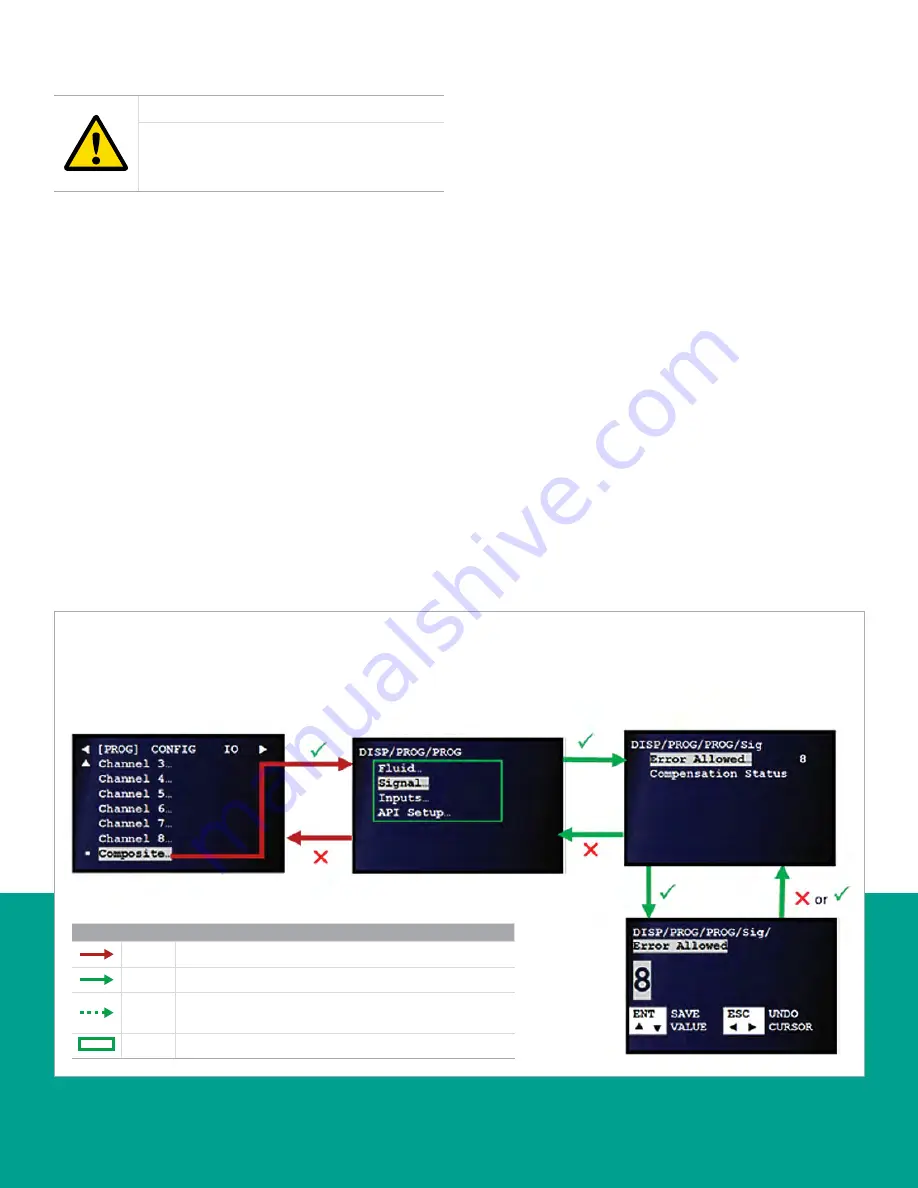
3.4.2.2 Signal parameter configuration
CAUTION!
The SIGNAL default settings are suitable for
most applications. Consult the Panametrics
factory before changing these settings.
Use the signal submenu to set the parameters that apply
compensations and handle noisy signals. To adjust the error
Allowed options, refer to
Figure 47
below and complete the
following steps:
NOTE:
If necessary, refer to
as a
reminder about color code meanings.
1. Refer to
and navigate to
page 3: program
.
2. Use the [
] and [
] keys to highlight
composite
in the
list of channels, and press the [
] key twice to confirm
your choice.
3. At the next screen, use the [
] and [
] keys to highlight
the
signal
option. Then, press the [
] key to confirm
your selection or press the [
] key to return to the
previous screen.
4. At the next screen, use the [
] and [
] keys to highlight
the
error allowed
option. Then, press the [
] key to
confirm your selection or press the [
] key to return
to the previous screen.
5. At the next screen, enter the desired value and press
the [
] key to confirm your entry or press the [
] key
to cancel the change.
Figure 47: Setting the error allowed
Legend
Red
At least user 1 level access required to follow the step.
Green
At least user 3 level access required to follow the step.
Dotted
green
Not all transitional screens are shown (at least user 3 level
access required).
Green
Option only visible to user 3 or above.
NOTE:
To select composite, highlight the
option and press
key twice to confirm
the selection. Once you confirm your
selection you will see the next screen.
NOTE:
Consult Panametrics factory before changing defaults
35
Summary of Contents for Panametrics Sentinel LCT8
Page 1: ...Sentinel LCT8 User s manual...
Page 2: ...ii...
Page 4: ...no content intended for this page proceed to next page iv...
Page 30: ...20...
Page 98: ...88...
Page 122: ...no content intended for this page 112...
Page 132: ...122...






























