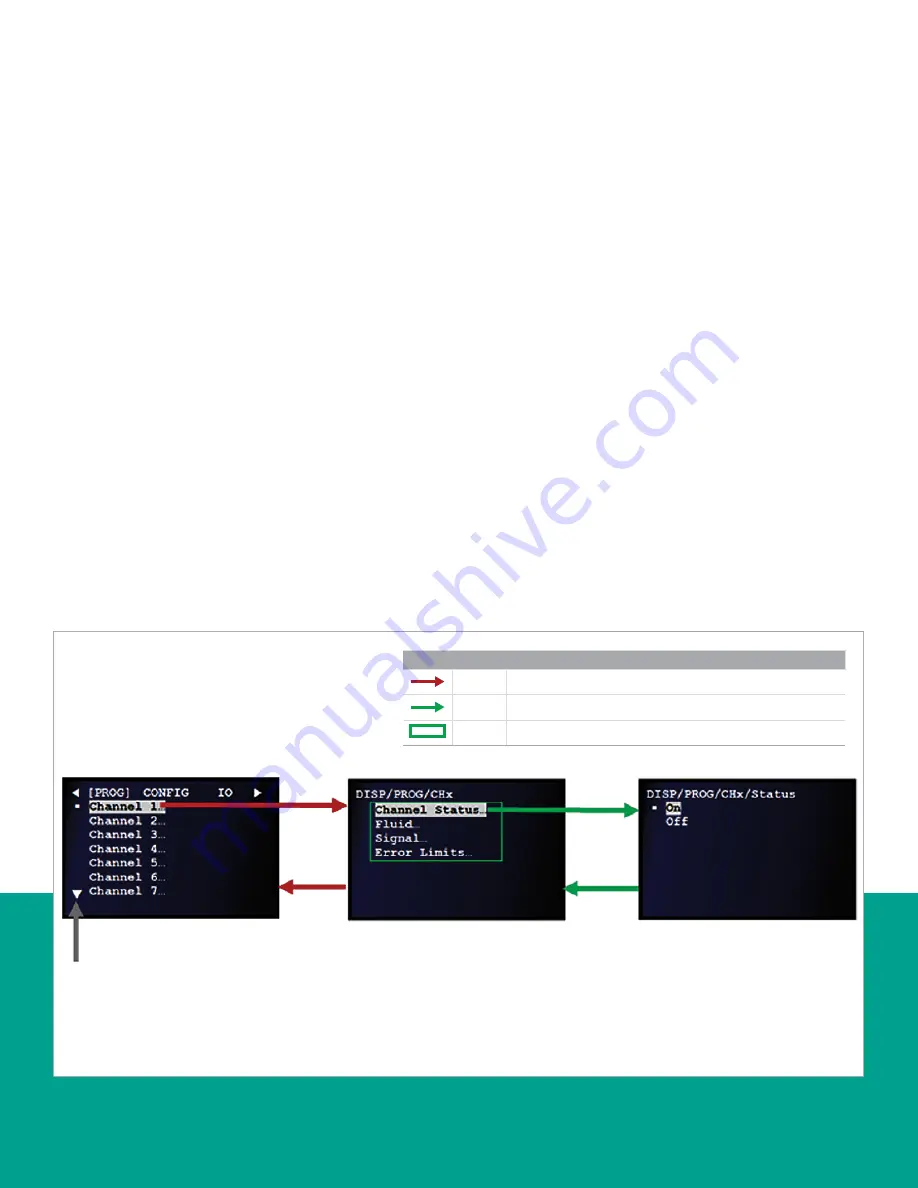
3.4 Programming menu options
3.4.1 Channel programming
The
channel program
allows the entry of
configuration data
and settings adjustments for each physical channel.
3.4.1.1 Activating a channel/path/CHX (status)
A channel/path should be activated when the unit is
received, however, verify that the channel/path is active
before trying to acquire data. To activate a channel/path,
refer to
Figure 43
below and complete the following steps:
NOTE:
If necessary, refer to
as a
reminder about color code meanings.
1. Refer to
and navigate
to
page 3: program
.
2. Use the [
] and [
] keys to highlight the desired
channel. Press the [
] key twice to confirm
your choice.
3. Use the [
] and [
] keys to highlight the
channel
status
option. Then, press the [
] key to confirm
your selection or press the [
] key to return to the
previous screen.
4. Use the [
] and [
] keys to highlight either the
on
or
off
option. Then, press the [
] key twice to
confirm your selection or press the [
] key to
keep the original setting. You will then return to the
previous screen.
Legend
Red
At least user 1 level access required to follow the step.
Green
At least user 3 level access required to follow the step.
Green
Option only visible to user 3 or above.
Use
or
arrow to highlight the
“channel status” option you want
to select and press
twice to
confirm selection.
or
The
arrow on the screen
usually indicates there are
more options below and the
arrow can be used to scroll
to those options
NOTE:
To select channel 2 to
channel 8, highlight the option
and press
key twice to
confirm the selection. Once you
confirm your selection you will
see the next screen.
Figure 43: Activating a channel/path
29
Summary of Contents for Panametrics Sentinel LCT8
Page 1: ...Sentinel LCT8 User s manual...
Page 2: ...ii...
Page 4: ...no content intended for this page proceed to next page iv...
Page 30: ...20...
Page 98: ...88...
Page 122: ...no content intended for this page 112...
Page 132: ...122...






























