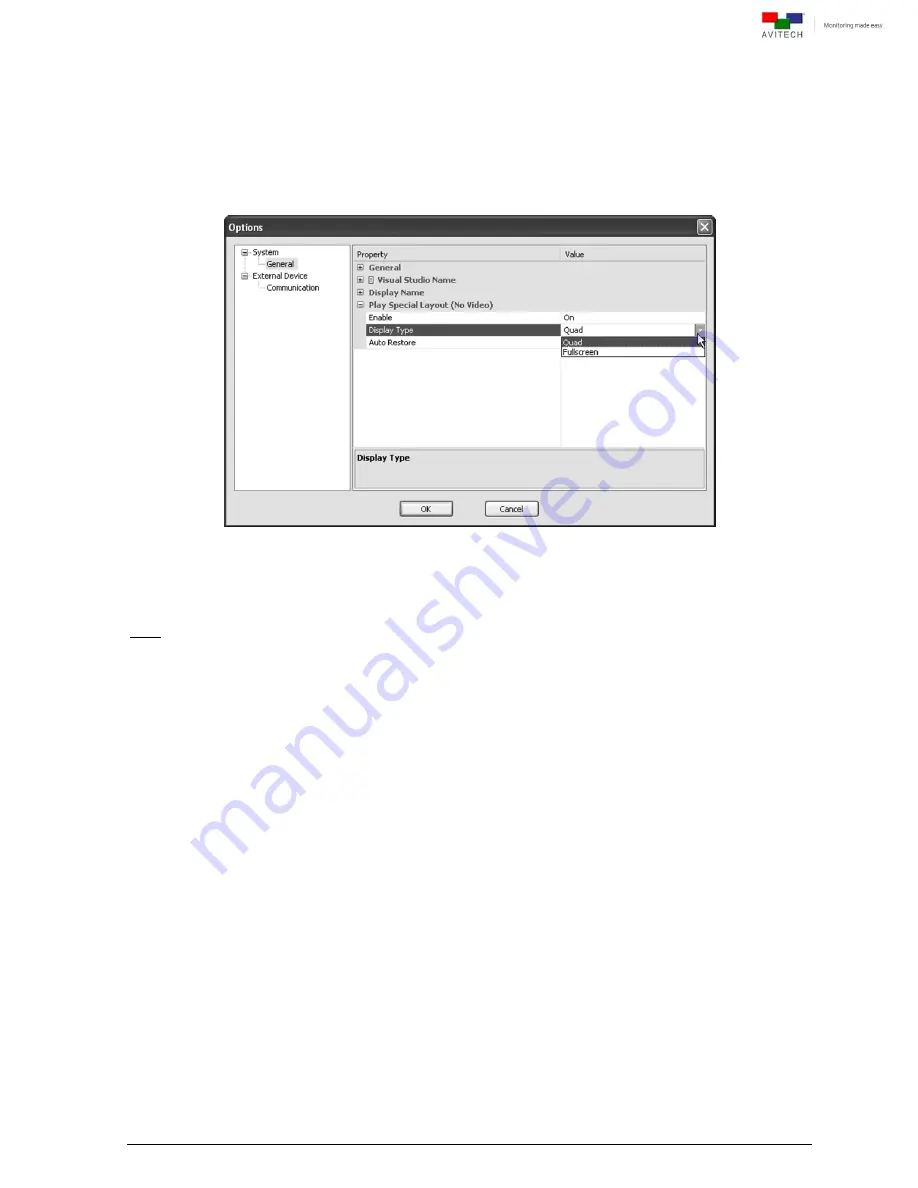
74
General
Play Special Layout (No Video)
Enable
To set the Phoenix-Q to alert the user when a video signal is interrupted or lost,
Enable
(set
On
)
Play Special Layout (No Video)
by clicking the drop-down button (clicking the
Enable
cell’s
rightmost portion) and selecting
On
.
General
Play Special Layout (No Video)
Display Type
To select the type of display when a video signal is lost, click the drop-down button (click the
Display
Type
cell’s rightmost portion) to select
Quad
or
Full screen
.
Figure 5-38
Options: “System”
”Play Special Layout (No Video)”
”Display Type”
Display Type
:
Quad
/
Full screen
The following sample scenarios may occur.
Note: the following scenarios will only occur if
Play Special Layout (No Video)
is
Enable
d (set
On
).
Sample scenario 1
– a single window loses video signal
Regardless of the present monitor’s window layout, the quad/full screen layout would be displayed
and the single window without video signal would occupy the top-left position/full screen to warn
the user that the particular window has no video signal.
Sample scenario 2
– three windows lose video signal
Regardless of the present monitor’s window layout, the quad layout would be displayed and the 3
windows without video signal would occupy the top-left, top-right, and bottom-left positions to warn
the user that the 3 windows have lost video signal.
If
Full screen
is selected for
Display Type
, the last window that lost its video signal would occupy
the full screen to alert the user to the problem.















































