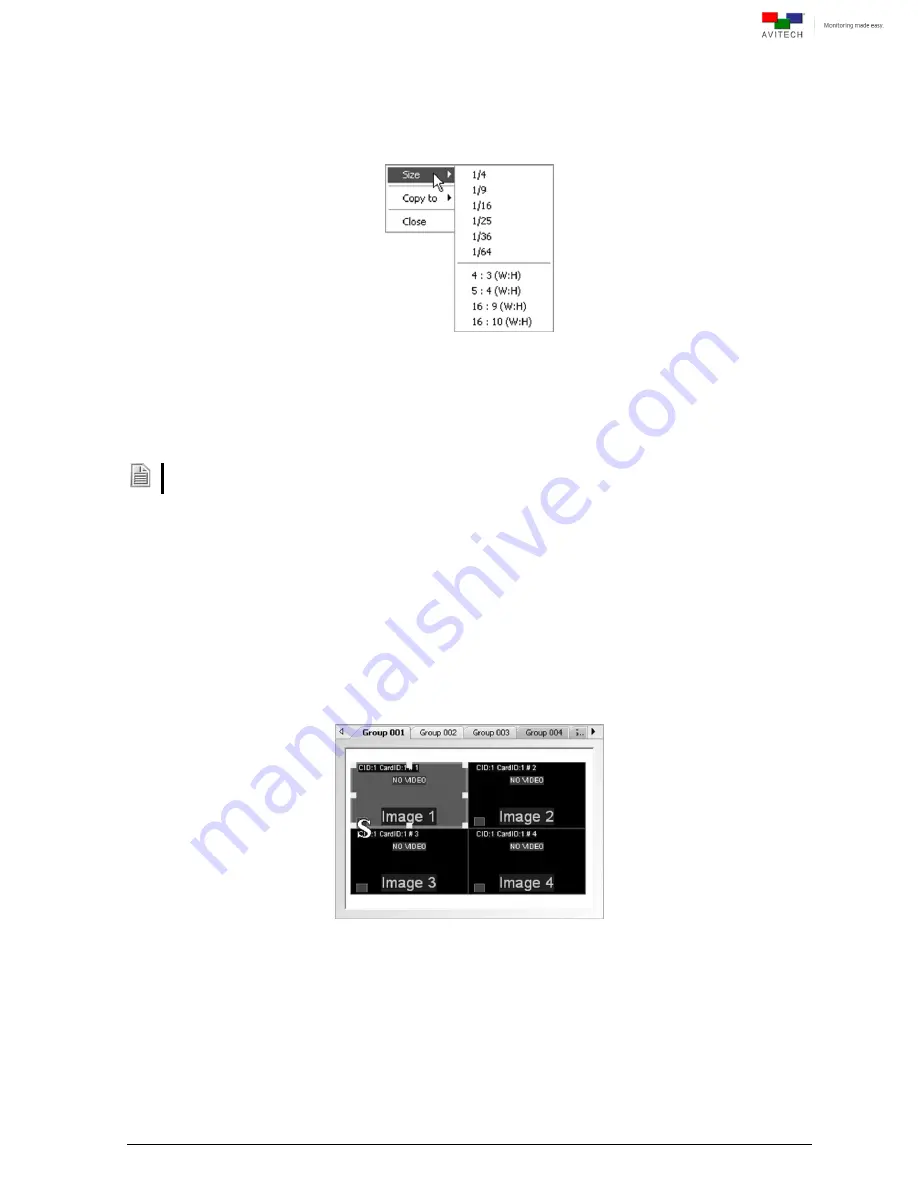
43
4.5.2 Resizing Window
Perform the following steps to resize a window:
Method 1. Right-click a window, and then select
Size
. Click the desired preset size.
Figure 4-22
Phoenix-Q Software: Select a Preset Size
Method 2. Resize a window by dragging the border of a window to the desired size. Keep in mind that
there is a scaling limitation for each window that limits the minimum scalable size to 128×80
pixels for NTSC/PAL video.
To reposition a window, drag the center of a window and drop to a new position. It will be updated on the
monitor. Or, upon selecting a window, use the left/right/up/down arrow buttons on the keyboard.
4.5.3 Full Screen Mode; Swap Window Contents
Full Screen Mode
Double-click a window to enter full screen mode. Double-click again to return from full
screen mode.
Swap Window
Move cursor to the bottom left hand corner of a window until a letter
S
appears.
Figure 4-23
Phoenix-Q Software: Swap Window
Click the letter
S
to select a source window and then click again at a destination window
where to swap the contents from the source. This will swap all the contents and properties
of the source window to the destination window.
















































