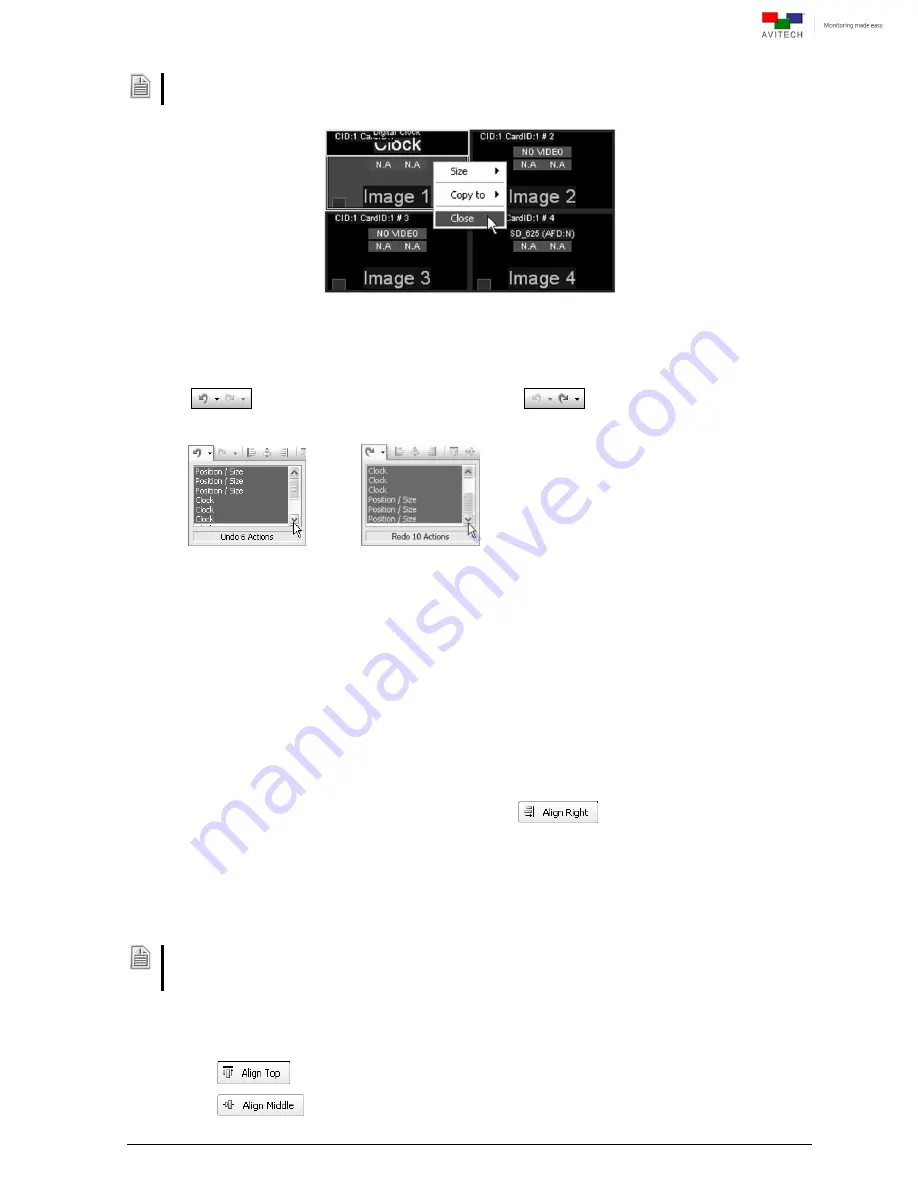
50
Close a particular window by clicking
Close
. The Window would appear as an icon on the
Available
Windows
pane. To activate the window just drag the window into the main area.
Figure 4-37
Phoenix-Q Software: Right-click W
indow and Click “Close”
4.5.7 Undo/Redo Changes
Click the
to undo the previous step; while click the
to redo the previous step that was
undone.
To undo
or redo
multiple actions click the drop-down arrow symbol
beside the undo/redo button, then click to highlight the actions to be undone or redone. Use the scrollbar
to highlight more than 6 actions.
The following actions will clear the list of undo/redo actions:
load/save preset file
set display resolution
group reset
change group setup
set to default state
4.5.8 Align Windows
Align a set of windows horizontally or vertically. Choose how the windows will be lined up in relation to
each other. For example, clicking the
Align Right
button (
) aligns the right edges of the
windows with each other.
To align a set of windows horizontally/vertically:
Step 1. Select the windows by clicking the first window with the left mouse button and the succeeding
windows using the keyboard’s
Ctrl
key + left mouse button.
Other computer applications that are currently running which use the same
Ctrl
key + left mouse button
hot-key may disable multiple window selection in your Phoenix-Q software. Close the other programs
before using the
Ctrl
key + left mouse button in Phoenix-Q.
Step 2. To indicate how the windows will be lined up with each other click one of the following buttons.
The alignment follows the position of the last window selected.
top
middle
















































