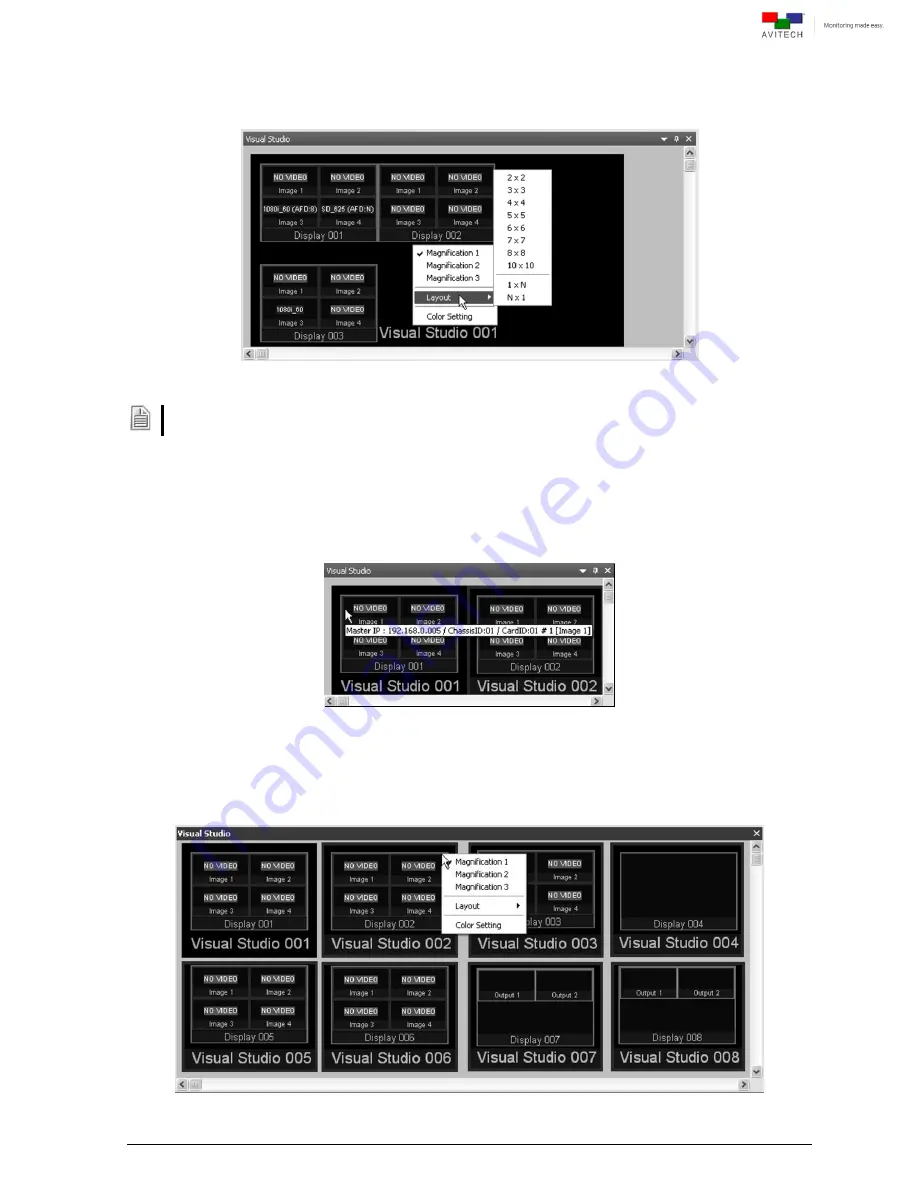
45
Step 3. On the Visual Studio tab select the desired layout by right-clicking anywhere and clicking
“Layout.” Select from
2×2
up to
10×10
as possible grid positions, or specify a fixed 1 row by “N”
columns or “N” rows by 1 column (with “N” being the number of displays).
Figure 4-26
Visual Studio: Select the
“Layout”
If more than one card ID was assigned to a Visual Studio group, initially the card IDs appearing on the
Visual Studio tab may be stacked on top of each other. Select a “Layout” to display the other card IDs.
Quick Information
Positioning the cursor on top of a window will provide quick information for the window. A
prompt “Double-click
(window label)” will allow you to quickly bring up the particular
group’s layout view in the main window of Phoenix-Q.
Figure 4-27
Visual Studio: Window Quick Information
Magnification
Right-click anywhere on a window to select from the 3 available magnifications.
Figure 4-28
Visual Studio: Select the Magnification
















































