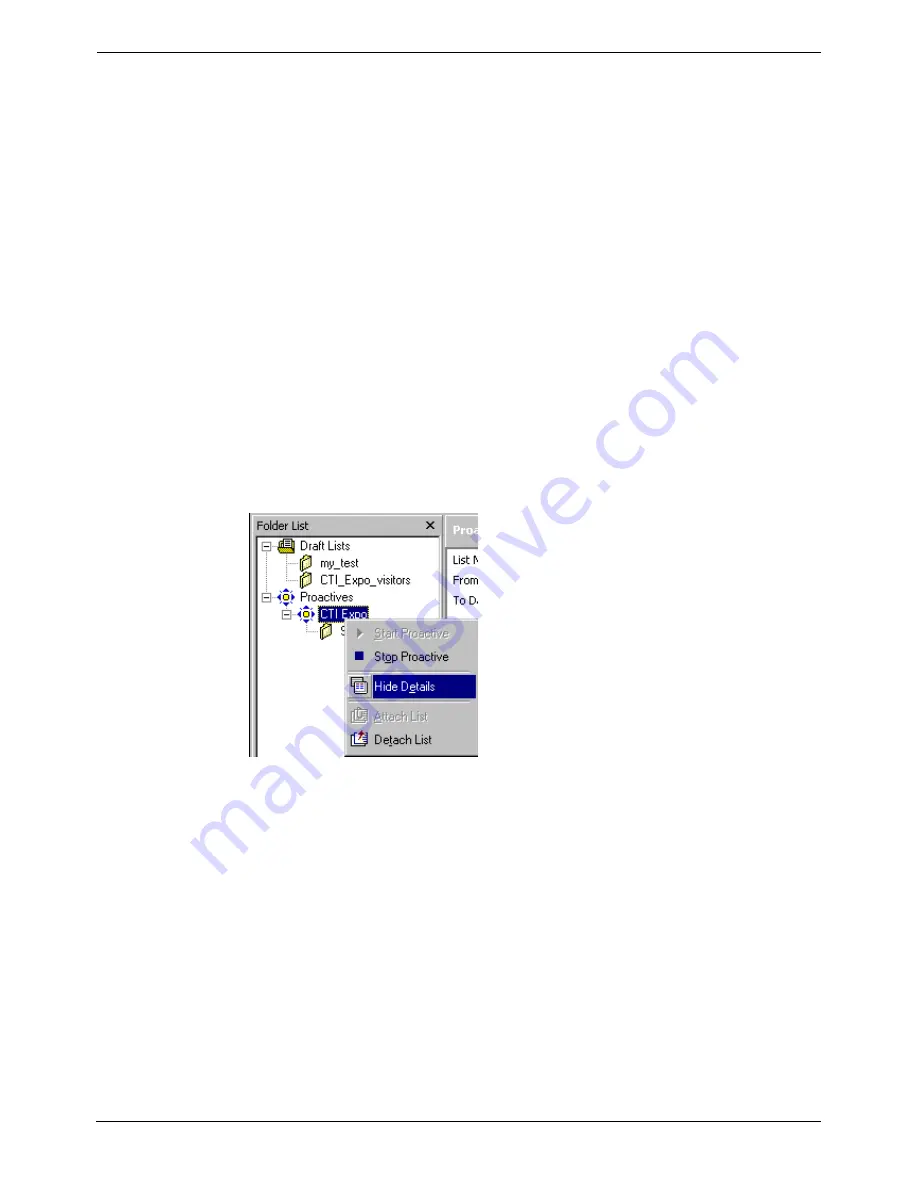
Proactive Manager User's Guide
Proactive Campaigns - Page 41
Viewing Proactive Campaign Lists
You can view detailed information of every Proactive Campaign, the
corresponding attached list, and the current status of the list as it is being run. If
there is a list attached to the Proactive Campaign, a list icon appears in the
Proactive Campaign Detail Window, displaying the Name and ID of the attached
list.
1. Click
Proactives
icon on the Icon Bar or the Tree.
2. Click
the
“+”
sign next to the Proactives icon or double click on Proactives
on the Tree to expand the Tree and view list of all Campaigns.
3. Select the Campaign you want to view from the Tree.
4. Click
the
“+”
sign next to the Campaign, or double click on it to expand the
Campaign and view the attached list.
5. Select the attached list.
6. Click
View List
on the toolbar, or
right click
on the list and select
View List
from the popup menu, or simply double click on the list. A window will open
that displays detailed list records, data fields and current status of the
Campaign.
7. To view all the field contents, use the scroll button at the bottom of the
window.
8. To hide the details, click
Hide List
on the toolbar, or
right click
on the list
and select
Hide List
from the popup menu.
MultiMedia Module Administrator's Manual
Proactive Manager User's Guide - Page 41
40DHB0002USEB – Issue 1a (05/29/2003)
Proactive Campaigns






























