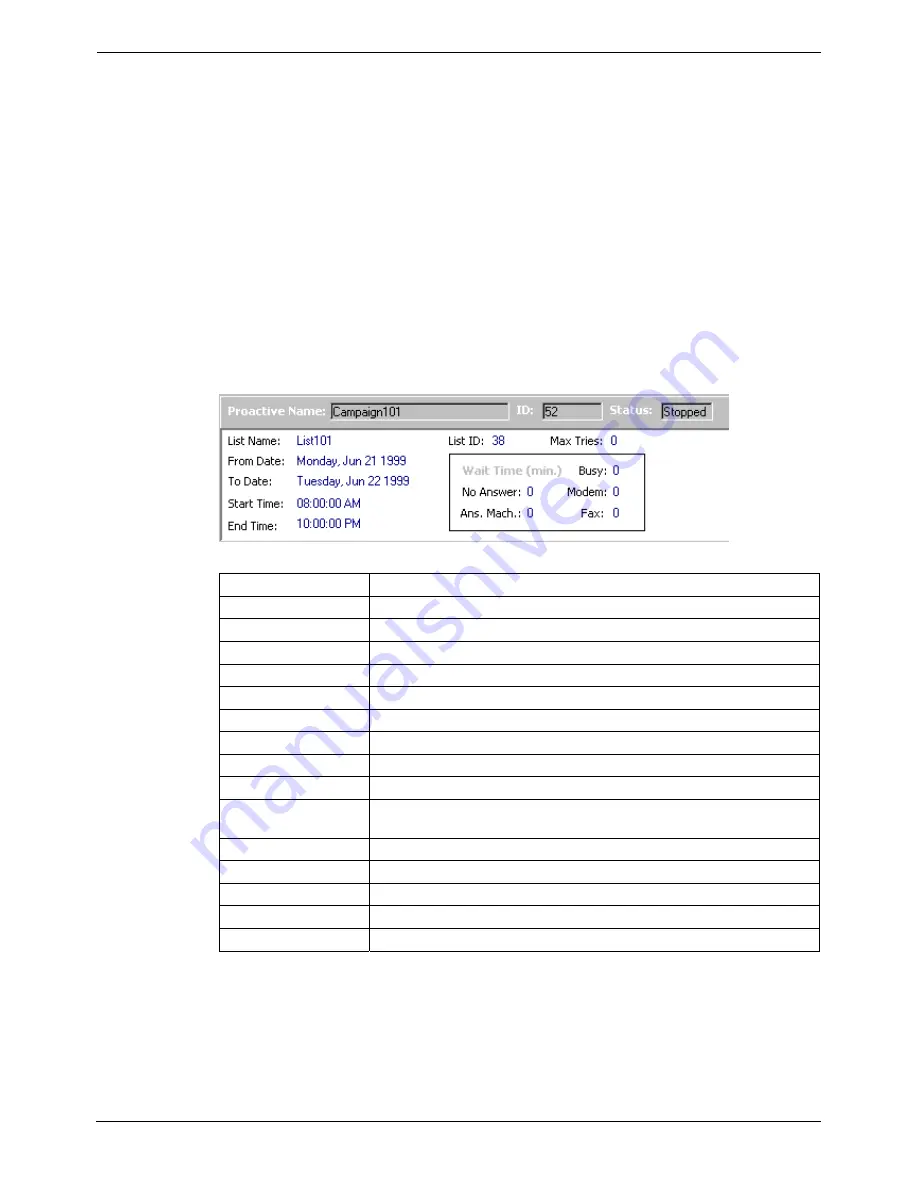
Page 40 - Proactive Campaigns
Proactive Manager User's Guide
Viewing the Campaign Information Window
The Campaign Information Window allows you to view the attributes and lists
associated with a specific Campaign . If you wish to modify attributes or assign
new users, you need to perform those actions in Resource Manager module.
To view a Proactive Campaign:
1. Click
the
Proactives
icon on the Icon Bar or the Tree.
2. Click
the
“+”
sign next to the Proactives icon or double click on Proactives
on the Tree to expand the Tree and view list of all Campaigns.
3. Select the Campaign you want to view from the Tree.
4. Click
View Details
on the Toolbar, or
right click
on the Campaign and
select
View Details
from the popup menu. A window will open that displays
detailed Campaign records and information as listed below.
5. To view all the field contents, use the scroll button at the bottom of the
window.
6. To hide the details, click
Hide Details
on the Toolbar, or
right click
on the
list and select
Hide Details
from the popup menu.
Field Description
Proactive Name
Displays the Campaign name.
ID
Displays the Campaign ID number.
Status
Displays the status of the Campaign.
List Name
Displays the List name.
List ID
The ID associates with the attached list.
From Date
The date the Proactive Campaign starts.
To Date
The date the Proactive campaign ends.
Start Time
Displays the Campaign start time in hours and minutes.
End Time
Displays the Campaign end time in hours and minutes.
Wait Time Min
Displays the automatic retry intervals associated with the following
call attempt outcomes.
No Answer
Interval associated with reaching a no answer.
Answering Machine
Interval associated with reaching an answering machine.
Busy
Interval associated with reaching a busy signal.
Modem
Interval associated with reaching a modem.
Fax
Interval associated with reaching a fax machine.
Page 40 - Proactive Manager User's Guide
MultiMedia Module Administrator's Manual
Proactive Campaigns
40DHB0002USEB – Issue 1a (05/29/2003)






























