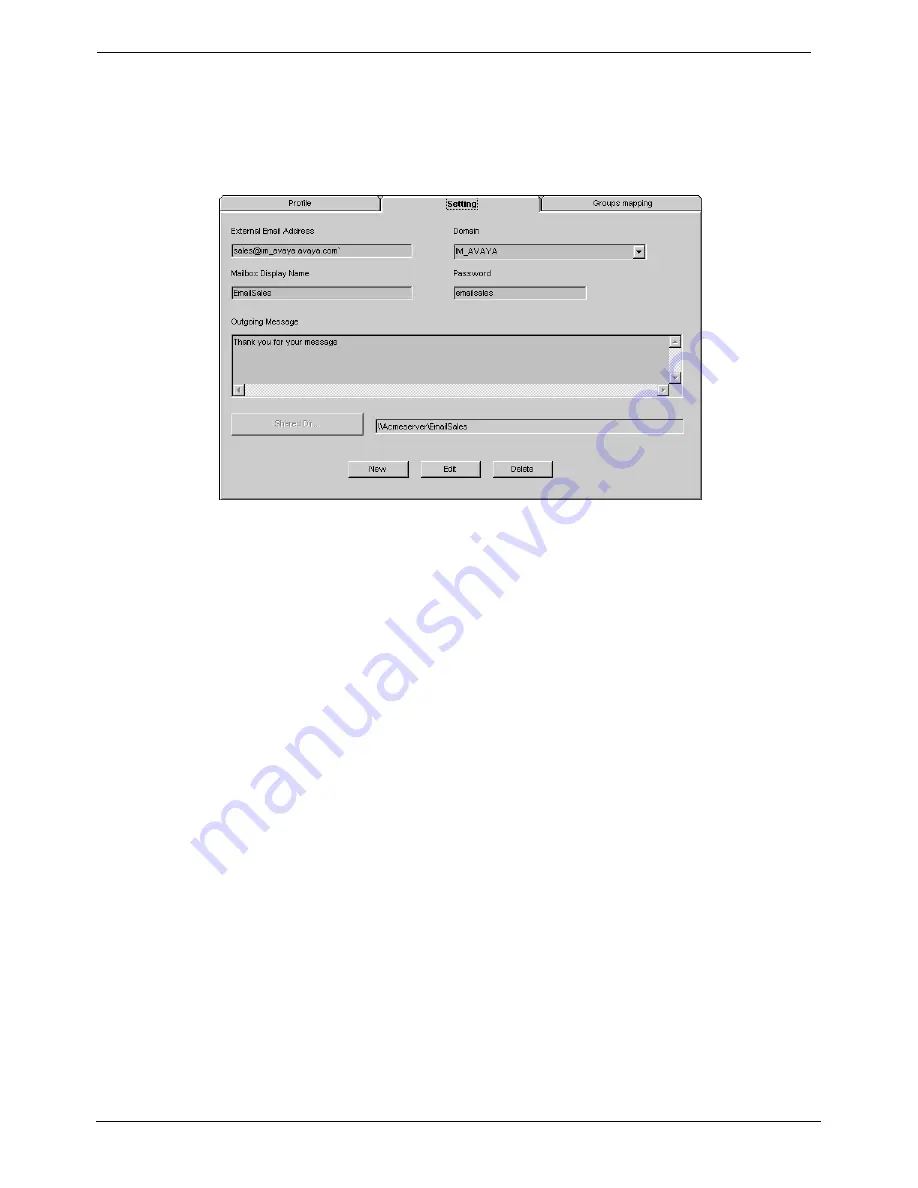
Resource Manager User's Guide
Multimedia Queue Administration - Page 17
E-Mail Settings
Setting up an e-mail queue requires that an external e-mail address be created
as a virtual user. Before entering the required information in the settings fields,
you must go to the User Manager in NT and create a new user and mailbox.
Once that step is completed, you may enter the external e-mail address,
Display Name and PW.
Note:
Before defining the settings for e-mail you must create a User Mailbox
and Profile, see page 26. Also refer to the separate MultiMedia Module
Installation Manual for details.
1. Enter the external
e-mail Address
2. Enter
the
Display Name
as it appears in
MS/Exchange/Recipients/Properties/General Display
3. Enter
Password
: Sets the host password. (User password in the General
Tab)
4. The
Domain
is automatically inserted (the currently synchronized Domain)
5. Enter
an
Outgoing Message
. Type in a message, which will confirm receipt
of the e-mail
6. Click the Shared Directory button.
7. A pop up window “Browse for Folder” appears.
8. Select a folder to use as the shared directory and click OK.
Note:
Confirm that each workstation’s shared directory contents are the
same for all workgroup members. The shared directory should be
selected from Network Neighbourhood.
9. Click
Add
.
The new queue will be added to the Multimedia Queue List.
Note:
Refer to the Rules Wizard User’s Guide (see page 52) for applying
Outlook Inbox Assistant capability for enhanced e-mail routing and
auto-reply.
MultiMedia Module Administrator's Manual
Resource Manager User's Guide - Page 17
40DHB0002USEB – Issue 1a (05/29/2003)
Multimedia Queue Administration






























