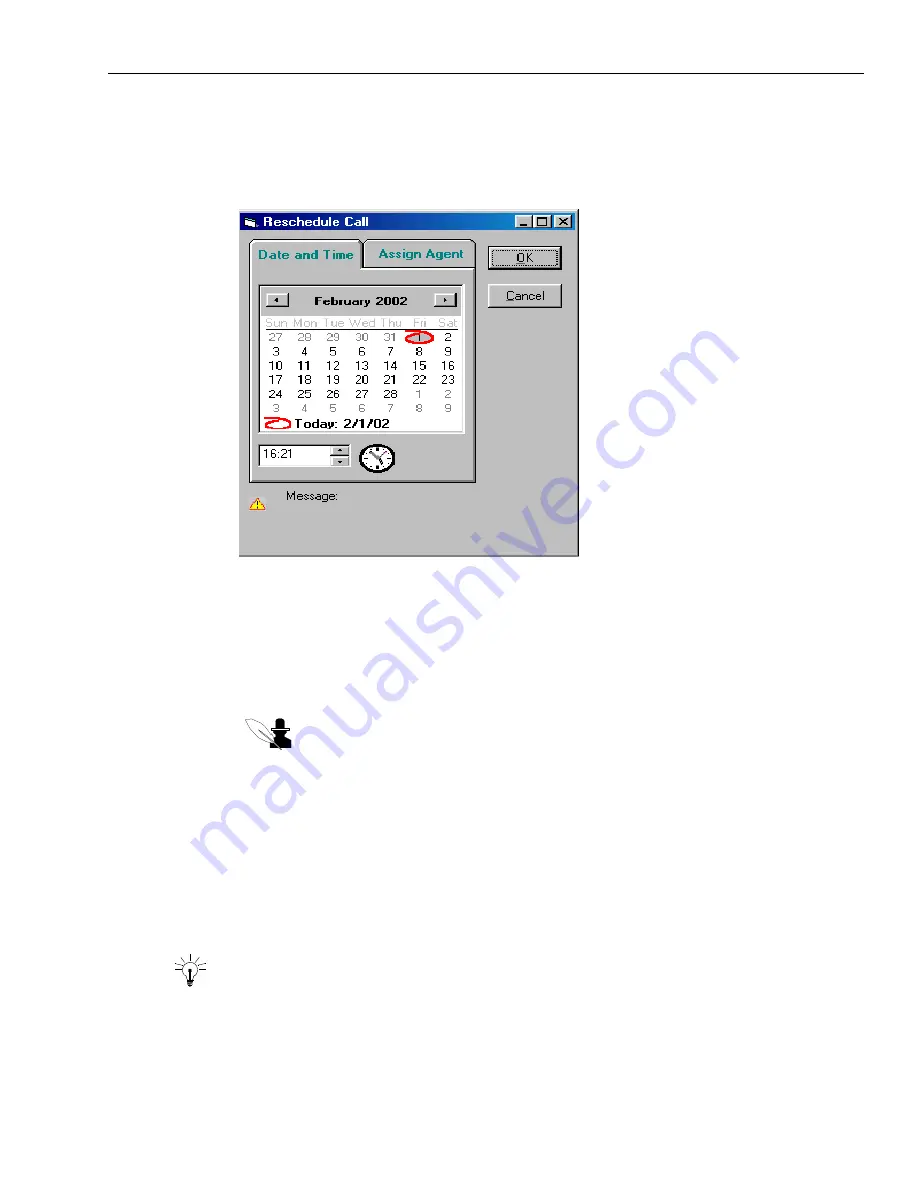
Proceeding Through Agent Tasks
Issue 1.0 June 2002
187
To reschedule a call:
1
Click the Reschedule button.
The Reschedule Call dialog box is displayed, as shown in the following illustration:
2
On the Date and Time tab:
w
To set the date, click the date on the calendar. To select a different month, click the left or
right arrow button to scroll to the preceding or following month.
w
To set the time, click the up or down arrow button to scroll to an earlier or later time of day.
You can also type the time in the hour and minute fields.
Note:
The Outbound Contact displays time based on the 24-hour clock. For
example, 1:30 p.m. is 13:30.
3
On the Required Agent tab, select an agent to handle the rescheduled call.
Select a specific agent or select Any to have Outbound Contact assign the rescheduled call to
the next available agent.
4
Click OK to close the Reschedule dialog box.
5
Click Proceed.
Outbound Contact marks the call result and connects you with the next customer.
Tip:
When you or another agent speak with a customer who requested to reschedule a call,
Outbound Contact displays a message that indicates that this is a rescheduled call. You may want
to mention to the customer that they requested this rescheduled call.
Summary of Contents for Interaction Center 6.0
Page 1: ...Avaya Interaction Center Release 6 0 Avaya Agent User s Guide DXX 1001 03 Issue 1 0 June 2002...
Page 12: ...12 Avaya Agent User s Guide...
Page 40: ...Chapter 1 Overview 40 Avaya Agent User s Guide...
Page 154: ...Chapter 5 Managing Chat Sessions 154 Avaya Agent User s Guide...
Page 178: ...Chapter 6 Performing Chat Email Tasks 178 Avaya Agent User s Guide...
Page 220: ...220 Avaya Agent User s Guide Index...






























