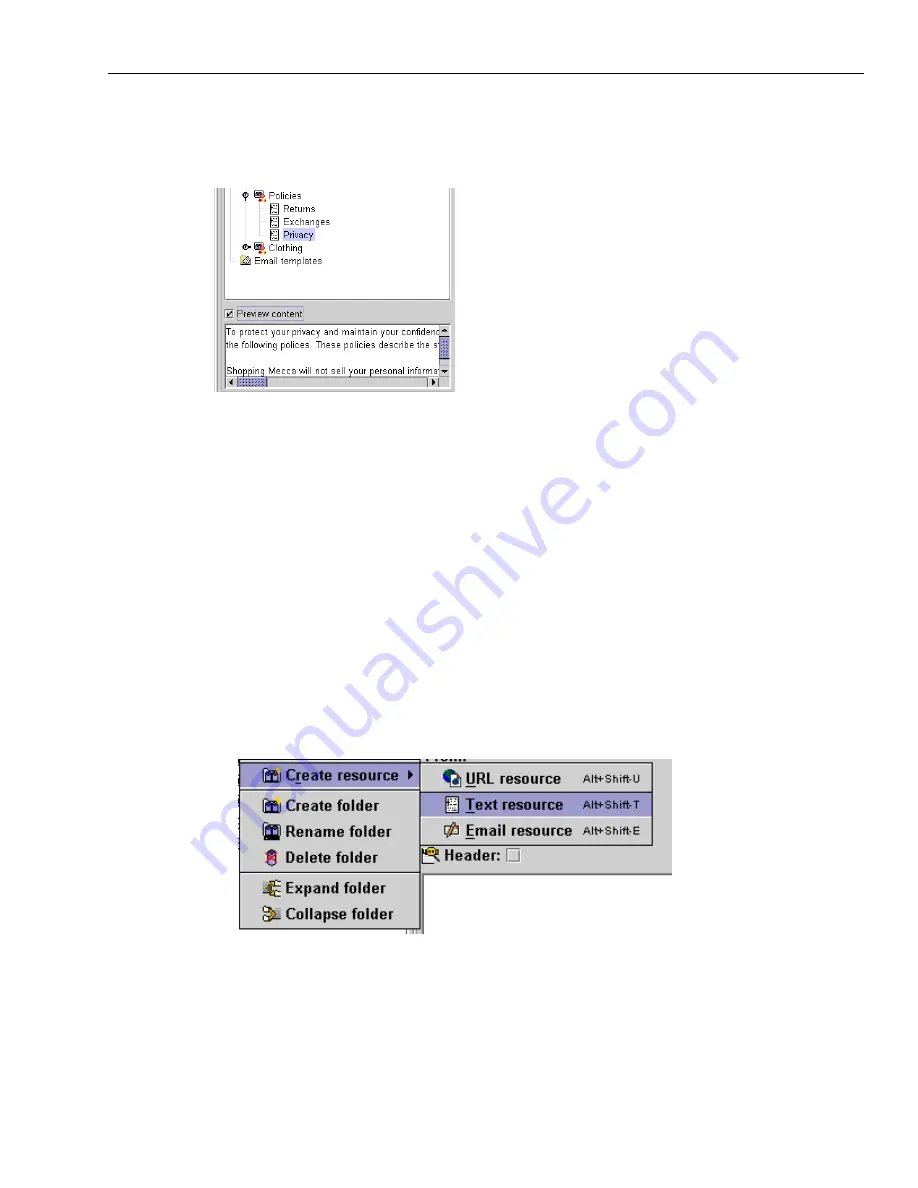
Managing Resources
Issue 1.0 June 2002
163
To view the contents of a resource without opening it, click the Preview Content check box at the
lower part of the Resources area, as shown in the following illustration. Use the vertical and
horizontal scroll bars to see more of the resource.
Organizing Your Resources
You can create folders and subfolders to keep your Agent Resources organized. If you are a
supervisor, you can do this for Global Resources also. After you create a folder or subfolder, you
can drag and drop resources into it.
To organize your resources:
1
If you want to display the contents of all the resource folders, including subfolders and
resources, right-click the word “Resources” at the top of the Resource area. Then click Expand
Folder in the pop-up menu.
2
Check the Filter by drop-down menu to be sure you are displaying all the resources that you
plan to organize into folders. If no text is displayed until you open this drop-down menu, you
are displaying all the resources, regardless of type.
3
To create a new folder, right-click the existing folder in which you want to create your folder.
Then click Create Folder in the pop-up menu, as shown in the following illustration.
The new folder, with the name “New resources,” is added under the folder you selected.
Summary of Contents for Interaction Center 6.0
Page 1: ...Avaya Interaction Center Release 6 0 Avaya Agent User s Guide DXX 1001 03 Issue 1 0 June 2002...
Page 12: ...12 Avaya Agent User s Guide...
Page 40: ...Chapter 1 Overview 40 Avaya Agent User s Guide...
Page 154: ...Chapter 5 Managing Chat Sessions 154 Avaya Agent User s Guide...
Page 178: ...Chapter 6 Performing Chat Email Tasks 178 Avaya Agent User s Guide...
Page 220: ...220 Avaya Agent User s Guide Index...






























