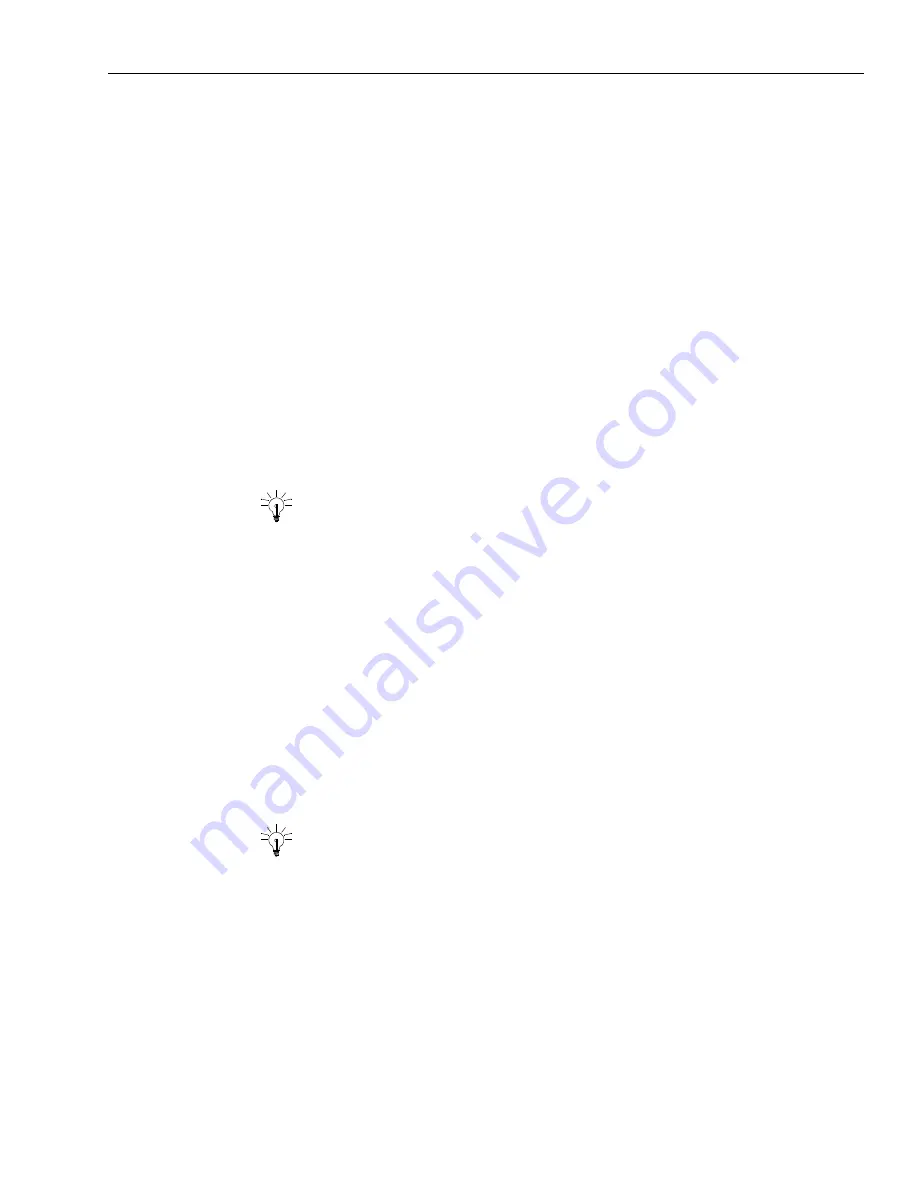
Using Web Self-Service
Issue 1.0 June 2002
173
Finding Documents in Web Self-Service
It is a good idea to learn your way around the Web Self-Service database so you can help
customers quickly. You can find topics and documents in the following two ways:
n
“Navigating the Topic Hierarchy,” on page 173
n
“Searching the Web Self-Service Database,” on page 174
Navigating the Topic Hierarchy
One way to find specific topics and documents in the Web Self-Service database is to navigate the
topic hierarchy, as described in the following procedure.
To navigate the topic hierarchy:
1
From the Web Agent, click the Tools > Submit FAQ button.
2
Click Manage FAQ on the left side of the page.
Your browser opens to the Manage FAQ page, asking you to select a tenant. A tenant may be a
company, a location (such as New York or Boston), or a workgroup (such as Sales or Support).
Tip:
By default, your browser is displayed inside the Avaya Agent. To see more of
your browser, open the Avaya Agent menu and select Always on Top to remove the
check mark.
3
If the document you want to view is related to a specific tenant or language, make the
appropriate selection from the drop-down menu. If there is only one tenant or language in the
menu, leave that selection. Then click Manage FAQ.
The FAQ Database page displays the root folders in the database of FAQ documents.
4
Navigate through the folder hierarchy in the FAQ Database section to find the desired topic.
Topics are indicated by folder icons. Folders may contain other folders, which may contain still
more folders, and so on. When you open a topic folder containing documents, the documents
are displayed under a line separating them from the folder. Documents are marked by a folder
icon.
5
Click the name of any document that you want to see.
Tip:
If there are many documents in a folder, use the First, Previous, Next, and Last
buttons to navigate easily through the documents.
The contents of any text document you select are displayed beneath a line separating it from the
list of documents. If you clicked a URL document, a Web page opens to display the document.
If the document is a URL, click the link beneath the topic title to display the Web page
containing the information.
Summary of Contents for Interaction Center 6.0
Page 1: ...Avaya Interaction Center Release 6 0 Avaya Agent User s Guide DXX 1001 03 Issue 1 0 June 2002...
Page 12: ...12 Avaya Agent User s Guide...
Page 40: ...Chapter 1 Overview 40 Avaya Agent User s Guide...
Page 154: ...Chapter 5 Managing Chat Sessions 154 Avaya Agent User s Guide...
Page 178: ...Chapter 6 Performing Chat Email Tasks 178 Avaya Agent User s Guide...
Page 220: ...220 Avaya Agent User s Guide Index...






























