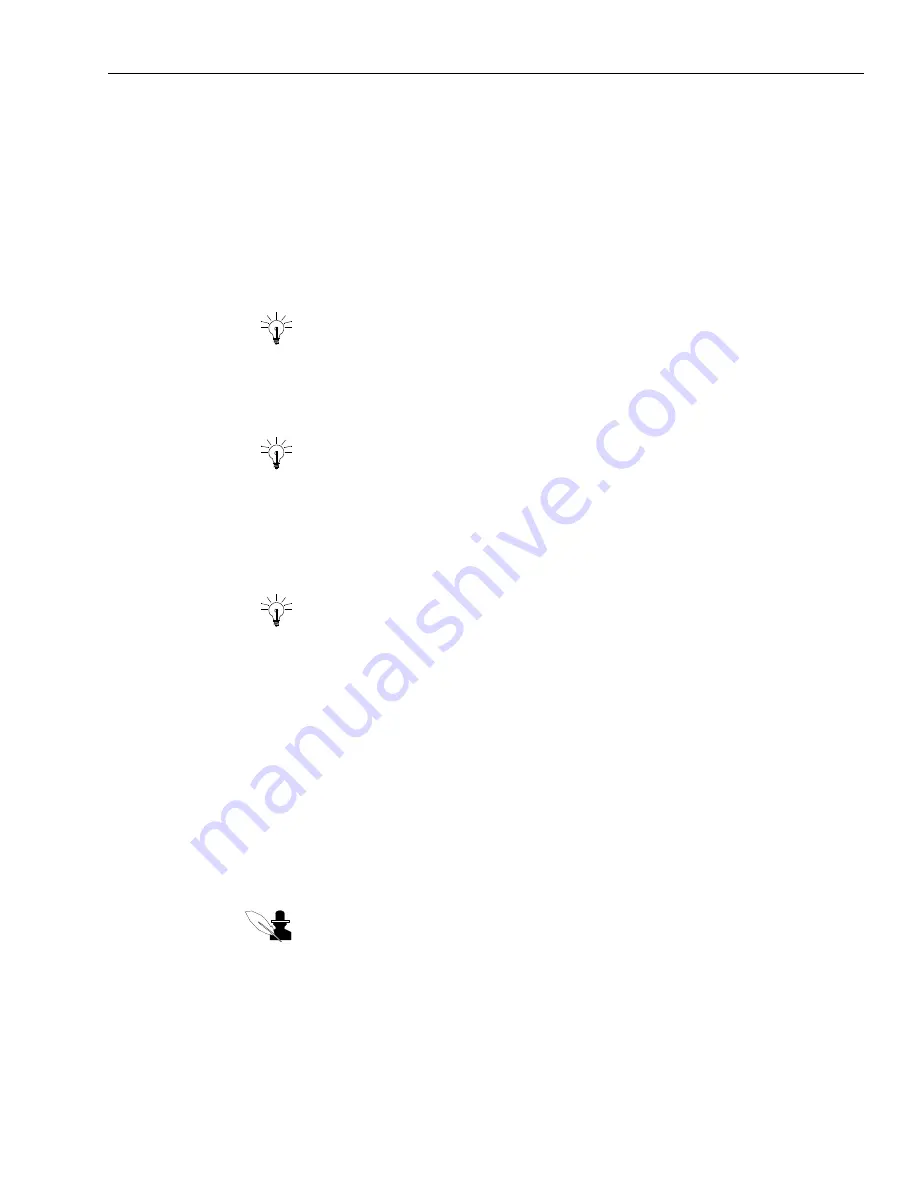
Transferring a Chat Contact
Issue 1.0 June 2002
143
To transfer a chat contact:
1
Tell your chat customer that you are going to transfer them to someone who will be able to help
them.
2
Click the Transfer Current Contact button in the Web Agent to display the UAD.
If the UAD has an Agents tab, that tab is selected in the scroll box on the left. The site to which
you belong may be open, displaying the people who belong to that site. A site is typically a
location or a workgroup. If the UAD has a contact list tab for a workgroup, you may use that
tab for your search.
Tip:
The UAD may display only the names of people who are currently logged in
and available. If you want to see the name of agents in other agent states, use the
Filter or Find items in the UAD’s View menu.
3
If you do not find the person and think that they may be in a different group, click the Site drop-
down menu to make another selection, or select All Sites.
Tip:
If you are not certain about the login ID of the person to whom you want to
transfer the chat session, right-click the person’s name. Then click the Properties pop-
up menu. A dialog box with information about this person is displayed.
4
When you find the name you want, double-click the name (or select it and click the >> button).
The name you selected is displayed in the box on the right side of the UAD, along with
information about the person.
Tip:
If you need to remove a person’s name from the right side of the UAD, select
the name and click the Delete button on your keyboard.
5
Repeat as desired if you want to transfer the session to more than one person.
6
If you see a Transfer Comment field and want to address a comment to the person to whom you
are transferring the chat session, enter your message here.
7
Click any of the following buttons:
a
Blind Transfer – To transfer the contact and leave the chat session immediately. The chat
session is removed from your Chat task list and from the Web Agent.
b
Cons Transfer (Consultative Transfer) – To chat with the person to whom you are
transferring the chat contact and to the customer. This makes it possible for you to introduce
the customer and the person who will handle the contact and to explain the customer’s
problem or question.
Note:
If you are transferring a Chat & Phone or Chat & VoIP session, you must enter
the agent’s name in the To field before clicking the Cons Transfer button. Otherwise,
a message will say “Destination Busy” and you will not be able to transfer the
contact. The UAD attempts to transfer both the chat session and the call. However, if
the agent is speaking on the phone, the chat session may be transferred without the
call.
Summary of Contents for Interaction Center 6.0
Page 1: ...Avaya Interaction Center Release 6 0 Avaya Agent User s Guide DXX 1001 03 Issue 1 0 June 2002...
Page 12: ...12 Avaya Agent User s Guide...
Page 40: ...Chapter 1 Overview 40 Avaya Agent User s Guide...
Page 154: ...Chapter 5 Managing Chat Sessions 154 Avaya Agent User s Guide...
Page 178: ...Chapter 6 Performing Chat Email Tasks 178 Avaya Agent User s Guide...
Page 220: ...220 Avaya Agent User s Guide Index...






























