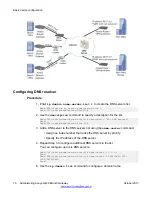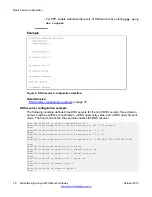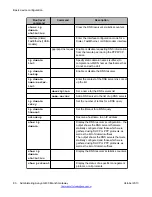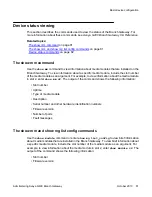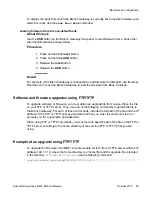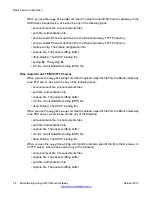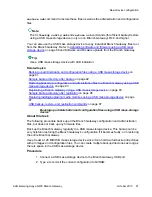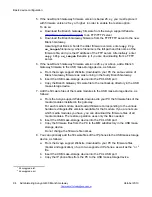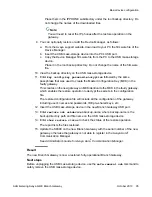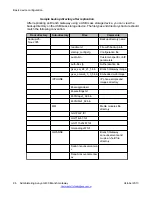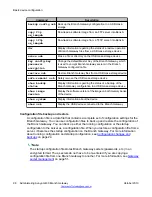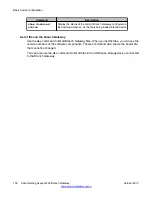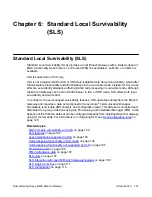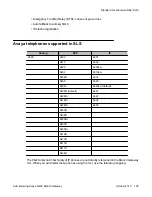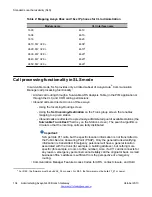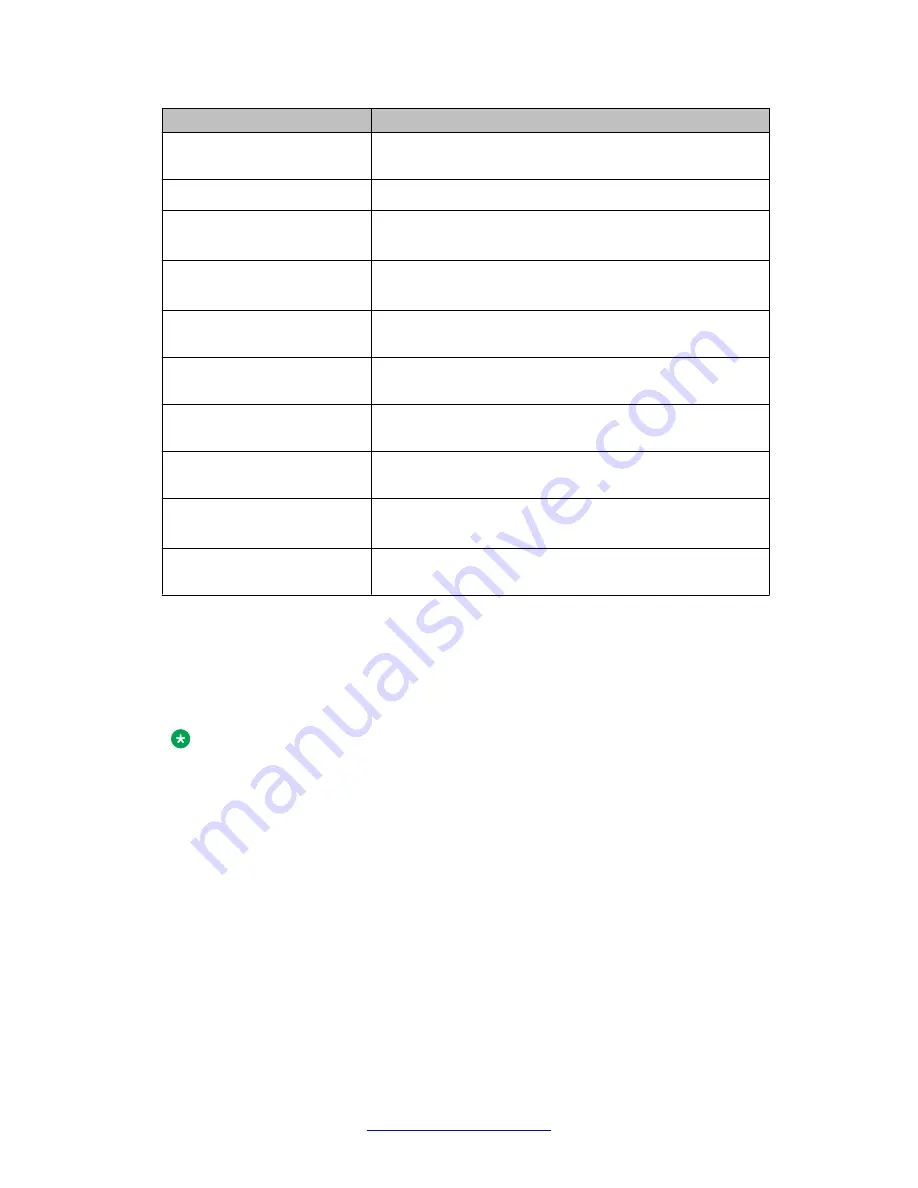
Command
Description
copy usb module
Upgrade the firmware on a media module from the USB
mass storage device
copy usb phone-image
Upgrade phone images from the USB mass storage device
copy usb phone-
script
Upgrade phone scripts from the USB mass storage device
copy usb startup-
config
Upgrade the startup configuration file from the USB mass
storage device
copy usb SW_image
Upgrade the Branch Gateway firmware into Bank A or into
Bank B, from the USB mass storage device
dir
List all files in the USB mass storage device connected to
the Branch Gateway
set boot bank
Set the default bank from which firmware is loaded during
startup
show boot bank
Display the bank from which the Branch Gateway is
currently set to load its firmware upon startup or reset
show download
software status
Display the status of the firmware download process
show image version
Display the firmware version of the image on both memory
banks of the device
Backup and restores using a USB mass storage device
You can use a USB flash drive and a USB externally-powered hub for backups and restores.
The Avaya Branch Gateway also supports USB 2.0 high speed (480 Mbits/sec) for faster file
transfer between the Branch Gateway and USB mass storage devices.
Note:
An external USB hub is supported on Branch Gateways with hardware suffix.vintage C.1 or
above. To check the hardware suffix and vintage, enter
show system
and check the HW
suffix and HW vintage values.
CLI commands for backing up and restoring files to or from a USB mass storage device enable
you to use a USB port for efficient restoration or replication of a Branch Gateway and for
replacing and upgrading media modules. Using the USB port you can back up or restore
multiple files with one CLI command, which is simpler than the alternative TFTP/FTP/SCP
method, in which files are copied and restored individually.
A single CLI command backs up all the administration and configuration files of a Branch
Gateway onto a USB mass storage device. Another single command restores all of the backed
up files. If you need to completely replicate a Branch Gateway, you can also download the
Branch Gateway firmware, media modules’ firmware, Device Manager firmware, IP phone
firmware, and Device Manager firmware to the USB mass storage device, and use the
Basic device configuration
90 Administering Avaya G430 Branch Gateway
October 2013
Summary of Contents for G430
Page 1: ...Administering Avaya G430 Branch Gateway Release 6 3 03 603228 Issue 5 October 2013 ...
Page 12: ...12 Administering Avaya G430 Branch Gateway October 2013 ...
Page 246: ...VoIP QoS 246 Administering Avaya G430 Branch Gateway October 2013 Comments infodev avaya com ...
Page 556: ...IPSec VPN 556 Administering Avaya G430 Branch Gateway October 2013 Comments infodev avaya com ...