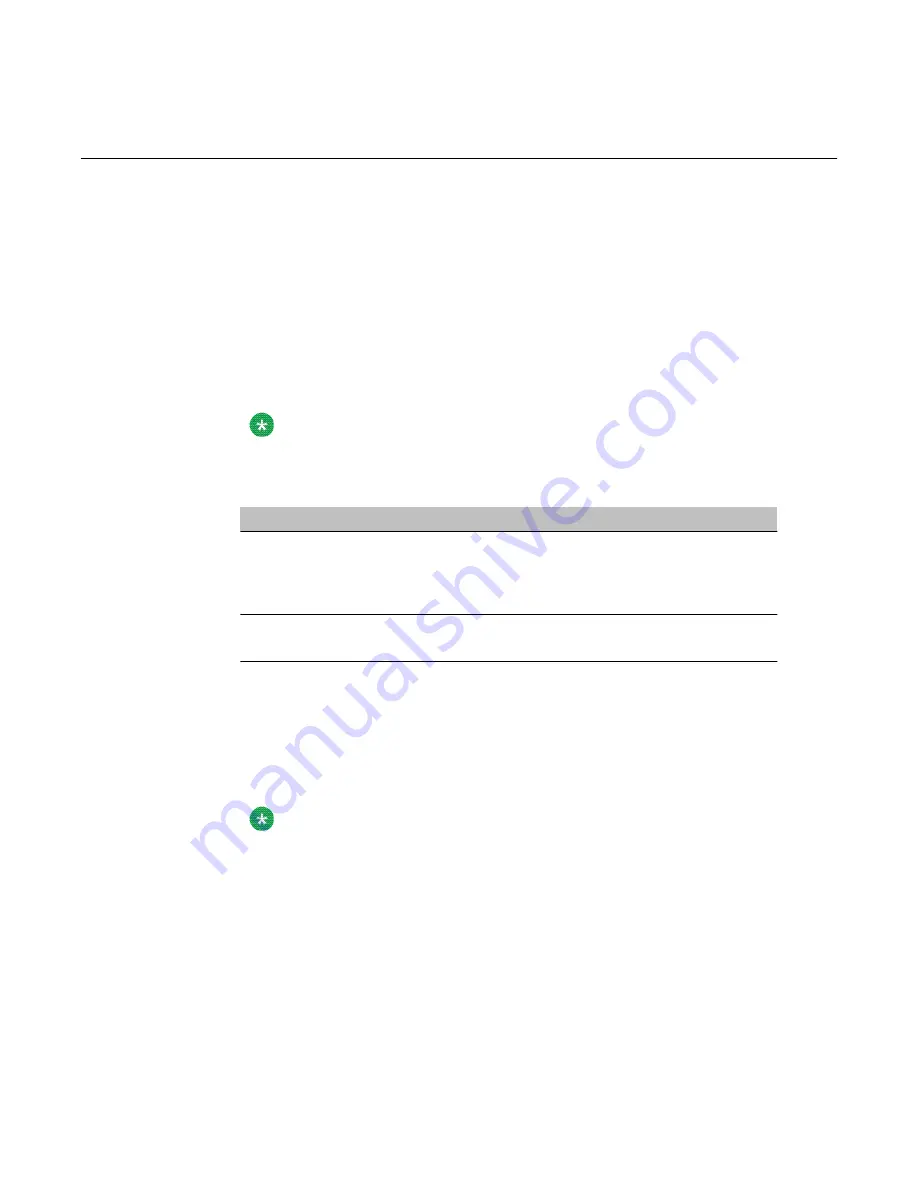
Working with the Channel Monitor
The Channel Monitor shows the status of call channels. The call channels are the connections
between the server and the switch that carry the call signals to CallPilot.
To view or work with call channel states
1. Log on to CallPilot Manager.
2. Click Maintenance → Channel Monitor.
Result: The Channel Monitor screen appears, showing the DS30X (also known as
DS0) channels associated with each DS30X link.
Note:
For an explanation of the channel states, see the CallPilot Manager online Help.
3. Do one of the following:
If you want to stop or start
Then
all of the channels associated with a
DS30X link
select the Select All check box to the left
of the DS30X link that you want to stop
or start.
Repeat this step for each DS30X link.
only one or several channels that are
associated with a DS30X link
select the check box for each channel
that you want to stop or start.
4. Click Courtesy Stop or Start, as required.
Result: If you clicked Courtesy Stop or Start, you are asked to confirm the Courtesy
Stop or Start. Click OK.
The selected channels change to off-duty or on-duty status, according to the action
you chose.
Note:
If the buttons are not available, wait a few seconds for the screen to refresh.
Working with the Channel Monitor
Avaya CallPilot® 600r Server Maintenance and Diagnostics
December 2010 59
Summary of Contents for CallPilot 600r
Page 1: ...Avaya CallPilot 600r Server Maintenance and Diagnostics 5 0 NN44200 703 01 09 December 2010...
Page 4: ...4 Avaya CallPilot 600r Server Maintenance and Diagnostics December 2010...
Page 8: ...8 Avaya CallPilot 600r Server Maintenance and Diagnostics December 2010...
Page 106: ...106 Avaya CallPilot 600r Server Maintenance and Diagnostics December 2010...






























