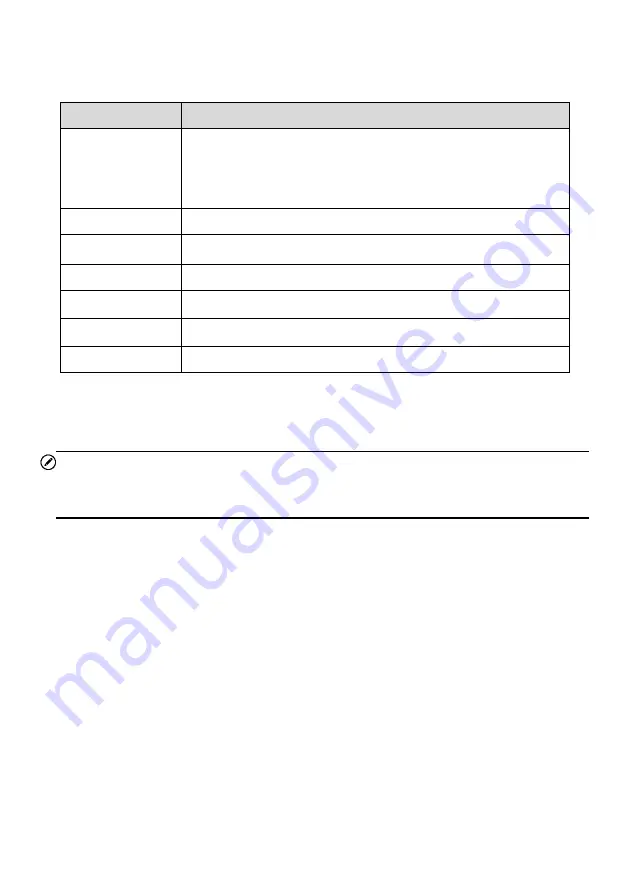
31
The table below provides a brief description of how the function buttons operate.
Table 4-3
Function Buttons in Diagnostics Screen
Name
Description
Intelligent
Diagnostics
Directly accesses the Intelligent Diagnostics screen to view the
code-related information of ALL DTCs for the whole vehicle.
For detailed operation instructions, please refers to the
Intelligent Diagnostics Operation
for details.
Report
Displays the diagnostics data in report form.
Quick Erase
Erases all fault information after scanning.
Fault Scan
Scans vehicle system modules.
Pause
Temporarily pauses scanning process.
Enter System
Enters the ECU system.
ESC
Returns to the previous screen or exits Diagnostics screen.
Select one of the system modules from the Topology or List and tap
Enter System
to
enter the specific system functions.
NOTE
The Diagnostics Toolbar (located on the top of the screen) will be active throughout the
diagnostics session for such tasks as printing and saving the displayed data, obtaining
help information, and logging data.
4.2.1 Screen Messages
Messages appear when additional input is needed before proceeding. There are three
main types of on-screen messages: Confirmation, Warning, and Error.
Confirmation Messages
These usually appear as an "Information" screen, when you are about to perform an
action that cannot be reversed or when an action has been initiated and your confirmation
is needed to continue.
When a user-response is not required, the message only appears briefly.
Warning Messages
These appear when completing the selected action may result in an irreversible change
or loss of data. An example of this message is the "Erase Codes" message.
















































