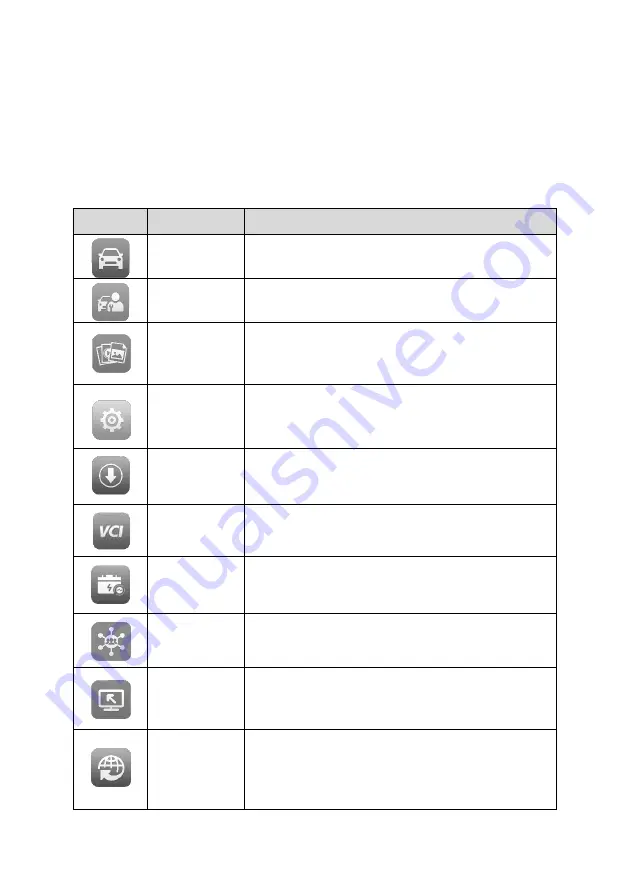
14
Almost all operations on the tablet are controlled through the touchscreen. The
touchscreen navigation is menu-driven, allowing for quick access to test procedures and
data through a series of questions and options. Detailed descriptions of the menu items
are found in the chapters for each application.
3.1.1 Application Buttons
Table 3-1 describes each of the applications in the MaxiCOM system.
Table 3-1
Applications
Button
Name
Description
Diagnostics
Accesses diagnostics functions. See
on page 18.
Service
Accesses the Special Functions menu. See
on page 79.
Data
Manager
Accesses the saved repair shop, customer, and
vehicle data including detailed vehicle diagnostics
and test records. See
Settings
Accesses the System Settings menu. See
Update
Accesses system software update menu. See
VCI Manager
Accesses VCI connection menu. See
Battery Test
Assesses the Battery Test menu. See
on page 104 for details.
Support
Synchronizes Autel's online service database with
the MaxiCOM tablet. See
on page 115.
Remote
Desktop
Configures your unit to receive remote support
using the TeamViewer application. See
on page 119.
Quick Link
Provides associated website bookmarks to allow
quick access to product updates, service, support,
and other information. See
on page
121.






























