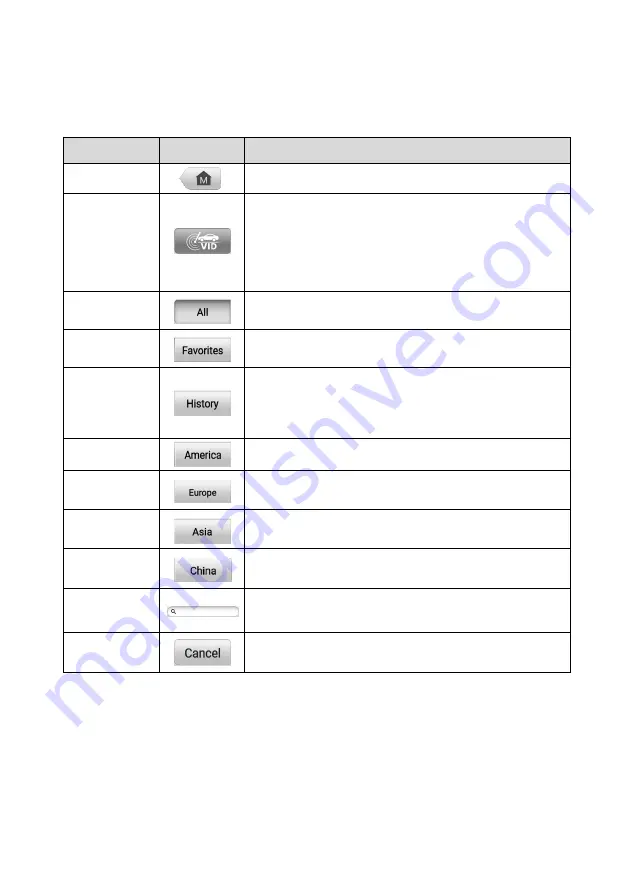
23
Top toolbar Buttons
The operations of the Toolbar buttons at the top of the screen are listed and described in
the table below:
Table 4-1
Top Toolbar Buttons
Name
Button
Description
Home
Returns to the MaxiCOM Job Menu.
VID Scan
Opens a dropdown list; tap
Auto Detect
for auto VIN
detection; tap
Manual Input
to enter a VIN code or
license number manually. Tap
Scan VIN/License
to
scan the VIN code/license number using the built-in
camera.
All
Displays all the vehicle makes in the vehicle menu.
Favorites
Displays user-favorited vehicle makes.
History
Displays your saved vehicle historical records. This
option provides direct access to previously tested
vehicle records.
See
America
Displays the American vehicle menu.
Europe
Displays the European vehicle menu.
Asia
Displays the Asian vehicle menu.
China
Displays the Chinese vehicle menu.
Search
Tap the search field to display a virtual keyboard and
enter a vehicle manufacturer to test.
Cancel
Tap to exit the search screen or cancel an operation.
Automobile Manufacturer Buttons
The Automobile Manufacturer buttons display the various vehicle brands. Select an
automobile manufacturer button after the VCI is properly connected to the test vehicle to
start a diagnostics session.
4.1.3 Vehicle Identification
The MaxiCOM diagnostics system supports five methods of Vehicle Identification.
















































