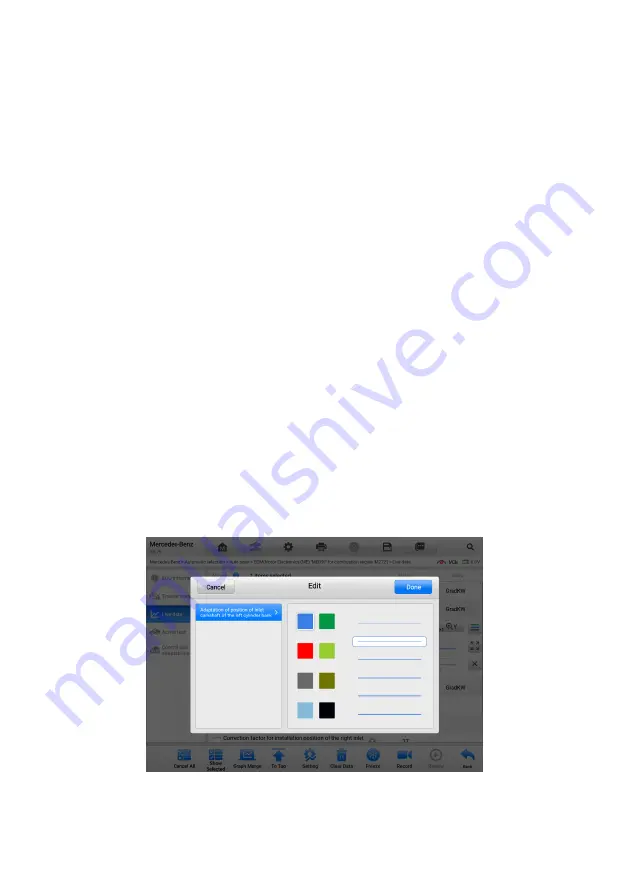
41
Settings Button (SetY)
—
sets the minimum and maximum value of the Y-axis.
Scale Button
— changes the scale values.
There are two scale buttons, displayed above the waveform graph to the right side, which
can be used to change the scale values of the X-axis and Y-axis of the graph. There are
four scales available for the X-axis: x1, x2, x4 and x8, and three scales available for the
Y-axis: x1, x2, and x4.
Edit Button
— edit the waveform color and line thickness.
Zoom-in Button
—
tap once to display the selected data graph in full screen.
Exit Button
— tap to exit the waveform mode.
Full Screen Display
—
this option is only available in the waveform mode, and is mostly
used in Graph Merge status for data comparison. There are three control buttons available
on the top-right side of the screen under this mode.
Scale Button
— tap to change the scale values below the waveform graph. There
are four scales available for the X-axis: x1, x2, x4 and x8, and three scales available
for the Y-axis: x1, x2, and x4.
Edit Button
— tap to open an edit window, in which you can set the waveform color
and the line thickness displayed for the selected parameter.
Zoom-out Button
— tap to exit full screen display.
Exit Button
— tap to exit waveform mode.
To edit the waveform color and line thickness in a data graph
1. Select a parameter to be displayed in waveform mode.
2. Tap the
Edit
button, and an edit window will appear.
Figure 4-21
Waveform Edit Screen
3. The selected parameter is shown automatically in the left column.
4. Select a color from the second column.
















































