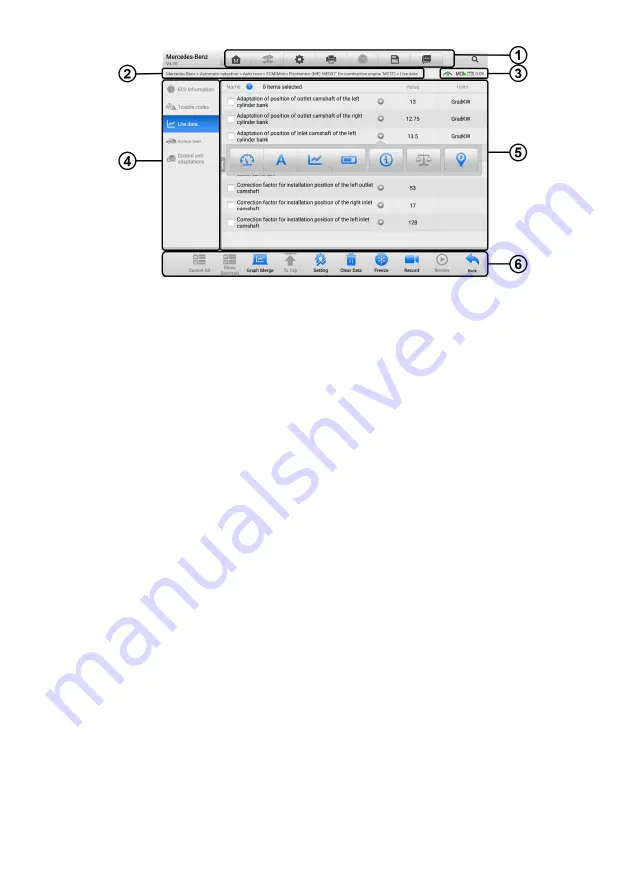
39
Figure 4-18
Live Data Screen
1. Diagnostics Toolbar Buttons
— see
Table 4-2 Diagnostics Toolbar Buttons
on page 29
for detailed descriptions of the operations of each button.
2. Current Directory Path
3. Status Information Bar
4. Navigation Bar
5. Main Section
Name Column
— displays the parameters.
a) Check Box
— tap the check box to the left of a parameter to select the item. Tap
the check box again to deselect it.
b) Drop-down Menu
— tap the drop-down menu to the right of the parameter to open
a submenu, and view data display-mode options.
Value Column
— displays the values of the parameters.
Unit Column
— displays the units for the parameters.
To change the Unit mode, tap the
Settings
button in the top toolbar and select a
required mode. See
on page 92.
Display Mode
There are four display modes available for data viewing, allowing you to view various
types of parameters in the mode best suited to represent the data.
Tap the drop-down menu to the right of a parameter to open a submenu. A total of 7
buttons will be displayed: The 4 buttons on the left represent different data display modes,
plus one
Information
button (active when additional information is available), one
Unit






























