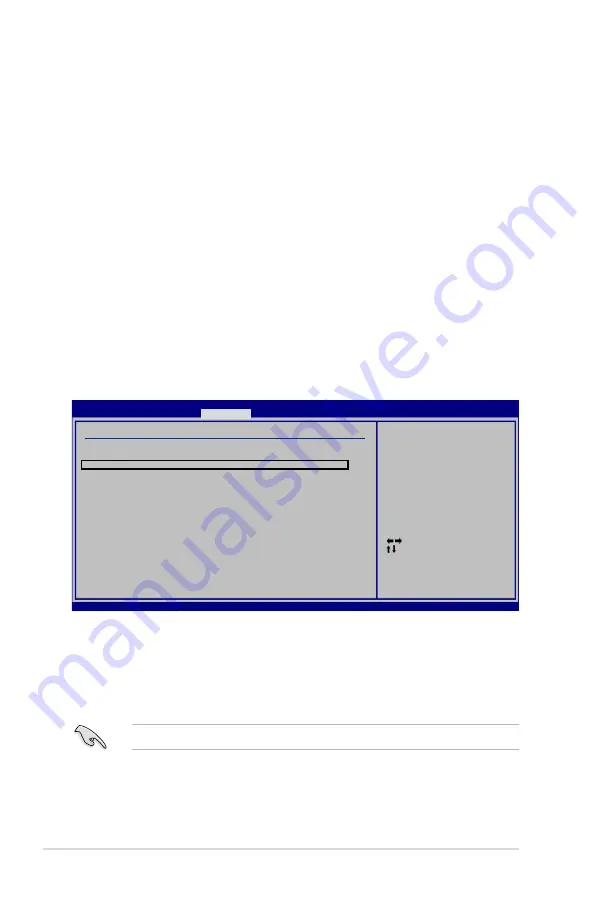
5-52
Chapter 5: Software support
5.4.4
JMicron
®
RAID Configuration
The JMicron
®
Serial ATA controller allows you to configure RAID 0, RAID 1 and
JBOD sets on the external Serial ATA hard disk drives.
Before creating a RAID set
Prepare the following items:
1. Two SATA HDDs, preferably with the same model and capacity.
2. A write-enabled floppy disk (Windows XP). A write-enabled floppy disk or a
USB flash disk drive (Windows Vista)
3. Microsoft
®
Windows
®
OS installation disk (Windows XP)
4. Motherboard support CD with JMB363 driver
Complete the following steps before you create a RAID set:
1. Install the two external Serial ATA hard disk drives on your system.
2. Set the
Controller Mode
item in the BIOS to [RAID]. See section
4.5.3
Onboard Device Configuration
for details.
3. Enter the JMB363 RAID BIOS utility to set up your RAID configuration.
4. Create a JMB363 RAID driver disk for Windows
®
OS installation. See section
5.5 Creating a RAID driver disk
for details.
5. Install the JMB363 driver after the Windows
®
OS had been installed.
Always install the JMB363 driver before creating RAID sets.
Select Screen
Select Item
+- Change Option
F1 General Help
F10 Save and Exit
ESC Exit
v02.61 (C)Copyright 1985-2007, American Megatrends, Inc.
Onboard Device Configuration
High Definition Audio
[Enabled]
Front Panel Type
[HD Audio]
J-Micron eSATA/PATA Controller
[Enabled]
Controller Mode
[IDE]
Realtek GigaBit LAN
[Enabled]
LAN Boot ROM
[Disabled]
Marvell GigaBit LAN
[Enabled]
LAN Boot ROM
[Disabled]
Onboard Wireless LAN
[Enabled]
Agere Firewire 1394
[Enabled]
Serial Port1 Address
[3F8/IRQ4]
Enable or Disable
High Definition
Audio Controller
BIOS SETUP UTILITY
Advanced
Summary of Contents for P5E3 Premium WiFi-APn
Page 1: ...Motherboard P5E3 Premium WiFi AP n ...
Page 116: ...4 44 Chapter 4 BIOS setup ...
Page 180: ...5 62 Chapter 5 Software support ...
Page 194: ...6 12 Chapter 6 ATI MVP technology support ...
Page 200: ...A 4 Appendix CPU features ...
















































