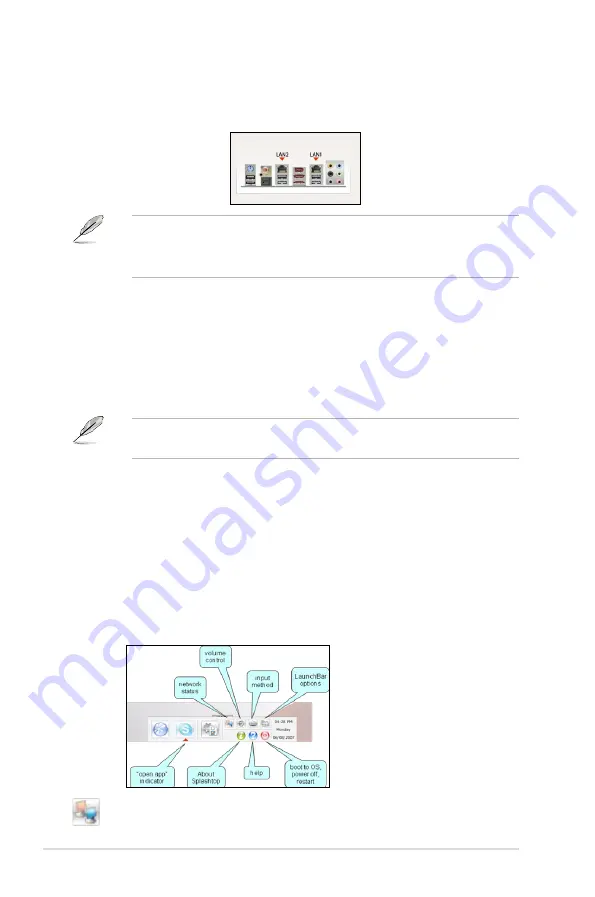
5-38
Chapter 5: Software support
Network Configuration
Specify how your computer connects to the Internet. Enable all the network ports
that you may use (LAN1, LAN2, and/or wireless [optional]). LAN1 and LAN2 refer
to the two RJ-45 network ports on your computer.
• You can connect the LAN cable to either port, and Express Gate will
automatically use the connected port.
• The back I/O differs depending on the motherboard.
Also specify whether each port uses DHCP (most common) or static IP. For PPPoE
and wireless (optional), set the login credentials (user name, password, SSID, etc.)
as well.
Reset Express Gate
Clear Express Gate’s settings as well as any personal information stored by the
web browser (bookmarks, cookies, browsing history, etc.). This is also useful in the
rare case where settings become corrupted.
The first time wizard will run again when you enter the Express Gate
environment after clearing its settings.
Screen Resolution
Choose the most optimal screen resolution for your display.
Volume Control
Control the volume for your speaker output, microphone input, etc.
LaunchBar
The LaunchBar has several system icons that show you various system statuses
and let you configure individual Express Gate settings. The LaunchBar can be
configured to auto-hide, if you want more screen space for the applications. It can
also be configured to dock on any of the four sides of the screen.
shows network status; click to configure network
Summary of Contents for P5E3 Premium WiFi-APn
Page 1: ...Motherboard P5E3 Premium WiFi AP n ...
Page 116: ...4 44 Chapter 4 BIOS setup ...
Page 180: ...5 62 Chapter 5 Software support ...
Page 194: ...6 12 Chapter 6 ATI MVP technology support ...
Page 200: ...A 4 Appendix CPU features ...
















































