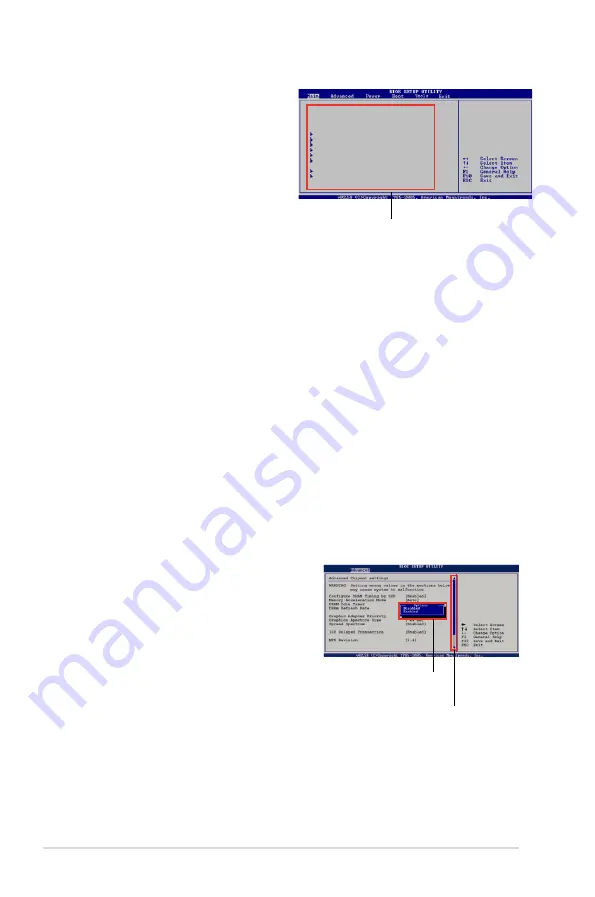
4-10
Chapter 4: BIOS setup
4.2.4
Menu items
The highlighted item on the menu bar
displays the specific items for that
menu. For example, selecting Main
shows the Main menu items.
The other items (Advanced, Power,
Boot, and Exit) on the menu bar have
their respective menu items.
4.2.5
Sub-menu items
A solid triangle before each item on any menu screen means that the iteam has a
sub-menu. To display the sub-menu, select the item and press <Enter>.
4.2.6
Configuration fields
These fields show the values for the menu items. If an item is user- configurable,
you can change the value of the field opposite the item. You cannot select an item
that is not user-configurable.
A configurable field is enclosed in brackets, and is highlighted when selected. To
change the value of a field, select it then press <Enter> to display a list of options.
Refer to
4.2.7 Pop-up window
.
4.2.7
Pop-up window
Select a menu item then press <Enter> to display a pop-up window with the
configuration options for that item.
4.2.8
Scroll bar
A scroll bar appears on the right side of a
menu screen when there are items that do not
fit on the screen. Press the
Up/Down arrow keys or <Page Up> /<Page
Down> keys to display the other items on the
screen.
4.2.9
General help
At the top right corner of the menu screen is a
brief description of the selected item.
Main menu items
Scroll bar
Pop-up window
System Time
[06:22:54]
System Date
[Mon 01/07/2008]
Floppy Diskette A
[1.44M, 3.5 in.]
Language
[English]
SATA1
[Not Detected]
SATA2
[Not Detected]
SATA3
[Not Detected]
SATA4
[Not Detected]
SATA5
[Not Detected]
SATA6
[Not Detected]
SATA Configuration
System Information
Use [ENTER], [TAB],
or [SHIFT-TAB] to
select a field.
Use [+] or [-] to
configure system.
Summary of Contents for P5E3 Premium WiFi-APn
Page 1: ...Motherboard P5E3 Premium WiFi AP n ...
Page 116: ...4 44 Chapter 4 BIOS setup ...
Page 180: ...5 62 Chapter 5 Software support ...
Page 194: ...6 12 Chapter 6 ATI MVP technology support ...
Page 200: ...A 4 Appendix CPU features ...






























