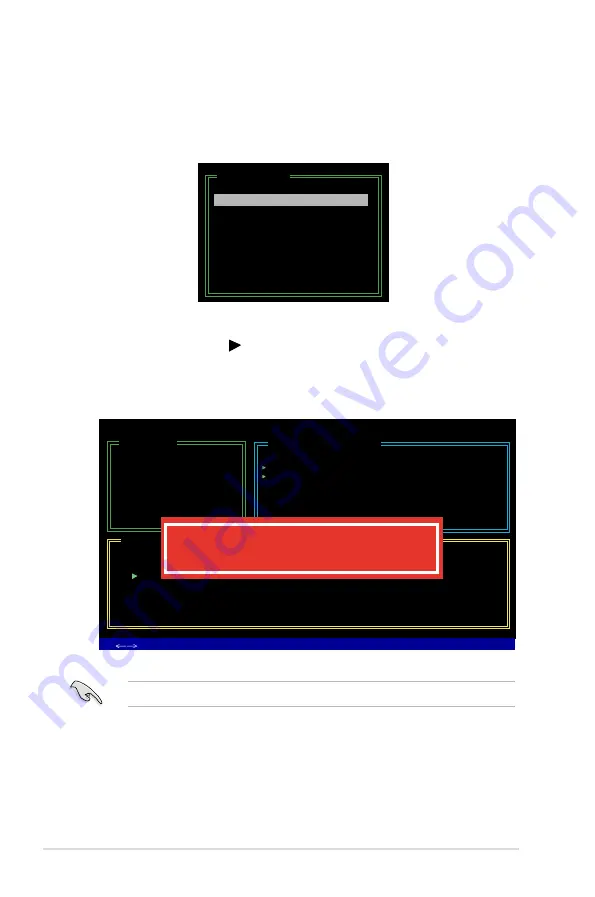
5-56
Chapter 5: Software support
Deleting a RAID set
1. In the main JMB363 RAID BIOS menu, highlight Delete RAID Disk Drive
using the up/down arrow key then press <Enter>.
2. Use the space bar to select the RAID set you want to delete.
A selected set shows a sign before it. Press the <Del> key to delete the
set.
3. A dialogue box appears to confirm the action. Press <Y> to confirm;
otherwise, press <N>.
Pressing <Y> deletes all the data in the HDDs.
[Main Menu]
Create RAID Disk Drive
Delete RAID Disk Drive
Revert HDD to Non-RAID
Solve Mirror Conflict
Rebuild Mirror Drive
Save and Exit Setup
Exit Without Saving
JMicron Technology Corp. PCI-to-SATA II/IDE RAID Controller BIOS v0.97
[Hard Disk Drive List]
Model Name
Capacity
Type/Status
HDD0: HDS722516VLSA80 164 GB
RAID Inside
HDD1: HDS722516DLA380 164 GB
RAID Inside
[RAID Disk Drive List]
Model Name
RAID Level
Capacity
Status
Members(HDDx)
RDD0: JRAID
0-Stripe
XXX GB
Normal
01
[Main Menu]
Create RAID Disk Drive
Delete RAID Disk Drive
Revert HDD to Non-RAID
Solve Mirror Conflict
Rebuild Mirror Drive
Save and Exit Setup
Exit Without Saving
ALL DATA ON THE RAID WILL BE LOST!!
ARE YOU SURE TO DELETE (Y/N)? Y
[
TAB]-Switch Window [
↑↓
]-Select Item
[ENTER]-Action [ESC]-Exit
Summary of Contents for P5E3 Premium WiFi-APn
Page 1: ...Motherboard P5E3 Premium WiFi AP n ...
Page 116: ...4 44 Chapter 4 BIOS setup ...
Page 180: ...5 62 Chapter 5 Software support ...
Page 194: ...6 12 Chapter 6 ATI MVP technology support ...
Page 200: ...A 4 Appendix CPU features ...
















































