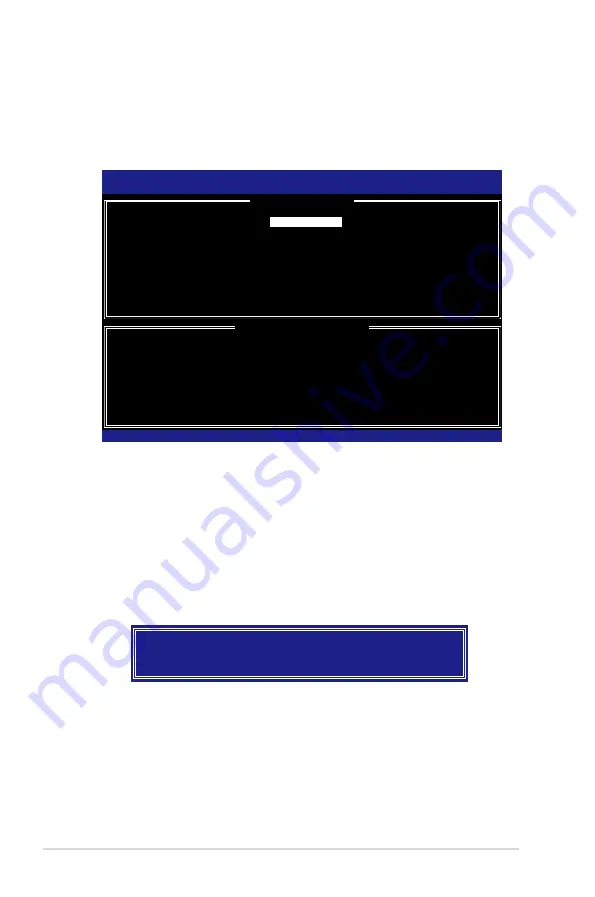
5-48
Chapter 5: Software support
Creating a RAID 1 set (mirrored)
To create a RAID 1 set:
1. From the utility main menu, select 1. Create RAID Volume, then press
<Enter>. This screen appears.
2. Enter a name for the RAID 1 set, then press <Enter>.
3. When the RAID Level item is highlighted, press the up/down arrow key to
select RAID 1(Mirror), then press <Enter>.
4. When the Capacity item is highlighted, key in the RAID volume capacity that
you want, then press <Enter>. The default value indicates the maximum
allowed capacity.
5. Press <Enter> when the Create Volume item is highlighted. This warning
message appears.
Intel(R) Matrix Storage Manager Option ROM v5.0.0.1032 ICH9R wRAID5
Copyright(C) 2003-05 Intel Corporation. All Rights Reserved.
[
CREATE ARRAY MENU
]
[
DISK/VOLUME INFORMATION
]
Enter a string between 1 and 16 characters in length that can be used
to uniquely identify the RAID volume. This name is case sensitive and
cannot contain special characters.
[
↑↓
]-Change [TAB]-Next [ESC]-Previous Menu [Enter]-Select
Name:
RAID Level:
Disks:
Strip Size:
Capacity:
Volume1
RAID1(Mirror)
Select Disks
N/A
XX.X GB
Create Volume
WARNING: ALL DATA ON SELECTED DISKS WILL BE LOST.
Are you sure you want to create this volume? (Y/N):
6. Press <Y> to create the RAID volume and return to main menu or <N> to go
back to Create Volume menu.
Summary of Contents for P5E3 Premium WiFi-APn
Page 1: ...Motherboard P5E3 Premium WiFi AP n ...
Page 116: ...4 44 Chapter 4 BIOS setup ...
Page 180: ...5 62 Chapter 5 Software support ...
Page 194: ...6 12 Chapter 6 ATI MVP technology support ...
Page 200: ...A 4 Appendix CPU features ...
















































