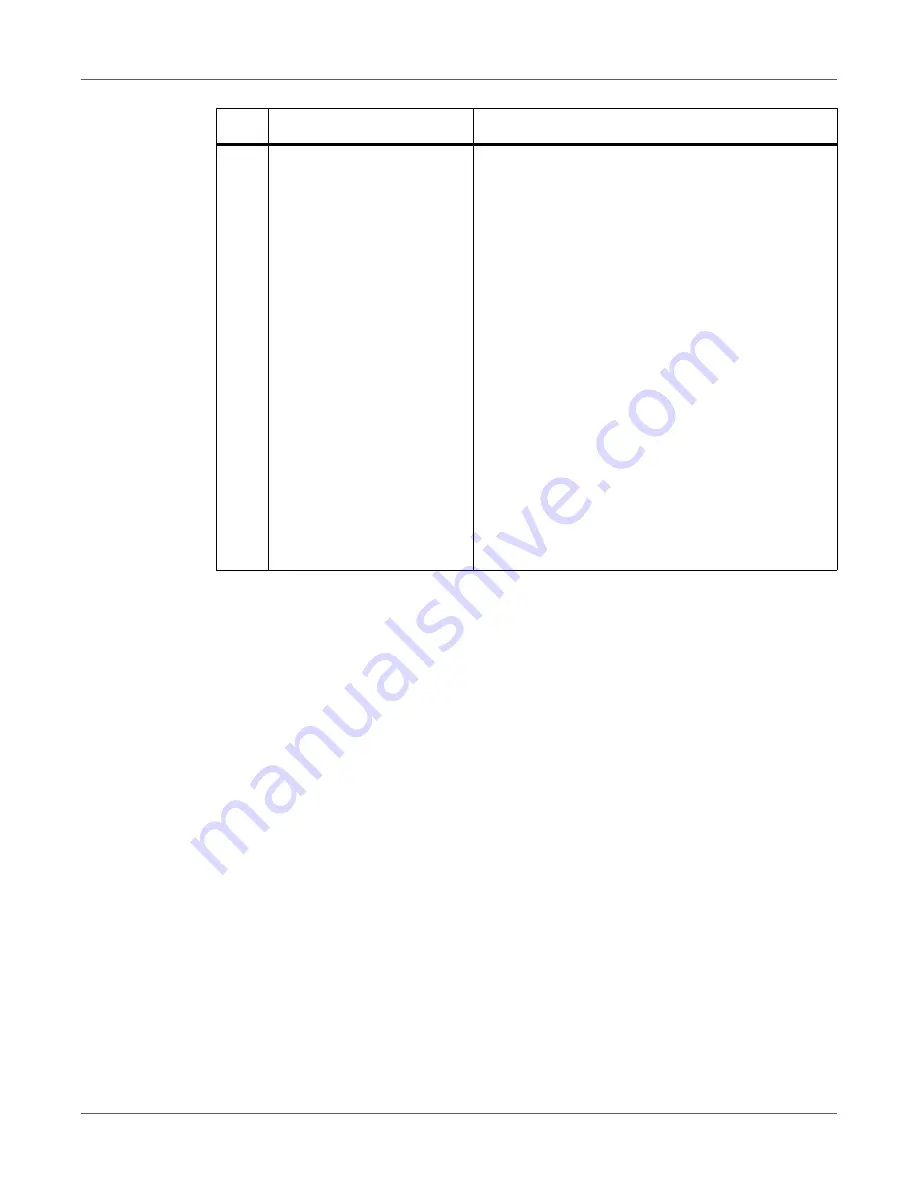
QL-850 Overview
QL-850 User Guide
34
Color Basics
Color in design and printing is a sophisticated topic. At QuickLabel, we have worked to make
using the QL-850 printer as easy as possible. We understand that your goal is to design and
print colorful, effective labels with consistency.
Color and Computers
While colors seem straightforward, describing colors using computers is not so simple. Different
display technologies can cause the same file to look different, and sometimes different graphics
programs or operating systems can display colors differently.
With printers there is frequently a difference between what is shown on a computer screen and
what comes out of the printer. The same file printed on printers using different technologies may
look very different as well.
Color Profiling
These technical differences are universal, and as a result of them, software developers, display
manufacturers, and printer manufacturers have worked together to develop a way to
successfully describe and use color taking into consideration the different technologies
involved. This is called color profiling.
Color profiles have been developed to coordinate how each device displays or prints that color.
When using the proper profiles, color can be relatively consistent across devices.
7
Non-Ink Consumables
This yellow LED indicates the status of the following
items.
• Printhead
• Cutter
• Aerosol Filter
• Maintenance Cartridge
• Maintenance Roller
The LED will illuminate based on remaining service
life.
•
Off
- All items are above 20% service life
remaining.
•
Flashing Slowly
- One or more items are below
20% service life remaining.
•
Flashing
- One or more items are below 10%
service life remaining.
•
Solid
- One or more items are at 0% service life
remaining.
Refer to the System Logs tab in the Maintenance
Utility to determine the affected items.
#
LED
Description
Summary of Contents for QuickLabel QL-850
Page 1: ...U S E R G U I D E...
















































