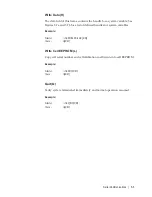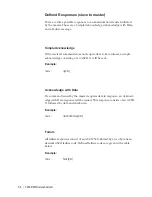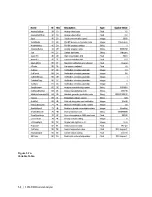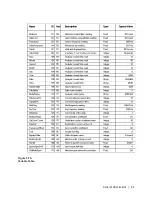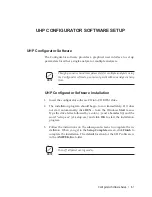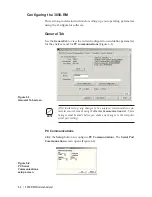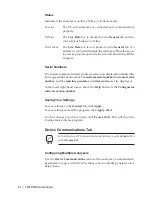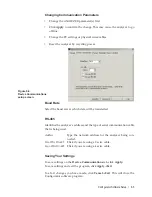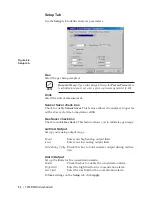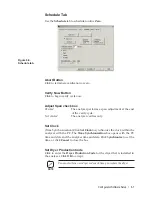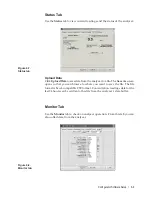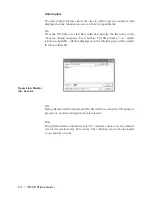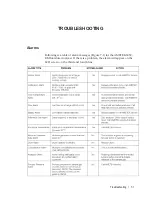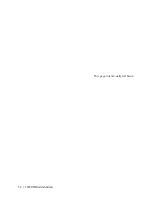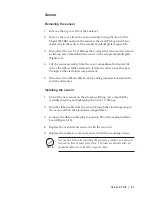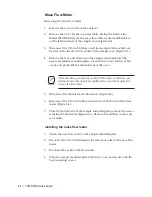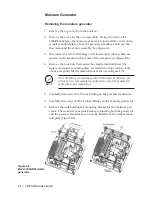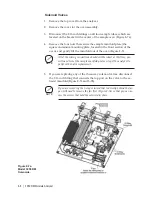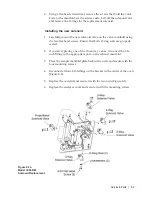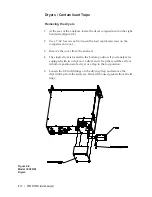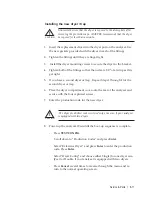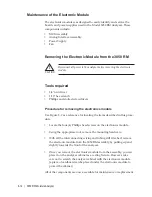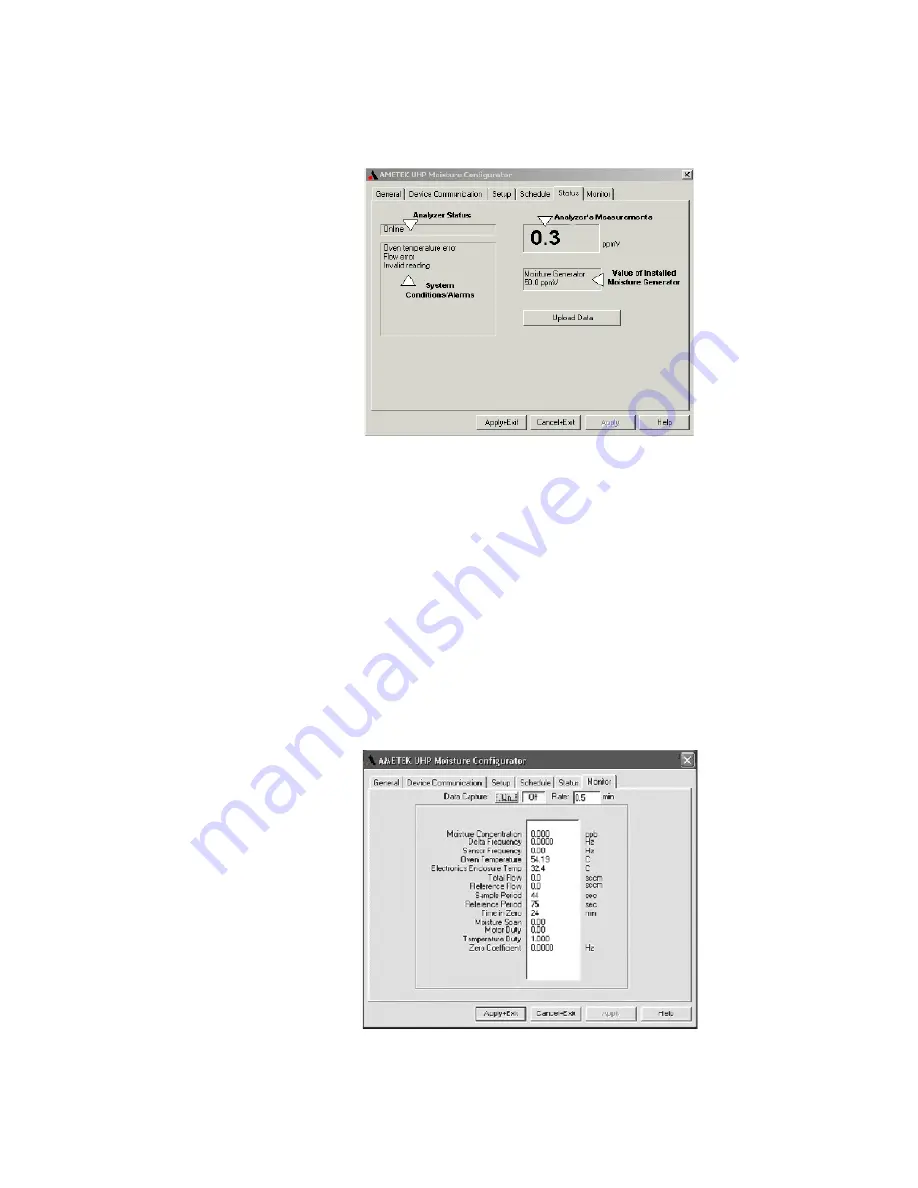
Configurator Software Setup | 6-9
Status Tab
Use the Status tab to view current readings and the status of the analyzer.
Upload Data
Click Upload Data to save data from the analyzer to a file. The Save As screen
opens so that you can browse to where you want to save the file. The file
format is Excel-compatible CSV format. Concentration readings data for the
last 24 hours can be written to this file from the analyzer’s data buffer.
Monitor Tab
Use the Monitor tab to check on analyzer operation. From this tab you can
also collect data from the analyzer.
Figure 6-7.
Status tab.
Figure 6-8.
Monitor tab.
Summary of Contents for 3050-RM
Page 11: ... xi ...
Page 20: ...1 8 3050 RM Moisture Analyzer This page intentionally left blank ...
Page 24: ...2 4 3050 RM Moisture Analyzer This page intentionally left blank ...
Page 27: ...Installation Start Up 3 3 Figures 3 1c Model 3050 RM dimensions top and sides ...
Page 44: ...4 2 3050 RM Moisture Analyzer Figure 4 2 Menu map for 3050 RM Moisture Analyzer ...
Page 63: ...Serial Communications 5 7 Figure 5 6 Defined Failure Codes ...
Page 64: ...5 8 3050 RM Moisture Analyzer Figure 5 7a Variable Table ...
Page 65: ...Serial Communications 5 9 Figure 5 7b Variable Table ...
Page 66: ...5 10 3050 RM Moisture Analyzer This page intentionally left blank ...
Page 78: ...7 2 3050 RM Moisture Analyzer This page intentionally left blank ...
Page 91: ...Service Parts 8 13 Figure 8 9 Electronic Module ...
Page 98: ...PPmV Centigrade Fahrenheit lbs mnscf mg Nm3 ppmW ...