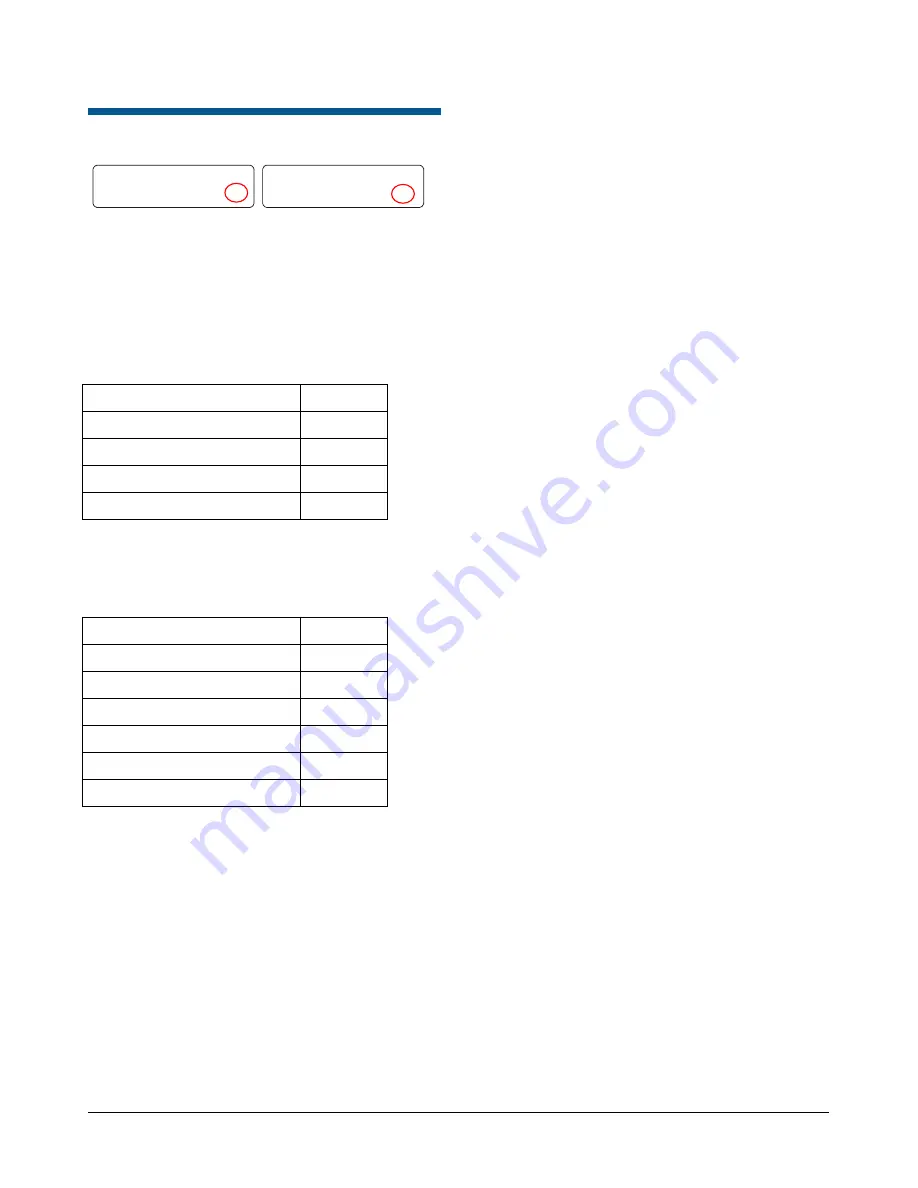
MEGAPOWER 48 / ADTTE
8200-0170-05, REV. A
OPERATION AND PROGRAMMING REFERENCE GUIDE
14 of 43
Working in Program Mode
STS MON CAM 1234
005
168
+P
STS MON CAM 1234
005
168
-P
Note:
The keyboard lock must be disabled to use
this feature. To disable the keyboard lock, see
When the ADTTE keyboard is in
Program
mode,
the following MP48 programming tasks can be
performed.
Table 4: Program Mode Tasks
Task Page
In addition, the following system settings can be
configured via the keyboard.
Table 5: Program Mode System Setup Tasks
Task Page
Adjusting Text Display Position
Unlock/Lock the Keyboard
Before any programming tasks can be performed,
you must first unlock the keyboard by entering the
keyboard lock password. When the ADTTE
keyboard is first installed, the default password
1953
is active. For security purposes, the default
password should be changed. See
Unlocking the Keyboard
1. Enter the keyboard lock password.
2. Press
Lock
(located on the on the right side of
the keypad).
The lower right corner of the LCD displays
P
,
indicating that programming mode is active.
Locking the Keyboard
When programming tasks are finished, lock the
keyboard.
1. Enter the keyboard lock password.
2. Press
Lock
.
The lower right corner of the LCD displays
L
,
indicating that that the keyboard lock is active.
Pattern Programming
Three patterns may be programmed for each
SpeedDome programmable dome. Pattern length
and complexity are limited by two variables:
•
The number of available camera commands
•
Time
Each time you move the camera in any direction
(with zoom, focus, or iris adjustments), you issue a
command to the camera. The three patterns for a
dome can collectively consist of up to 98 camera
commands.
There is also a pattern time limit. A single pattern
cannot have a duration longer than 400 seconds.
Regardless of the number of commands issued, a
pattern stops recording once the time limit has
elapsed.
Note:
Verify that the keyboard is in programming
mode before performing this task. See
To program a pattern:
1. Press
+
located to the right of the LCD.
2. Select the camera where the pattern will be
saved.
3. Enter the pattern number (1-3), and press
Pattern
.
IMPORTANT!
With SpeedDome Ultra series
domes, a progress bar displays showing the
remaining number of programming steps
available. The progress bar decreases as the
pattern commands are used. In addition, the
dome moves very slowly during patterns and
cannot be adjusted.
4. Press
Prog
. Using the Tracker Ball and lens
control keys, maneuver the called camera to
define the pattern.
5. When finished programming the pattern, press
Ack
to save.





























