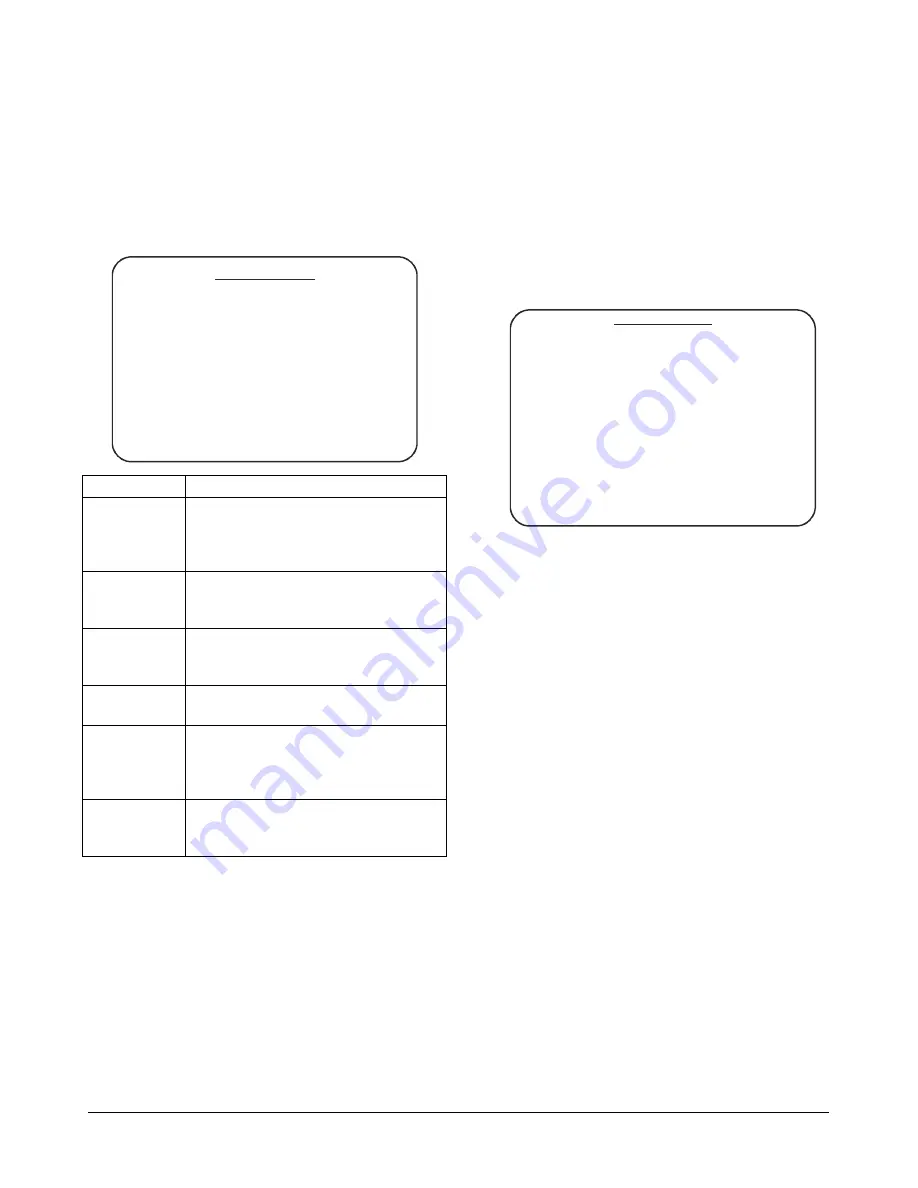
MEGAPOWER 48 / ADTTE
8200-0170-05, REV. A
OPERATION AND PROGRAMMING REFERENCE GUIDE
36 of 43
Configuring Event Timers
Event timers enable the automatic call up of system
tours and alarm monitor/contact groups at
scheduled times and days. A maximum of 35 events
can be programmed. Use
Event Timers
to
configure the schedule associated with the event
timers.
EVENT TI MER
HH: MM
EDI T TI MER
NEXT TI MER
CLEAR TI MER
ENABLE/ DI SABLE TI MER
CHANGE TI MER TO HH: MM
Setting Description
HH:MM
Scheduled time for the event in 24-
hour format. If the event timer has
not been configured,
NEW
appears
next to the time setting.
Edit Timer
Displays the schedule for running
tours or alarm monitor/contact
groups.
Next Timer
Scrolls through the list of
programmed timers and displays the
enabled/disabled state.
Clear Timer
Deletes the currently displayed
event timer.
Enable/
Disable
Timer
Toggles the state of the currently
displayed event timer. Either
Enable
Timer
or
Disable Timer
appears on
this line.
Change
Timer To
HH:MM
Changes the time for the currently
displayed event timer.
To create an event timer:
1. Move the cursor to the time line.
2. Enter the appropriate two-digit hour (00-24) and
press
Enter
(
Shot
).
3. Enter the minutes (00 – 59) and press
Enter
(
Shot
).
4. Edit the event timer.
a. Move the cursor to the
Edit Timer
line and
press
Enter
(
Shot
) to display the
Event
Timers
screen.
EVENT TI M
ERS
TI ME - 12: 00
DAY OF W
EEK
MON S
M T
W T
F
S
001
00
00 00
00 00
00
00
002
00
00 00
00 00
00
00
003
00
00 00
00 00
00
00
004
00
00 00
00 00
00
00
005
00
00 00
00 00
00
00
006
00
00 00
00 00
00
00
007
00
00 00
00 00
00
00
008
00
00 00
00 00
00
00
TBL
00
00 00
00 00
00
00
b. Move the cursor to the cross point of the
appropriate day of week and the appropriate
monitor position row. Use
Page Up
(
Iris
Close
) and
Page Down
(
Iris Open
) to find the
monitor if not currently displayed.
c. Enter the system tour number (1-64) and
press
Enter
(
Shot
). This will call the tour to
the specified monitor on the scheduled day
and event time.
Note:
Entering
00
indicates that no tour is
scheduled for the day and monitor. Enter
65
to hold the current camera on the specified
monitor.
5. Define
Monitor/Contact
table to use with the
event timer:
a. Move the cursor to the cross point of the
appropriate day of the week on the
TBL
line.
b. Enter the monitor/contact table number (1-10)
that you want to use, and press
Enter
(
Shot
).
Note:
If
- -
appears in the field, the default
alarm contact table is used.
6. When all changes have been made to the Event
Timer, press
Exit
(
Pattern
) to return to the
previous menu.
7. To configure other Event Timers, move the
cursor to
Next Timer
, and press
Enter
(
Shot
).
Repeat steps 1-6. Press
Exit
(
Pattern
) to return
to the previous menu.






















