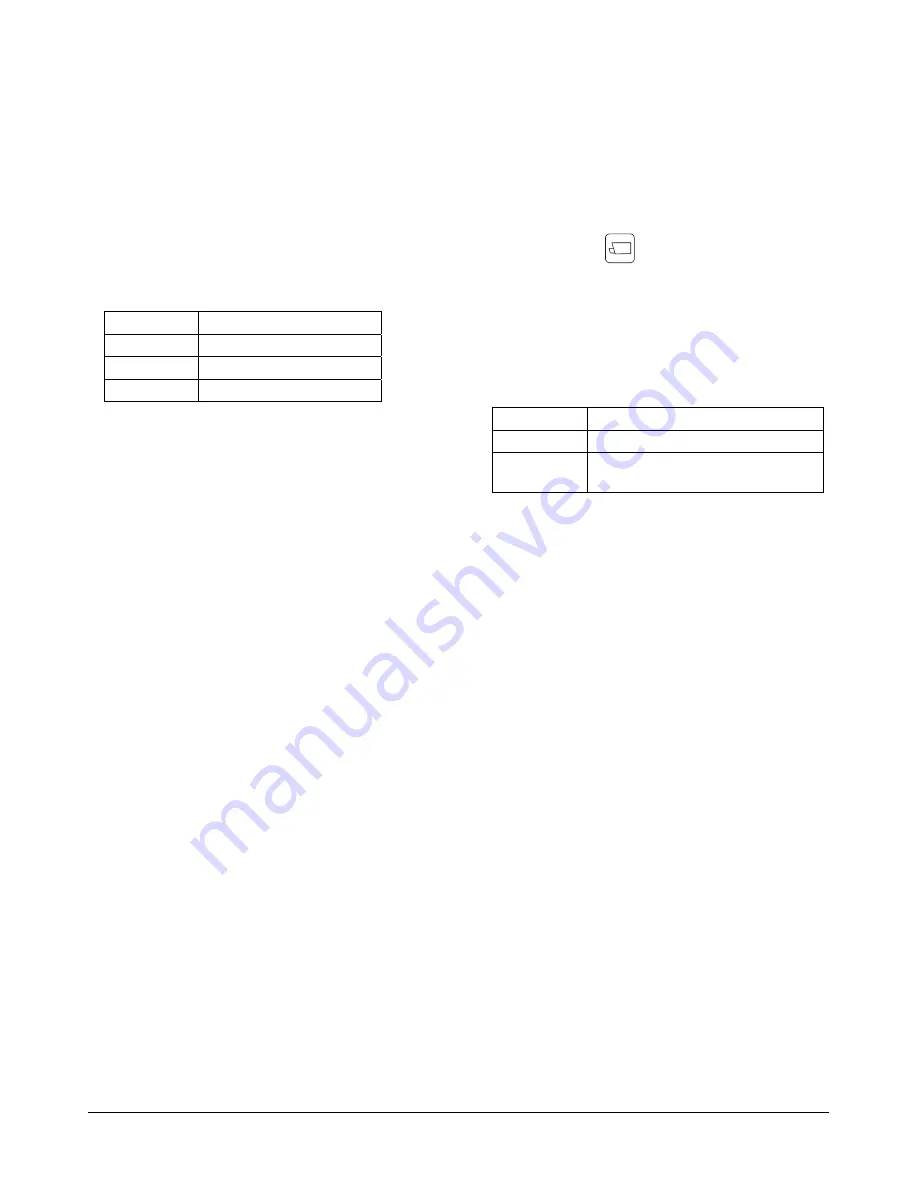
MEGAPOWER 48 / ADTTE
8200-0170-05, REV. A
OPERATION AND PROGRAMMING REFERENCE GUIDE
15 of 43
Pattern Programming for Older
SpeedDome Series Domes
If you have older SpeedDome series domes
installed at your facility, use the following procedure.
Note:
Verify that the keyboard is in programming
mode before performing this task. See
1. Select the camera that will be used for
programming the pattern.
2. Enter a pattern programming command:
Command Function
121-F2
Program
Pattern 1
122-F2
Program
Pattern 2
123-F2
Program
Pattern 3
3. Using the Tracker Ball and lens control keys,
maneuver the called camera to define the
pattern.
4. Enter
120
, and press
F2
to end the pattern
definition.
5. Enter
130
, and press
F2
to save the pattern.
Programming Preset Scenes
Certain cameras with pan/tilt and motorized lens
capability can be programmed to immediately move
to specific pan, tilt, zoom, and focus positions when
called by a keyboard.
Note:
Verify that the keyboard is in programming
mode before performing this task. See
To program a preset scene:
1. Press
+
located to the right of the LCD.
2. Select the camera where the preset will be
saved.
3. Adjust the camera to the desired scene using
the Tracker Ball and lens control keys.
4. Enter the preset number (1-96), and press
Shot
.
Programming Monitor Tours
A monitor (“scratch pad") tour is a temporary
sequence of camera views programmed for the
selected monitor. A monitor tour can contain up to
64 camera scenes sequenced in any order. Each
scene is shown for a specified duration called the
dwell time.
Note:
Verify that the keyboard is in programming
mode before performing this task. See
To program a monitor tour:
1. Select the monitor where the tour will run.
2. Enter
62
, and press
Prog
(located above the
keyswitch). This clears any previously
programmed monitor tour.
3. Enter the first camera number to include in the
tour, and press
(Camera).
4. Enter the dwell time (1-60), and press
Prog
.
5. Repeat steps 4 and 5 until all the cameras in the
tour have been programmed. When finished,
continue with step 6.
6. Press
Hold
or
Run
to exit the monitor tour
programming mode.
Command Function
Run
Starts the tour from the beginning.
Hold
Leaves the tour on hold at the
most recently displayed camera.
Monitor Tour Programming Options
When a tour is running, press
Hold
to stop the tour
and hold the currently displayed camera. While the
tour is on hold, it can be re-programmed to add a
camera, remove a camera, or change the dwell
time.
Note:
Verify that the keyboard is in programming
mode before performing these tasks. See
Adding a Camera to a Tour
1. Press
Next
until the desired camera scene is
displayed, and then press
Hold
.
2. Call the camera to be inserted in the tour.
3. Enter the desired dwell time (1-60), and press
Prog
to set.
4. Press
Hold
or
Run
to exit tour programming
mode.
Removing a Camera from a Tour
1. Press
Next
until the desired camera scene is
displayed, and then press
Hold
.
2. Enter
0
, and press
Prog
to erase the currently
displayed tour entry.
3. Press
Hold
or
Run
to exit tour programming
mode.






























