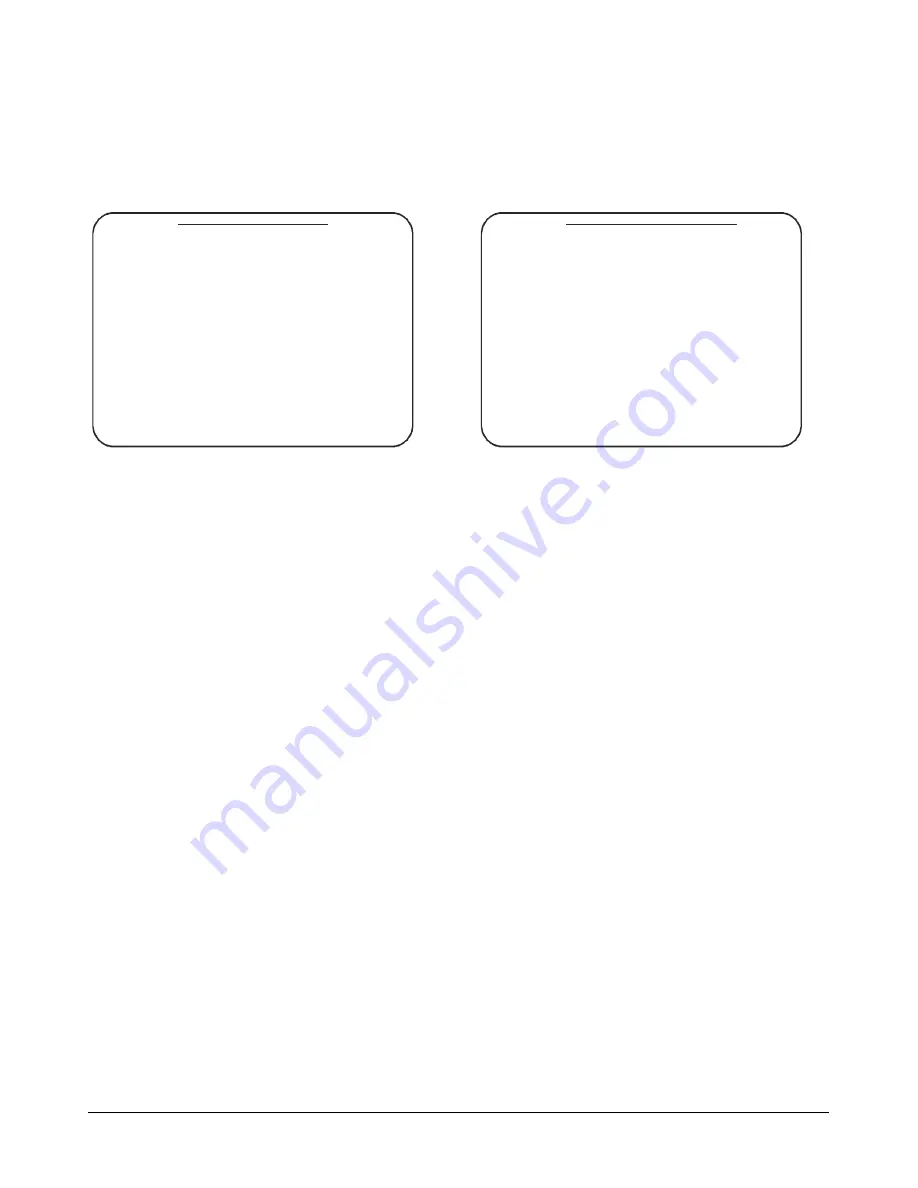
MEGAPOWER 48 / ADTTE
8200-0170-05, REV. A
OPERATION AND PROGRAMMING REFERENCE GUIDE
38 of 43
Partitioning Keyboards and
Camera Views
Use
Keyboard/Camera View
to specify which
keyboards have access to which cameras.
KEYBOARD / CAMERA VI EW
CAM
01
02
03
04
05
06
07
08
0001 Y
Y
Y
Y
Y
Y
Y
Y
0002 Y
Y
Y
Y
Y
Y
Y
Y
0003 Y
Y
Y
Y
Y
Y
Y
Y
0004 Y
Y
Y
Y
Y
Y
Y
Y
0005 Y
Y
Y
Y
Y
Y
Y
Y
0006 Y
Y
Y
Y
Y
Y
Y
Y
0007 Y
Y
Y
Y
Y
Y
Y
Y
0008 Y
Y
Y
Y
Y
Y
Y
Y
0009 Y
Y
Y
Y
Y
Y
Y
Y
0010 Y
Y
Y
Y
Y
Y
Y
Y
0011 Y
Y
Y
Y
Y
Y
Y
Y
0012 Y
Y
Y
Y
Y
Y
Y
Y
0013 Y
Y
Y
Y
Y
Y
Y
Y
0014 Y
Y
Y
Y
Y
Y
Y
Y
0015 Y
Y
Y
Y
Y
Y
Y
Y
0016 Y
Y
Y
Y
Y
Y
Y
Y
The left hand column represents camera numbers;
the top row represents keyboard numbers. Use
Page Up
(
Iris Close
),
Page Down
(
Iris Open
),
Page
Left
(
Auxiliary On
) and
Page Right
(
Auxiliary Off
) to
display additional cameras and keyboards.
To change the partitioning setting for a keyboard and
camera:
1. Move the cursor to the crosspoint of the
keyboard column and camera row that you want
to partition.
2. Press
Enter
(
Shot
) to change the setting.
•
Y
(yes) indicates that a keyboard has access
to a specific camera.
•
N
(no) indicates that a keyboard cannot
access a specific camera.
•
By default, all keyboards have access to all
cameras.
3. Repeat steps 1 and 2 for each keyboard/camera
you want to change. Press Exit (Pattern) to
return to the previous menu.
Partitioning Keyboards and
Camera Control
Use
Keyboard/Camera Control
to specify which
keyboards have control over specific cameras.
KEYBOARD / CAMERA CONTROL
CAM
01
02
03
04
05
06
07
08
0001 Y
Y
Y
Y
Y
Y
Y
Y
0002 Y
Y
Y
Y
Y
Y
Y
Y
0003 Y
Y
Y
Y
Y
Y
Y
Y
0004 Y
Y
Y
Y
Y
Y
Y
Y
0005 Y
Y
Y
Y
Y
Y
Y
Y
0006 Y
Y
Y
Y
Y
Y
Y
Y
0007 Y
Y
Y
Y
Y
Y
Y
Y
0008 Y
Y
Y
Y
Y
Y
Y
Y
0009 Y
Y
Y
Y
Y
Y
Y
Y
0010 Y
Y
Y
Y
Y
Y
Y
Y
0011 Y
Y
Y
Y
Y
Y
Y
Y
0012 Y
Y
Y
Y
Y
Y
Y
Y
0013 Y
Y
Y
Y
Y
Y
Y
Y
0014 Y
Y
Y
Y
Y
Y
Y
Y
0015 Y
Y
Y
Y
Y
Y
Y
Y
0016 Y
Y
Y
Y
Y
Y
Y
Y
The left hand column represents camera numbers;
the top row represents keyboard numbers. Use
Page Up
(
Iris Close
),
Page Down
(
Iris Open
),
Page
Left
(
Auxiliary On
) and
Page Right
(
Auxiliary Off
) to
display additional cameras and keyboards.
To change the partitioning setting for a keyboard and
camera control:
1. Move the cursor to the crosspoint of the
keyboard column and camera row that you want
to partition.
2. Press
Enter
(
Shot
) to change the setting.
•
Y
(yes) indicates that a keyboard can control
a specific camera.
•
N
(no) indicates that a keyboard cannot
control a specific camera. This setting allows
for viewing only.
•
By default, all keyboards can control all
cameras.
3. Repeat steps 1 and 2 for each keyboard/camera
you want to change. Press
Exit
(
Pattern
) to
return to the previous menu.




















