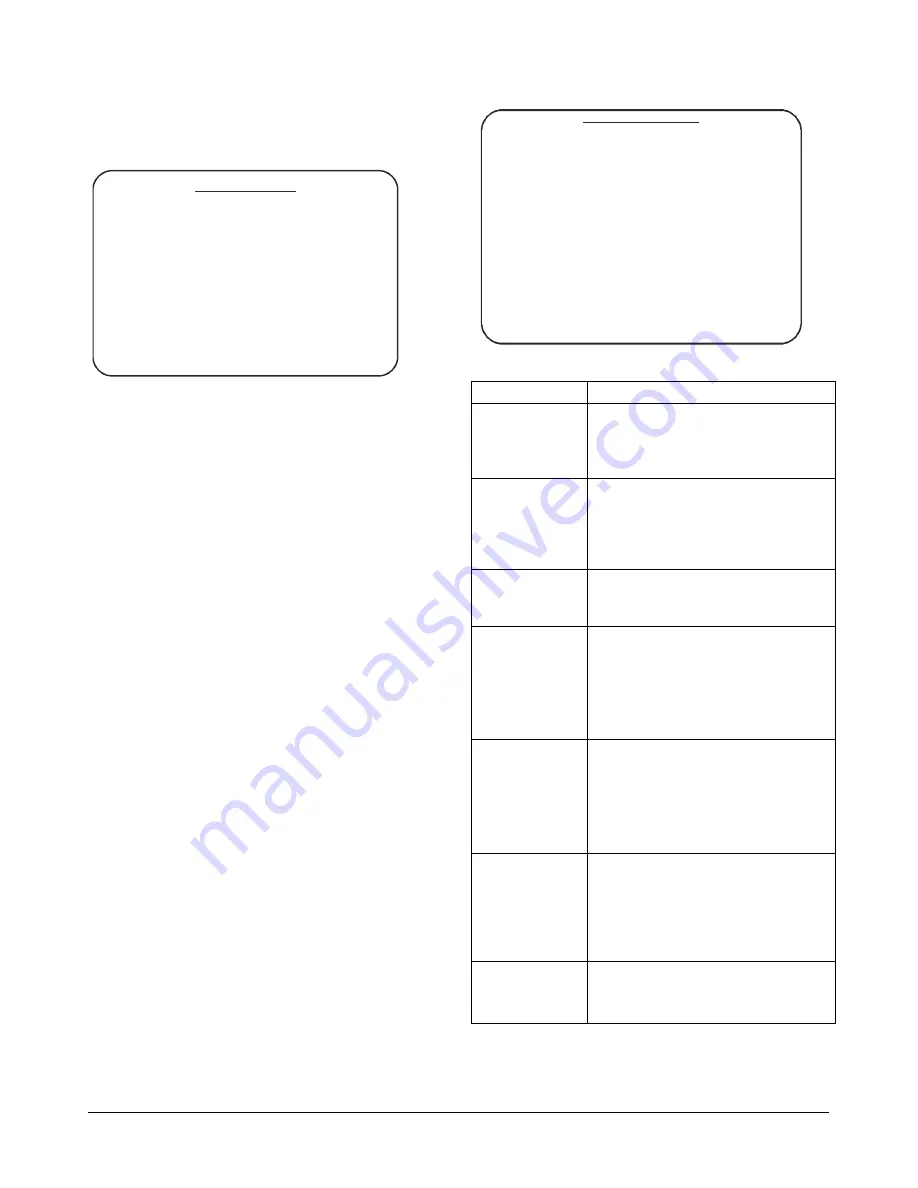
MEGAPOWER 48 / ADTTE
8200-0170-05, REV. A
OPERATION AND PROGRAMMING REFERENCE GUIDE
40 of 43
Setting Up Alarms
Use
Alarm Setup
to configure specific alarm types.
ALARM SETUP
1 PATCH PANEL ALARM SETUP
2 RS- 232 ALARM SETUP
3 DOME ALARM SETUP
4 VI DEO LOSS ALARM SETUP
MP48 supports four alarm types:
•
Patch Panel Alarms:
Alarm contacts wired
directly to the Alarms section of the patch panel.
16 patch panel alarm inputs are available.
•
RS-232 Alarms:
Alarm contacts routed to an
RS-232 port on the patch panel via an AD2096A
Alarm Interface Unit. 512 RS-232 alarm inputs
are available.
•
Dome Alarms:
Alarm contacts routed from AD
domes to the RS-422 or SensorNet connectors
on the MegaPower 48 patch panel. Up to 192
dome alarm inputs (48 domes x 4 contacts) are
available.
•
Video Loss Alarms:
Alarms triggered by the
loss of the sync signal for any video input
connected to the MegaPower 48 patch panel.
48 video loss alarm inputs are available.
Note:
If video loss detection is enabled for any
video input, video output 16 will not be available for
video switching.
Once the specific alarm type is selected, individual
alarm contacts can be associated with alarm
messages, video inputs, alarm monitors, and paging
numbers for text message transmission. Each
monitor can be armed for unique alarm display and
clearance methods. The following illustrates the
Patch Panel Setup menu; however, RS-232, Dome,
and Video Loss setup menus include the same
settings.
PATCH PANEL SETUP
ALARM
0001 0002 0003 0004
VI DEO SELECT
0048 0034 0035 0031
DW
ELL ( SEC)
02
02
02
02
PATTERN NUM
–
–
–
–
PRESET NUM
00
00
00
00
AUXI LI ARY
NUMBER
0
0
0
0
STATE
–
–
–
–
ALARM MSG
—
—
—
—
PAGI NG
SEND TO
–
–
–
–
MESSAGE
–
–
–
–
SYSTEM OUTPUT
NUMBER
0
0
0
0
LI NK
N
N
N
N
The following settings are available:
Setting Description/Options
Alarm
Alarm contact being configured.
Use
Page Left
(
Auxiliary On
) and
Page Right
(
Auxiliary Off
) to
display the contact numbers.
Video Select
Video displayed when the alarm
contact is activated. The number
may represent a real camera
number, pseudo camera number,
or salvo.
Dwell (Sec)
Time in seconds (1-61) the alarm
will be displayed on screen during
sequence queuing mode.
Pattern Num
The pattern (1-3) displayed in
response to the alarm contact. If
this field is left blank, no pattern is
displayed.
Note:
If a pattern is used, the
preset number must be left blank.
Preset Num
The preset (1-96) displayed in
response to the alarm contact. If
this field is left blank, no preset is
displayed.
Note:
If a preset is used, the
pattern number must be left blank.
Auxiliary
Number
One of the dome outputs that is
activated or deactivated in
response to the alarm contact.
Note:
Leave this setting blank if
you do not want an auxiliary
action.
Auxiliary
State
The On or Off state of the selected
auxiliary.




































