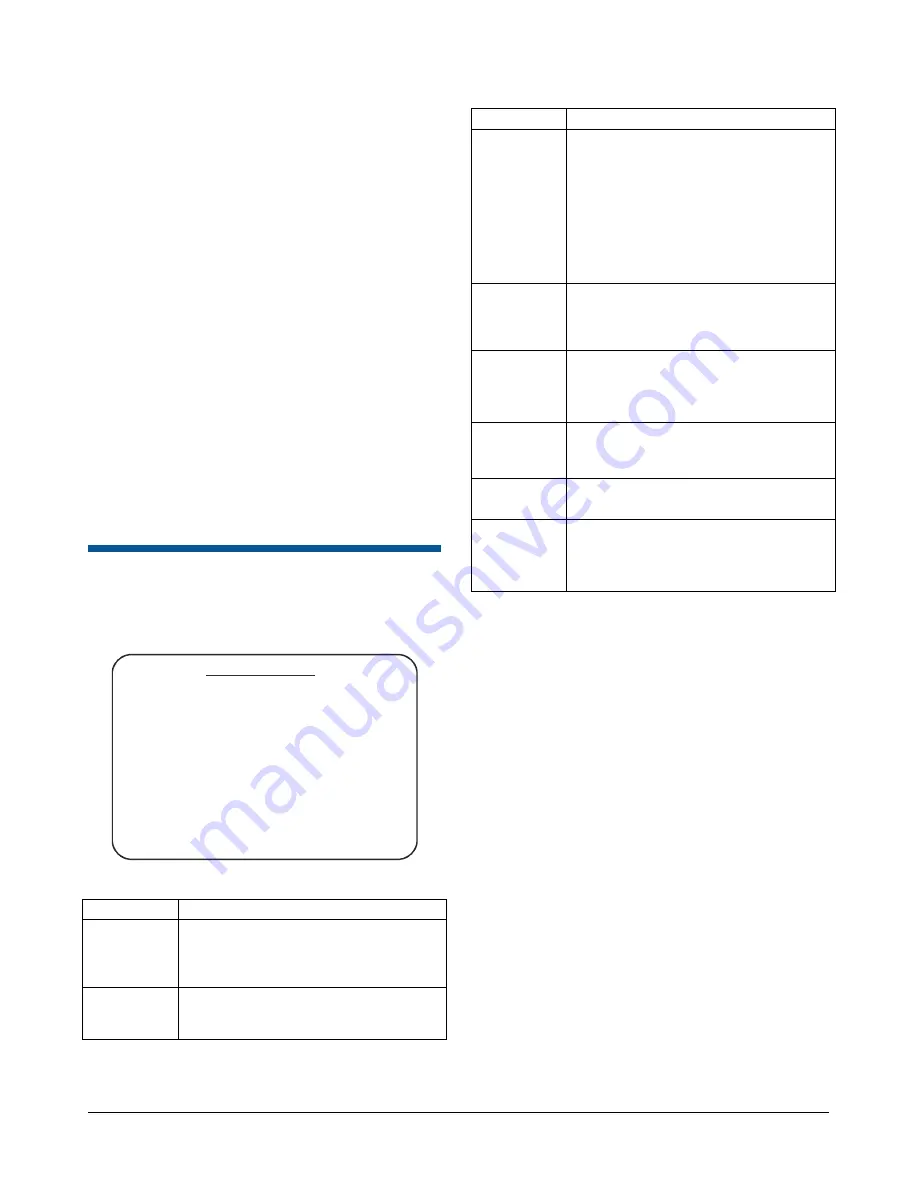
MEGAPOWER 48 / ADTTE
8200-0170-05, REV. A
OPERATION AND PROGRAMMING REFERENCE GUIDE
27 of 43
Editing a Paging Profile
1. Position the cursor on the
Edit Paging Profile
field.
2. Enter a profile number (1 to 64) and press
Enter
(Shot)
. The cursor moves to the
Character
Selection
line and the
Phone Number
field.
3. Press
Next
or
Last
to move the cursor around
the
Character Selection
line. Press
Enter
(
Shot
)
to select the highlighted character.
Note:
The joystick may be used to move the
cursor on the
Character Selection
line to
highlight the character you want to use. Press
Enter
(
Shot
) to select. Repeat until all required
characters are entered.
4. Press
Next
to move to the next field or
subsequent
Paging Profile
. When finished
making changes, press
Exit
(
Pattern
).
Refer to Appendix G in the
MP48 Programming
and Operation Manual
for more information about
implementing paging.
Changing Monitor Settings
The
Monitor
menu is used to view and/or modify
each monitor’s setup programming, and to arm
monitors for response to alarms.
MONI TOR - 01
ARM TYPE- DI S BLK- 1- 16 ACK- Y/ N
TOUR - 02
TOUR STATUS - HOLD
DATE TI ME - ON/ OFF
TI TLE DI SPLAY - ON/ OFF
SCREEN TEMPLATE- FORMAT 1 / 2
The following settings are available:
Setting Options
Arm Type
Monitor arming type. Choose from single,
dual, block, or disable. See
on page 16 for more
information.
Blk
Monitor Block number (1-16). The block
number associates monitors together to
form a monitor block for alarm call up.
Setting Options
Ack Y
(yes):
Enables manual
acknowledgement for instant and auto
clear arming codes.
N (no):
Disables manual
acknowledgement for instant and auto
clear arming codes.
Note:
This feature must be programmed
after the monitor is armed with an instant
or auto clear alarm type.
Tour
Indicates the system tour (1-64) currently
associated with the monitor. An entry of “-
--“ indicates that a scratch pad tour or no
tour is associated with the monitor.
Tour Status
Run:
The tour is currently running on the
selected monitor.
Hold:
The tour is currently on hold for the
selected number.
Date Time
On:
The date and time display is enabled.
Off:
The date and time display is
disabled.
Title
Display
On:
The title display is enabled.
Off:
The title display is disabled.
Screen
Template
Format 1:
Style associated with display
template. See Figure 5 on page 8.
Format 2:
Style associated with display
template. See Figure 6 on page 8.
To change the settings:
1. Move the cursor to the
Monitor
line at the top of
the menu.
2. Enter the monitor number (
1-16
), and press
Enter
(
Shot
). The selected monitor’s settings are
displayed.
3. Move the cursor to the setting you want to
change.
4. Do one of the following:
•
Press
Enter
(
Shot
) to change the
Arm Type
,
Ack
,
Date Time
,
Title Display
,
and
Screen
Template
settings.
•
Enter the number and press
Enter
(
Shot
) to
change the
Blk
and
Tour
settings.
Note:
Tour Status
cannot be changed. This is
provided for information only.
5. When finished making changes, press
Exit
(
Pattern
) to return to the previous menu.
Note:
Video output 16 (monitor 16) is used by the
system to sample video. If video loss detection is
enabled for any system video input, video output 16
is not available for video switching, regardless of
parameters programmed through the Monitor
screen.






























