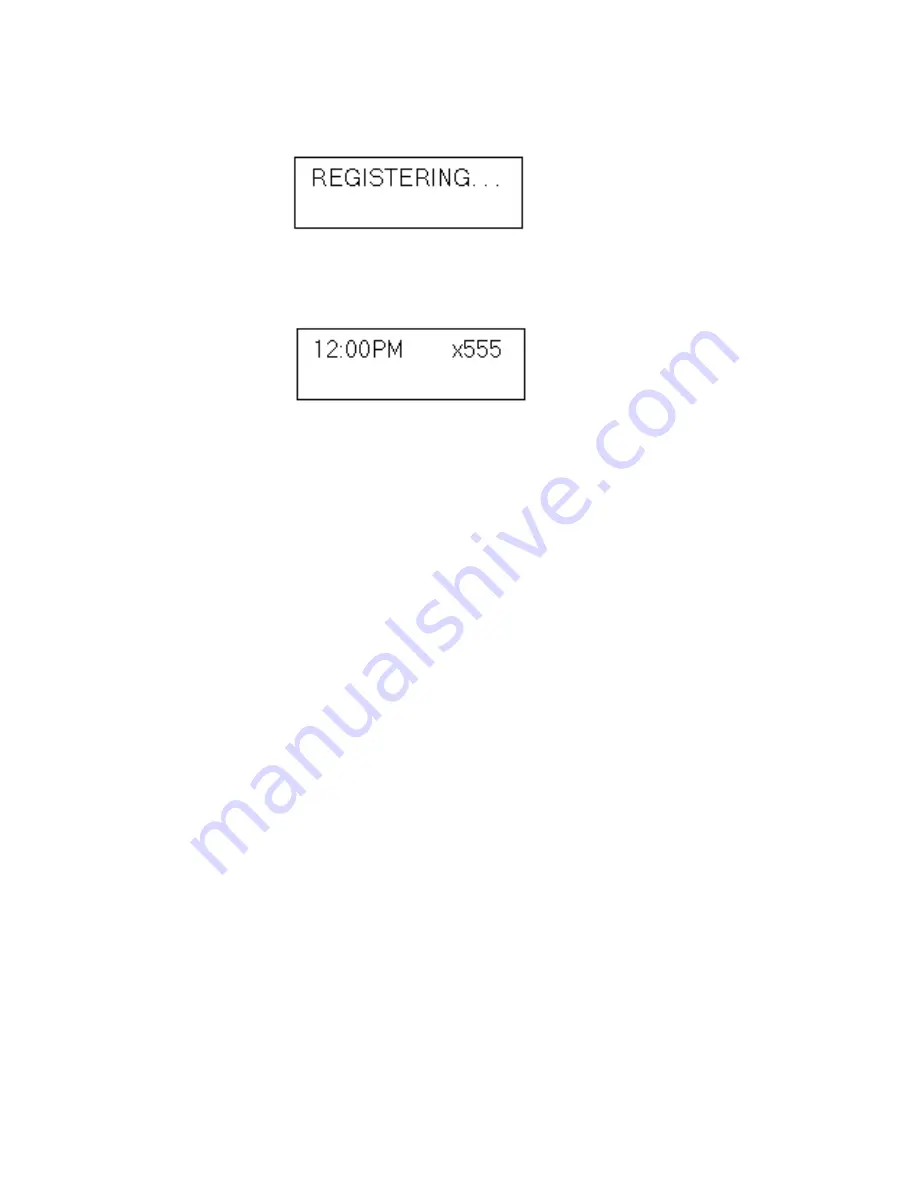
IP 710 Manual
17
c. The phone will attempt to register, as shown in the LCD screen:
If the phone successfully passes through these stages, the phone
shows the time and extension in the LCD screen and is now in normal
operating mode.
Otherwise, refer to “Troubleshooting” on page 49.
Remote Installation
To install the IP 710 phone at a remote location, using a broadband
connection with or without a router:
1. Check the firewall settings at the corporate network to open TCP/
UDP ports required by the IP 710. (For more information on firewall
settings, refer to “Firewall Considerations” on page 48.)
2. Check the AltiWare server’s IP extension settings (make sure the IP
extension is enabled, enough physical extension licenses are
available, etc.)
3. If DHCP is not used, configure the phone’s local IP address and
Gateway IP address. (Depending on the Internet Service Provider’s
recommendations, you may or may not want to use DHCP.)
a. Press the
Menu
button, scroll to
NETWORK
, and press the
Enter
button.
b. Scroll to
LOCAL ADDRESS
, then press
Enter
.
c. Enter the IP address, using the * key to input periods, then press
Enter
.
4. If a NAT server is used, return to the
NETWORK
menu and set the
ENABLE NAT
setting to YES.
5. If configuring with an H.323 NAT router, the NAT router can forward
IP traffic to a specified private IP address based on the destination
port in the TCP/IP or UDP packets. When an H.323 endpoint is
Summary of Contents for IP 710
Page 1: ...IP 710 Phone Administration Manual 08 2005 4290 0012 5 0A ...
Page 5: ...IP 710 Manual iii IP Phone Boot Messages 55 User Reference 56 Index 63 ...
Page 6: ...IP 710 Manual iv ...
Page 16: ...IP 710 Manual 6 ...
Page 50: ...IP 710 Manual 40 ...






























