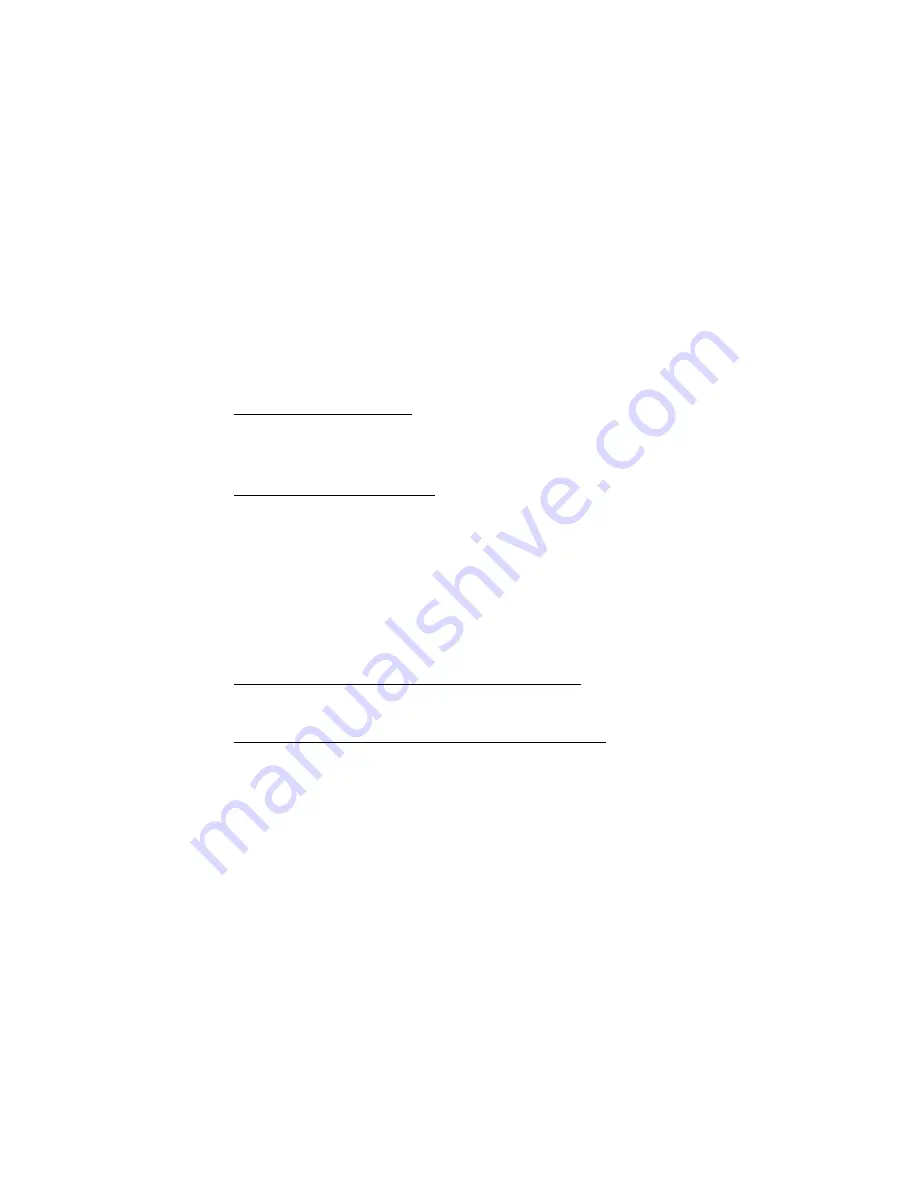
IP 710 Manual
16
6. Connect the IP 710:
a. Connect the phone to the LAN that AltiServ is on.
b. Connect the handset to the handset port.
c. Connect an Ethernet cable from another network device, such as a
desktop computer, to the PC access port on the phone (optional).
d. Connect the power plug to the DC port.
Note:
If you want to use Power over Ethernet, see “To Use IP 710
in Power over Ethernet Mode” on page 21.
7. Configure startup network settings:
If you are using DHCP, ensure that DHCP is enabled on the IP 710
phone:
Menu
> NETWORK > ENABLE DHCP > Yes. (DHCP is
enabled by default.)
If you are
not
using DHCP, you must configure these network settings
on the IP 710 after installing the phone on the network:
• Local IP address
• IP subnet mask
• Gateway IP address
8. Configure the AltiWare IP settings:
If you are using GateKeeper Auto Discovery, you do not need to
configure anything. Proceed to Step 9.
If you are
not
using GateKeeper Auto Discovery, you must manually
configure the AltiWare IP address setting into the IP 710 phone:
a.
Menu
>
SYSTEM >
Enter
.
b. Select
AW SERVER
, and press
Enter
.
c. Enter the AltiWare server address, using the * key to input periods,
and press
Enter
.
9. Activate the IP 710 extension from the IP phone:
a. With the handset onhook, press
#27
, then the
Enter
button.
b. Enter the extension number and password when prompted.
Summary of Contents for IP 710
Page 1: ...IP 710 Phone Administration Manual 08 2005 4290 0012 5 0A ...
Page 5: ...IP 710 Manual iii IP Phone Boot Messages 55 User Reference 56 Index 63 ...
Page 6: ...IP 710 Manual iv ...
Page 16: ...IP 710 Manual 6 ...
Page 50: ...IP 710 Manual 40 ...






























