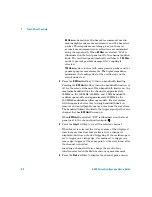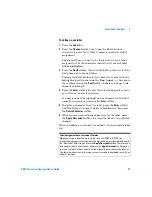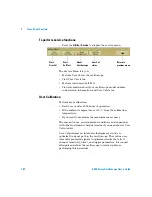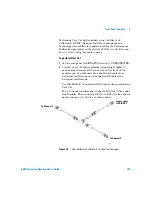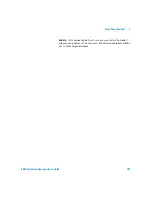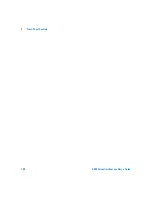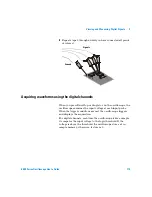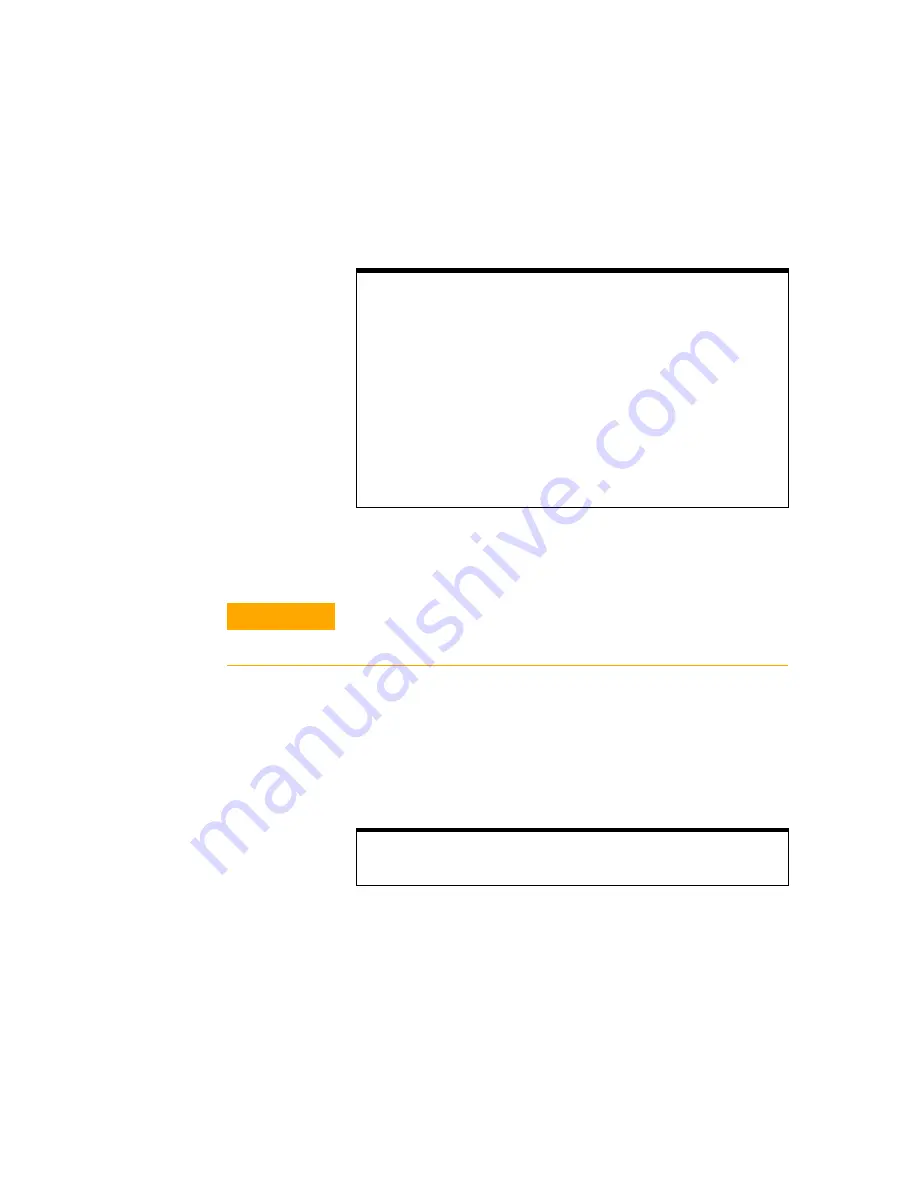
98
6000 Series Oscilloscope User’s Guide
2
Front-Panel Controls
To reset the label library to the factory default
1
Press
Utility
&
Options
&
Preferences
.
2
Press the
Default Library
softkey.
This will delete all user-defined labels from the library and
set the labels in the library back to the factory default.
However, this does not default the labels currently assigned
to the channels (those labels that appear in the waveform
area).
Label List Management
When you press the Library softkey, you will see a list of the last 75 labels used.
The list does not save duplicate labels. Labels can end in any number of trailing
digits. As long as the base string is the same as an existing label in the library, the
new label will not be put in the library. For example, if label A0 is in the library and
you make a new label called A12345, the new label is not added to the library.
When you save a new user-defined label, the new label will replace the oldest
label in the list. Oldest is defined as the longest time since the label was last
assigned to a channel. Any time you assign any label to a channel, that label will
move to the newest in the list. Thus, after you use the label list for a while, your
labels will predominate, making it easier to customize the instrument display for
your needs.
When you reset the label library list (see next topic), all of your custom labels will
be deleted, and the label list will be returned to its factory configuration.
C A U T I O N
Pressing the Default Library softkey will remove all user-defined labels
from the library and set the labels back to the factory default. Once
deleted, these user-defined labels cannot be recovered.
Defaulting labels without erasing the default library.
Selecting Default Setup in the Save/Recall menu will set all channel labels back
to the default labels but does not erase the list of user-defined labels in the library.
Summary of Contents for InfiniiVision DSO6014L
Page 2: ...Agilent Technologies Agilent 6000 Series Oscilloscopes User s Guide...
Page 59: ...58 6000 Series Oscilloscope User s Guide 1 Getting Started...
Page 109: ...108 6000 Series Oscilloscope User s Guide 2 Front Panel Controls...
Page 125: ...124 6000 Series Oscilloscope User s Guide 3 Viewing and Measuring Digital Signals...
Page 251: ...250 6000 Series Oscilloscope User s Guide 5 Making Measurements...
Page 287: ...286 6000 Series Oscilloscope User s Guide 6 Displaying Data Interpreting Decoded LIN Data...
Page 321: ...320 6000 Series Oscilloscope User s Guide 7 Saving and Printing Data...
Page 370: ......