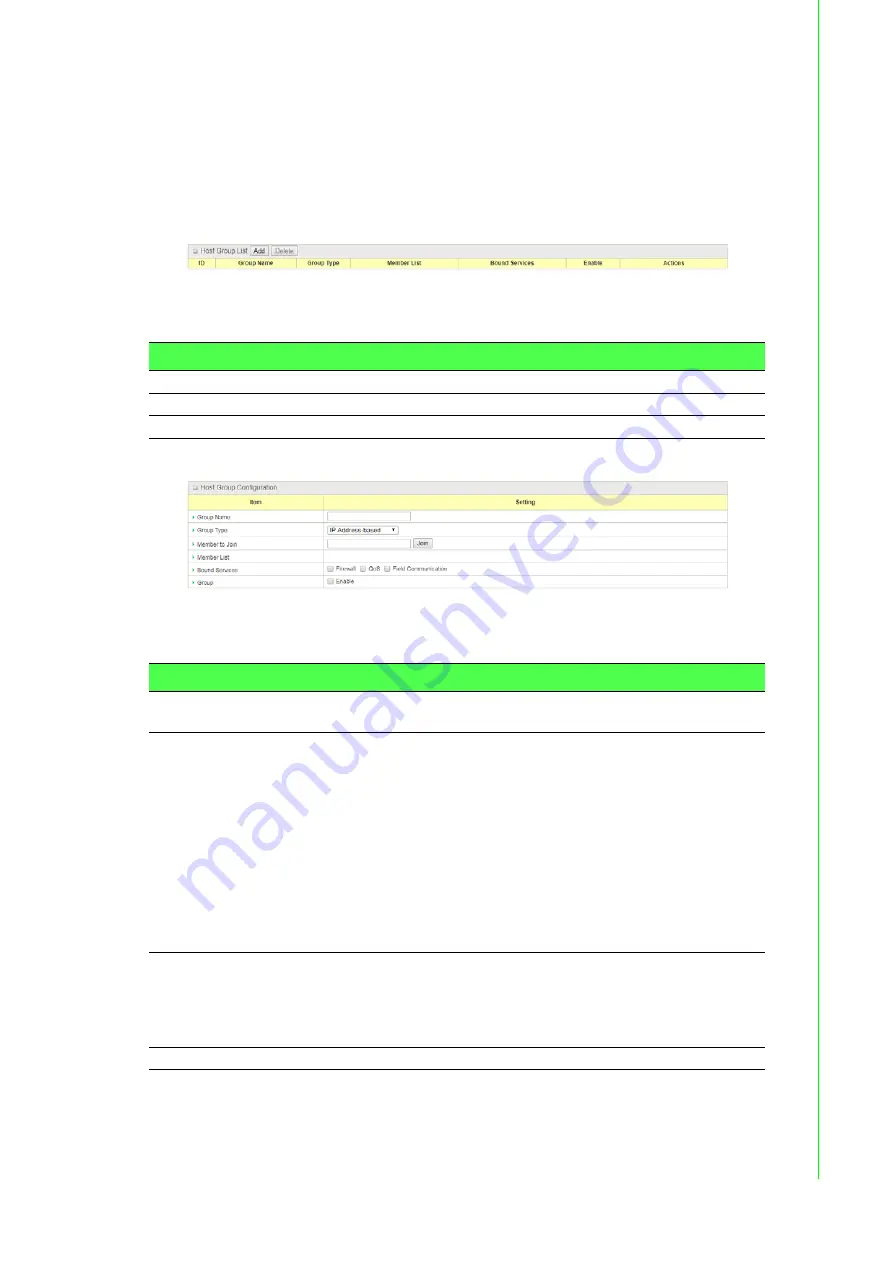
71
EKI-6333AC-4GP User Manual
3.4.2
Grouping
3.4.2.1
Host Grouping
To access this page, click
Object Definition
>
Grouping
>
Host Grouping
.
The
Host Grouping
screen allows user to make host group for some services, such
as QoS, Firewall, and Communication Bus. The supported service types could be
different for the purchased product.
Figure 3.85 Object Definition > Grouping > Host Grouping
The following table describes the items in the previous figure.
When
Add
button is applied, the
Host Group Configuration
screen appears.
Figure 3.86 Object Definition > Grouping > Host Grouping
The following table describes the items in the previous figure.
Item
Description
Add
Click
Add
to configure time schedule rule.
Delete
Click
Delete
to delete selected rule(s).
Refresh
Click
Refresh
to refresh the host group list.
Item
Description
Group Name
Enter a group name for the rule. It is a name that is easy for you to
understand.
Group Type
Select the group type for the host group. It can be
IP Address-
based
,
MAC Address-based
, or
Host Name-based
.
When
IP Address-based
is selected, only IP address can be
added in
Member to Join
.
When
MAC Address-based
is selected, only MAC address
can be added in
Member to Join
.
When
Host Name-based
is selected, only host name can be
added in
Member to Join
.
Note:
The available group type can be different for the purchased
model.
Member to Join
Add the members to the group in this field.
You can enter the member information as specified in the
Member
Type
above, and click
Join
to add.
Only one member can be add at a time, so you have to add the
members to the group one by one.
Member List
This field will indicate the hosts (members) contained in the group.






























