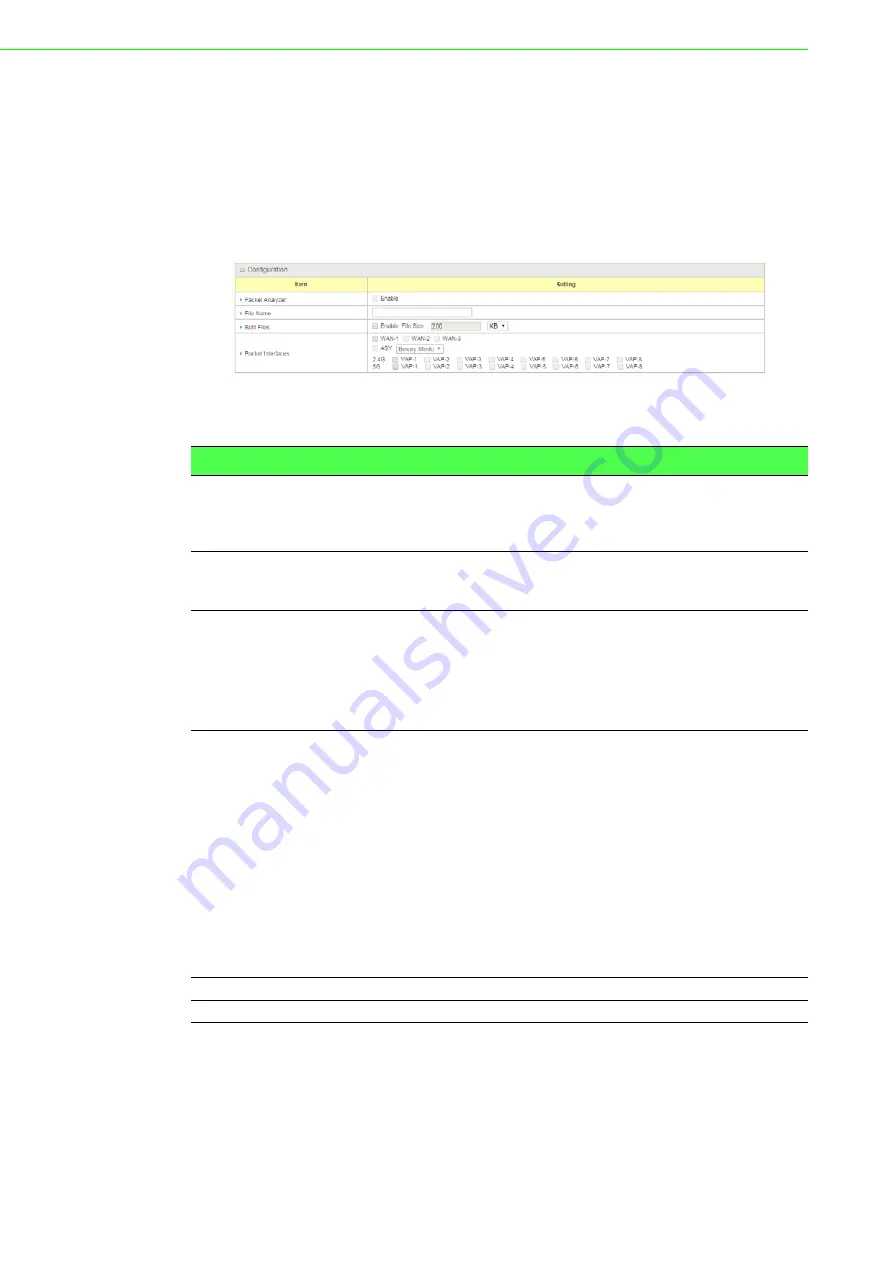
EKI-6333AC-4GP User Manual
118
3.6.4
Diagnostic
3.6.4.1
Packet Analyzer
To access this page, click
Administration
>
Diagnostic
>
Packet Analyzer
.
The Packet Analyzer can capture packets depend on user settings. User can specify
interfaces to capture packets and filter by setting rule. Ensure the log storage is
available (either embedded SD-Card or external USB Storage), otherwise Packet
Analyzer cannot be enabled.
Figure 3.170 Administration > Diagnostic > Packet Analyzer > Configuration
The following table describes the items in the previous figure.
Item
Description
Packet Analyzer
Check
Enable
checkbox to activate the Packet Analyzer function.
If you cannot enable the checkbox, please check if the storage is
available or not. Plug in the USB storage and then enable the
Package Analyzer function.
File Name
Enter the file name to save the captured packets in log storage. If
Split Files option is also enabled, the file name will be appended
with an index code “_<index>”. The extension file name is .pcap.
Split Files
Check
Enable
checkbox to split file whenever log file reaching the
specified limit. If the
Split Files
option is enabled, you can further
specify the File Size and Unit for the split files.
Value Range: 10 ~ 99999.
Note:
File Size cannot be less than 10 KB
Packet Interfaces
Define the interface(s) that Packet Analyzer should work on. At
least, one interface is required, but multiple selections are also
accepted. The supported interfaces can be:
WAN:
When the WAN is enabled at Physical Interface, it can
be selected here.
ASY:
This means the serial communication interface. It is
used to capture packets appearing in the Field
Communication. Therefore, it can only be selected when
specific field communication protocol, like Modbus, is
enabled. Select
Binary mode
or
String mode
for the serial
interface.
VAP:
This means the virtual AP. When WiFi and VAP are
enabled, it can be selected here.
Save
Click
Save
to save the settings.
Undo
Click
Undo
to cancel the settings.




























