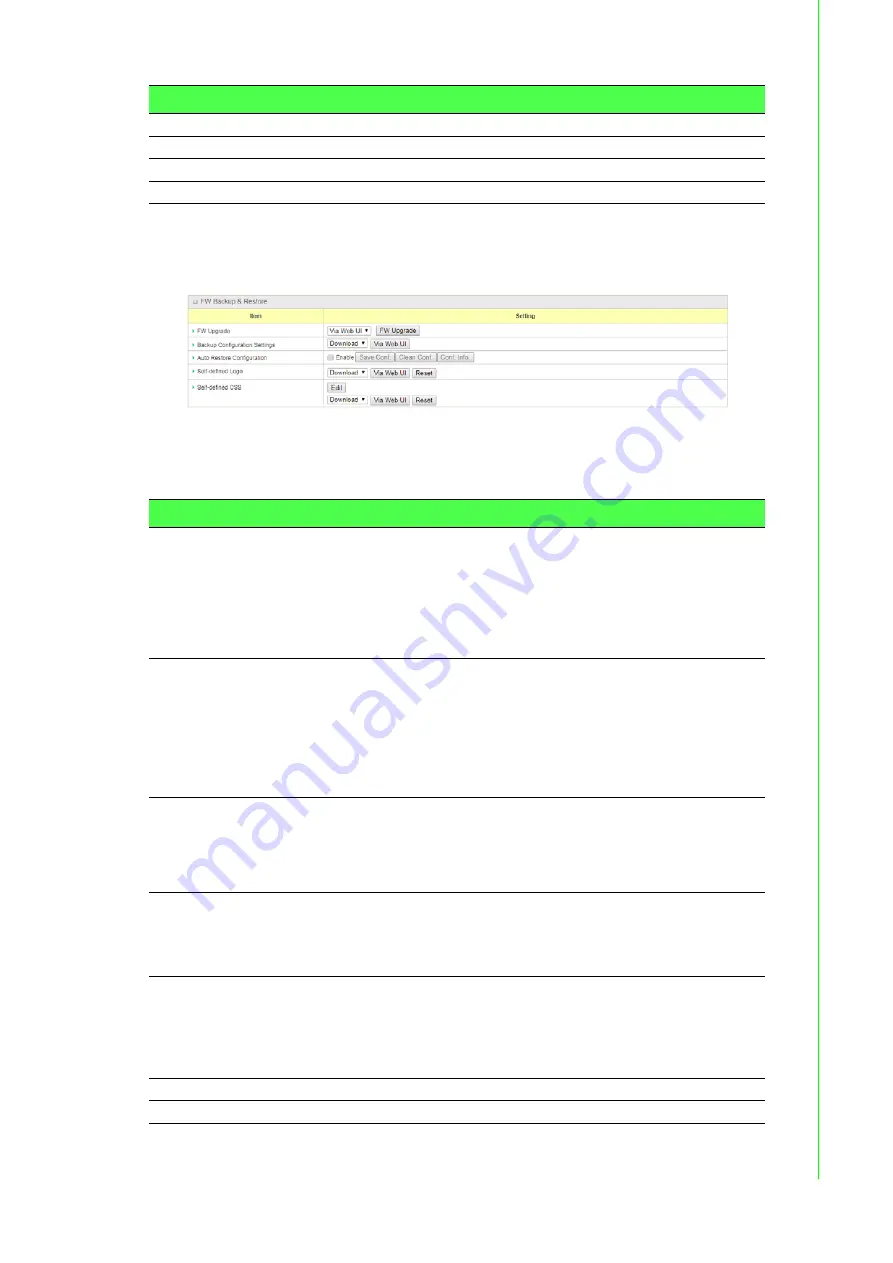
113
EKI-6333AC-4GP User Manual
3.6.2.5
Backup & Restore
To access this page, click
Administration
>
System Operation
>
Backup &
Restore
.
Figure 3.163 Administration > System Operation > Backup & Restore > FW
Backup & Restore
The following table describes the items in the previous figure.
Last
Click
Last
to jump to the last page.
Download
Click
Download
to download log to your PC in .tar file format.
Clear
Click
Clear
to clear all log.
Back
Click
Back
to return to the previous page.
Item
Description
Item
Description
FW Upgrade
If new firmware is available, click the FW Upgrade button to
upgrade the device firmware via Web UI, or Via Storage.
After clicking
FW Upgrade
button, you need to specify the file
name of new firmware by clicking
Browse
, and then click
Upgrade
to start the FW upgrading process on this device. If you want to
upgrade a firmware which is from GPL policy, please check
“Accept unofficial firmware”.
Backup Configuration
Settings
You can backup or restore the device configuration settings by
clicking the
Via Web UI
button.
Download:
for backup the device configuration to a
config.bin file.
Upload:
for restore a designated configuration file to the
device.
Via Web UI:
to retrieve the configuration file via Web GUI.
Auto Restore
Configuration
Check
Enable
checkbox to activate the customized default setting
function.
Once the function is activated, you can save the expected setting
as a customized default setting by clicking
Save Conf.
, or clicking
Clean Conf.
to erase the stored customized configuration.
Self-defined Logo
The logo for the web UI can be downloaded or uploaded from or to
the router.
Note:
The file name must be “logo.gif”.
Self-defined CSS
The CSS style guide used by the interface can be edited by
clicking
Edit
. The style guide can also be uploaded or downloaded
as a CSS file.
Note:
The file name must be “wmqa01.css”.
Save
Click
Save
to save the settings.
Undo
Click
Undo
to cancel the settings.






























