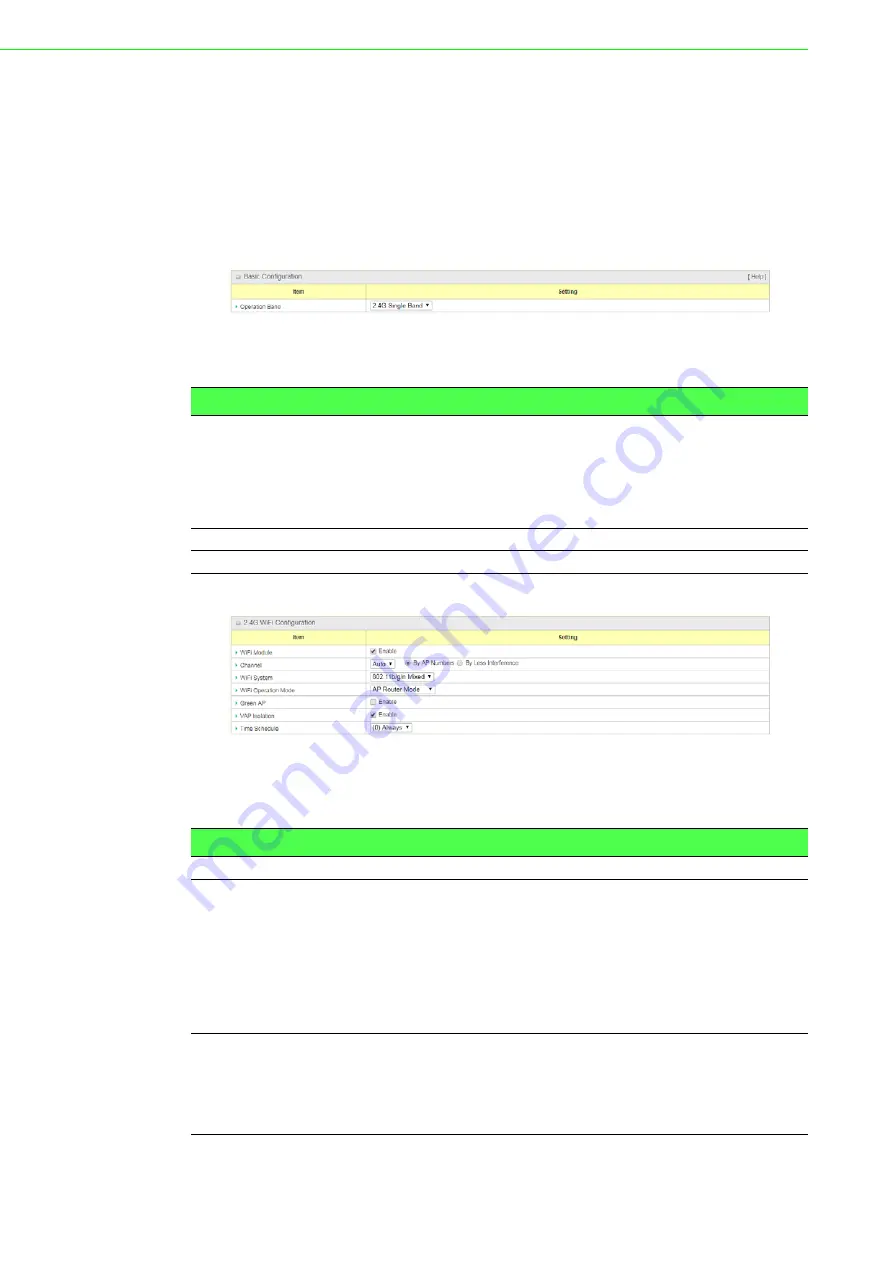
EKI-6333AC-4GP User Manual
54
3.3.3
WiFi
3.3.3.1
WiFi Module One/Two
The WiFi configuration allows user to configure 2.4GHz or 5GHz WiFi settings.
Go to
Basic Network
>
WiFi
>
WiFi Module One
. If the gateway is equipped with
two WiFi modules, there will be another
WiFi Module Two
. You can do the similar
configurations on both WiFi modules.
To access this page, click
Basic Network
>
WiFi
>
WiFi Module One/Two
.
Figure 3.61 Basic Network > WiFi > WiFi Module One/Two
The following table describes the items in the previous figure.
Figure 3.62 Basic Network > WiFi > WiFi Module One/Two > 2.4G WiFi
Configuration
The following table describes the items in the previous figure.
Item
Description
Operation Band
Specify the intended operation band for the WiFi module.
Basically, this setting is fixed and cannot be changed once the
module is integrated into the product. However, there is some
module with selectable band for user to select according to his
network environment. Under such situation, you can specify which
operation band is suitable for the application.
Save
Click
Save
to save the settings.
Undo
Click
Undo
to cancel the settings.
Item
Description
WiFi Module
Check
Enable
checkbox to activate WiFi function.
Channel
Select a radio channel for the VAP. Each channel is corresponding
to different radio band. The permissible channels depend on the
Regulatory Domain. There are two available options when Auto is
selected:
By AP Numbers:
The channel will be selected according to
AP numbers (The less, the better).
By Less Interference:
The channel will be selected
according to interference. (The lower, the better).
WiFi System
Specify the preferred WiFi system. The drop-down menu of WiFi
system is based on IEEE 802.11 standard.
2.4G WiFi can select b, g and n only or mixed with each
other.
5G WiFi can select a, n and ac only or mixed with each other.






























