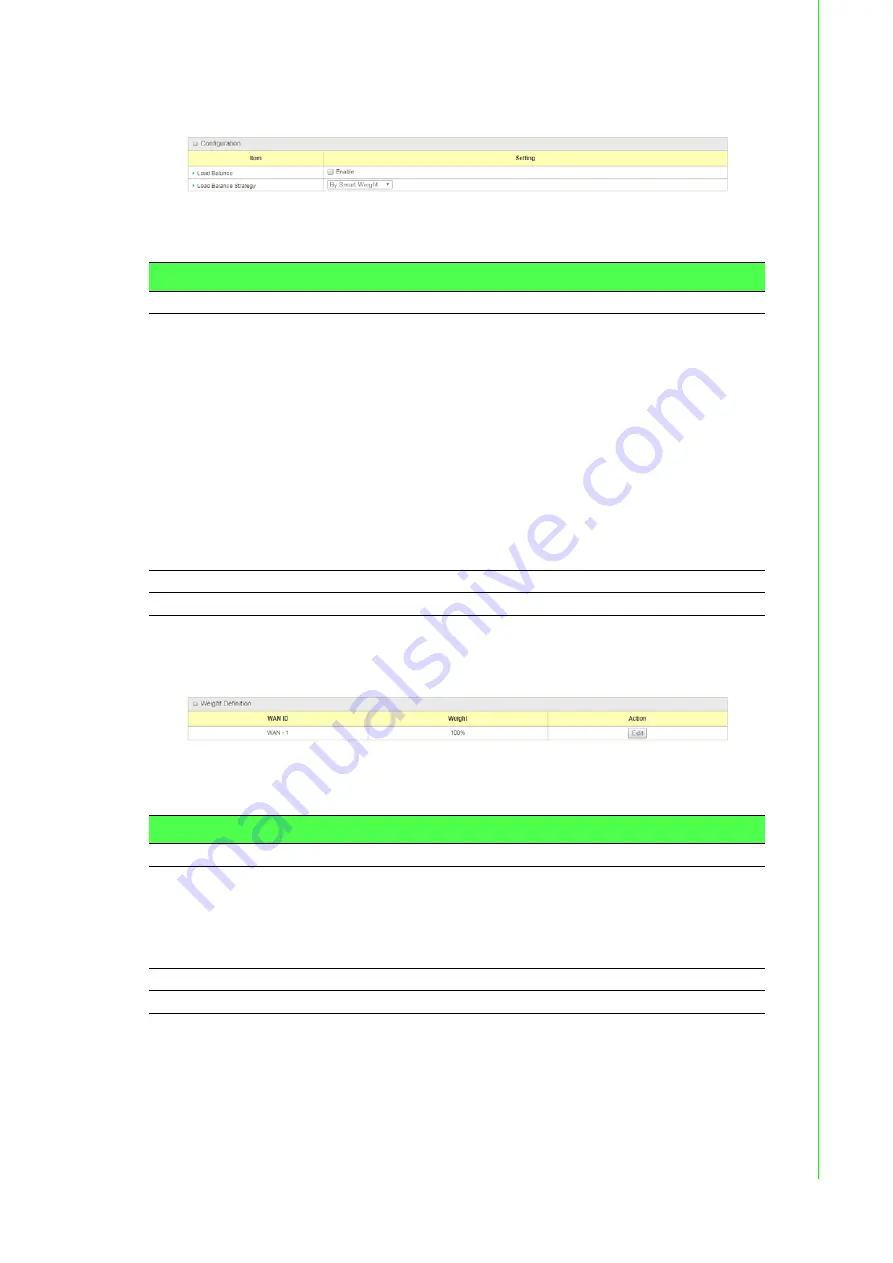
39
EKI-6333AC-4GP User Manual
3.3.1.3
Load Balance
To access this page, click
Basic Network
>
WAN & Uplink
>
Load Balance
.
Figure 3.32 Basic Network > WAN & Uplink > Load Balance
The following table describes the items in the previous figure.
When
By Specific Weight
is selected, user needs to adjust the percentage of WAN
loading. System will give a value according to the bandwidth ratio of each WAN at
first time and keep the value after clicking
Save
.
Figure 3.33 Basic Network > WAN & Uplink > Load Balance
The following table describes the items in the previous figure.
Item
Description
Load Balance
Check
Enable
checkbox to activate Load Balance function.
Load Balance Strategy
There are up to three load balance strategies. Select the preferred
one.
By Smart Weight:
System will operate load balance function
automatically based on the embedded Smart Weight
algorithm.
By Specific Weight:
System will adjust the ratio of
transferred sessions among all WANs based on the specified
weights for each WAN.
By User Policy:
System will route traffics through available
WAN interface based on user defined rules.
Note:
The number of available strategies depends on the model
you purchased.
Save
Click
Save
to save the settings.
Undo
Click
Undo
to cancel the settings.
Item
Description
WAN ID
The Identifier for each available WAN interface.
Weight
Enter the weight ratio for each WAN interface.
Initially, the bandwidth ratio of each WAN is set by default.
Value Range: 1 ~ 99.
Note:
The sum of all weights can’t be greater than 100%.
Save
Click
Save
to save the settings.
Undo
Click
Undo
to cancel the settings.






























