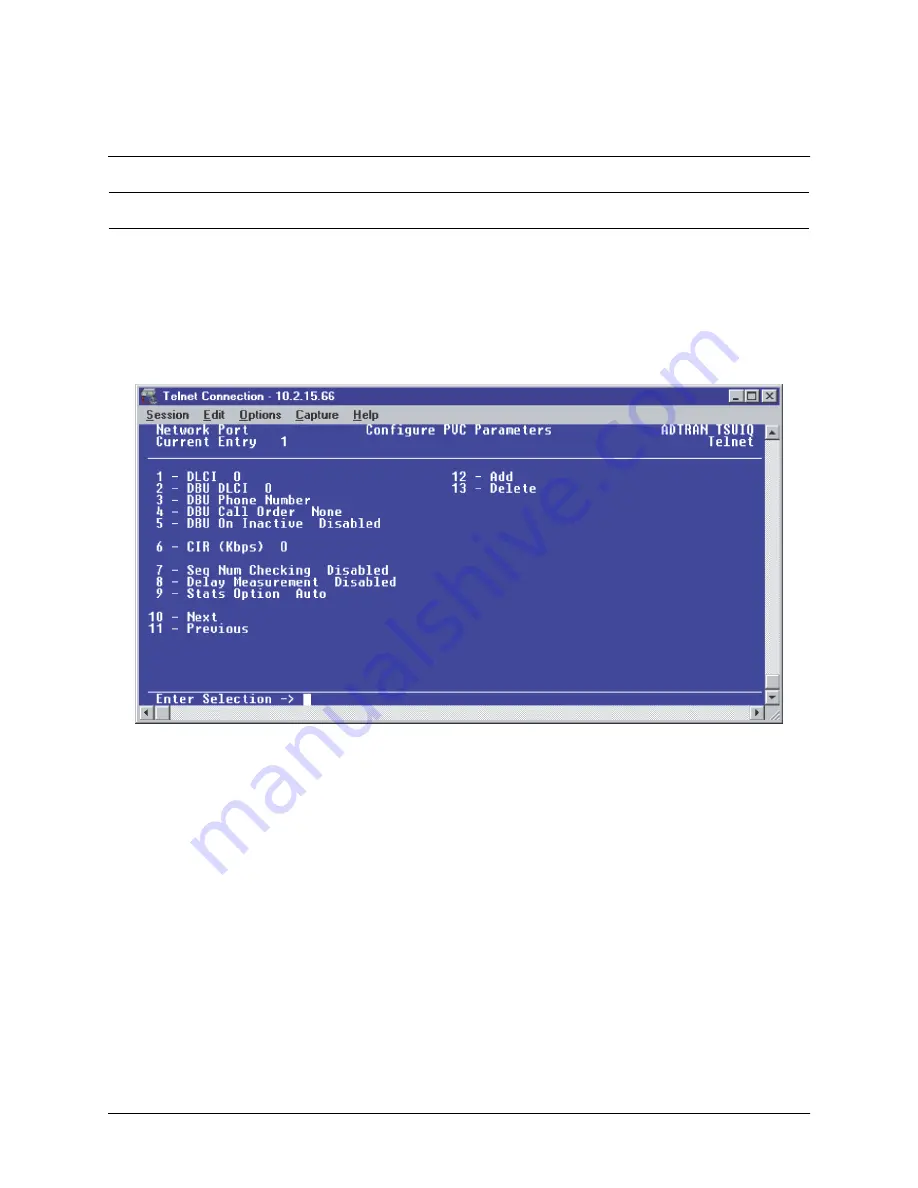
61202800L1-1B
IQ 710
Section 6, Configuration Guides
Page 219
© 2002 ADTRAN, Inc.
IQ 710 System Manual
1.
From the Main Menu terminal screen (Figure 20) of the TSU IQ, select option 1 for
C
ONFIGURATION
and
press
<Enter>
. From the
C
ONFIGURATION
menu (Figure 21), select option 2 for
N
ETWORK
P
ORT
and
press
<Enter>.
The
C
ONFIGURE
N
ETWORK
P
ORT
M
ENU
is displayed.
2.
From this menu, select 9,
PVC O
PTIONS
. Press
<Enter>
and the screen shown in Figure 30 is
shown.
Figure 30. Configure PVC Parameters Menu
3.
Press 1 for
DLCI
. Press
<Enter>.
Type in 20 and press
<Enter>.
This is the DLCI that Atlanta uses
for communication with Huntsville.
4.
Press 2 for
DBU DLCI
. Press
<Enter>.
Type in 16 and press
<Enter>.
This is the DLCI that the
Huntsville IQ 710 uses to communicate with Atlanta.
5.
Press 3 for
DBU P
HONE
N
UMBER
. Press
<Enter>.
Type in 12565551000 and press
<Enter>.
6.
Press 5 for
DBU
ON
I
NACTIVE
. Press
<Enter>.
Press 2 for
E
NABLED
. Press
<Enter>.
The
G
ROUP
parameter will be discussed in a different example.
Since there is only one PVC for Atlanta, there is no need to enter another entry into the PVC table.
At this point the Atlanta TSU IQ is configured for basic dial backup to Huntsville. The
C
ONFIGURE
PVC
PARAMETERS
screen is shown in Figure 31. The remaining options may be left at their default
CONFIGURING PVC OPTIONS FOR REMOTE SITE 1 TSU IQ (ATLANTA)
















































