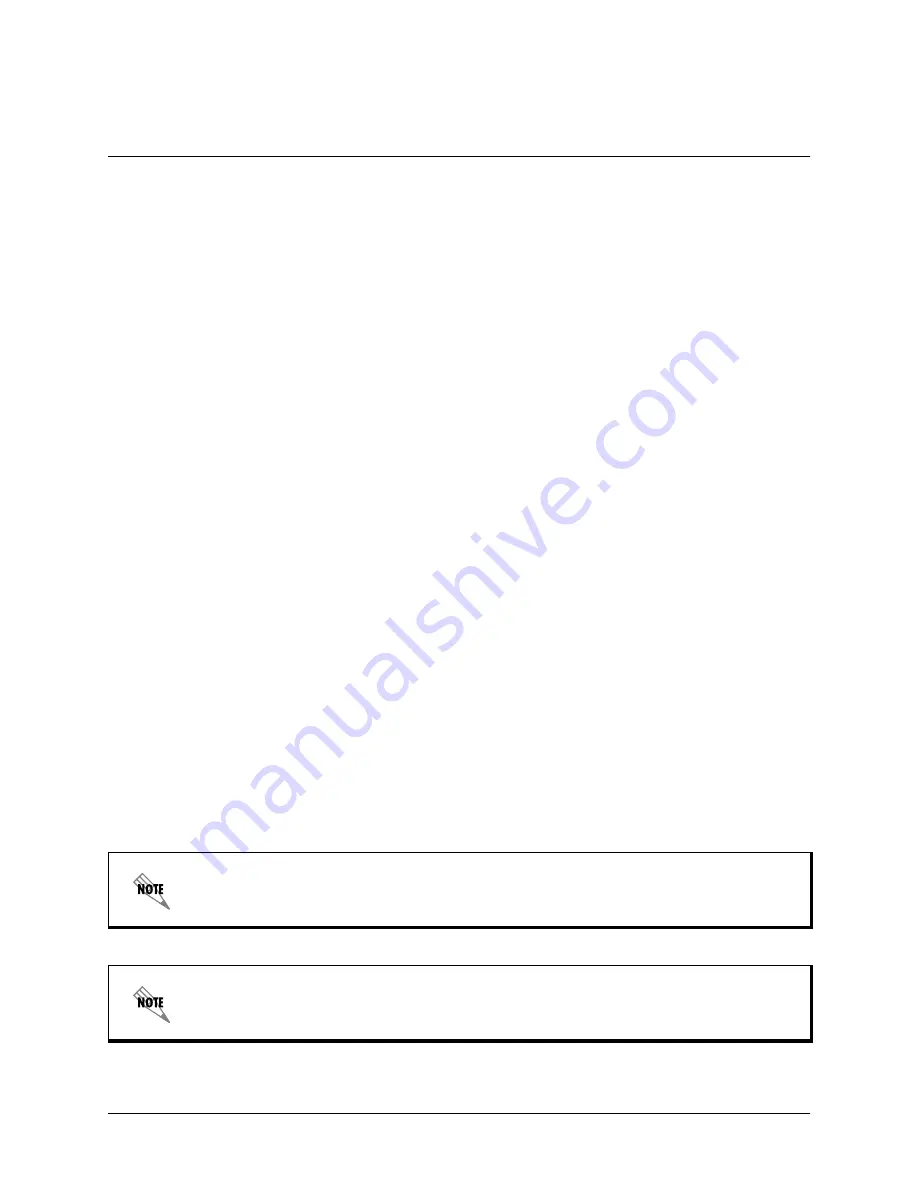
IQ 710 System Manual
© 2002 ADTRAN, Inc.
61202800L1-1B
IQ 710
Section 5, Detail Level Procedures
Page 118
Front Panel Configuration
Enter the IP Address:
1.
From the front panel, press 1 for
C
ONFIG
and press
<Enter>
.
2.
Press 6 for
S
YSTEM
and press
<Enter>
.
3.
The cursor will now be blinking on 1 for
IP A
DDRESS
. Press
<Enter>
. Enter the appropriate
IP
A
DDRESS
and press
<Enter>
.
4.
Press 2 for
S
UBNET
M
ASK
and press
<Enter>
. Enter the appropriate
S
UBNET
M
ASK
and press
<Enter>
.
5.
Press 3 for
GW IP A
DDRESS
option and press
<Enter>
. Enter the appropriate Gateway IP address
and press
<Enter>
.
Enter the Management DLCI:
1.
Cancel back to the Main menu.
2.
Press 1 for
C
ONFIG
and press
<Enter>
.
3.
Press 2 for
N
ETWORK
P
ORT
and press
<Enter>
.
4.
Press 3 for
DLCI 1
and press
<Enter>
. Enter the appropriate DLCI and press
<Enter>
.
5.
If more than one management DLCI is being used, press 4 for
DLCI 2
and press
<Enter>
. Enter
the appropriate DLCI and press
<Enter>
.
Enter the Management DLCI Mode:
1.
Press 5 for
DLCI 1 M
ODE
and press
<Enter>
. Use the arrow keys to select
S
HARED
if the DLCI is
used to carry customer traffic as well as management data, and press
<Enter>
.
2.
If more than one management DLCI is being used, press 6 for
DLCI 2 M
ODE
and press
<Enter>
.
Use the arrow keys to select
S
HARED
if the DLCI is used to carry customer traffic as well as man-
agement data, and press
<Enter>
.
The IQ 710 supports management from two network DLCIs either shared or dedicated.
The IQ 710 can simultaneously support management on two DLCIs. The unit will support
both DLCIs set to
S
HARED
, both DLCIs set to
D
EDICATED
, or one DLCI set to
S
HARED
and
one to
D
EDICATED
.






























