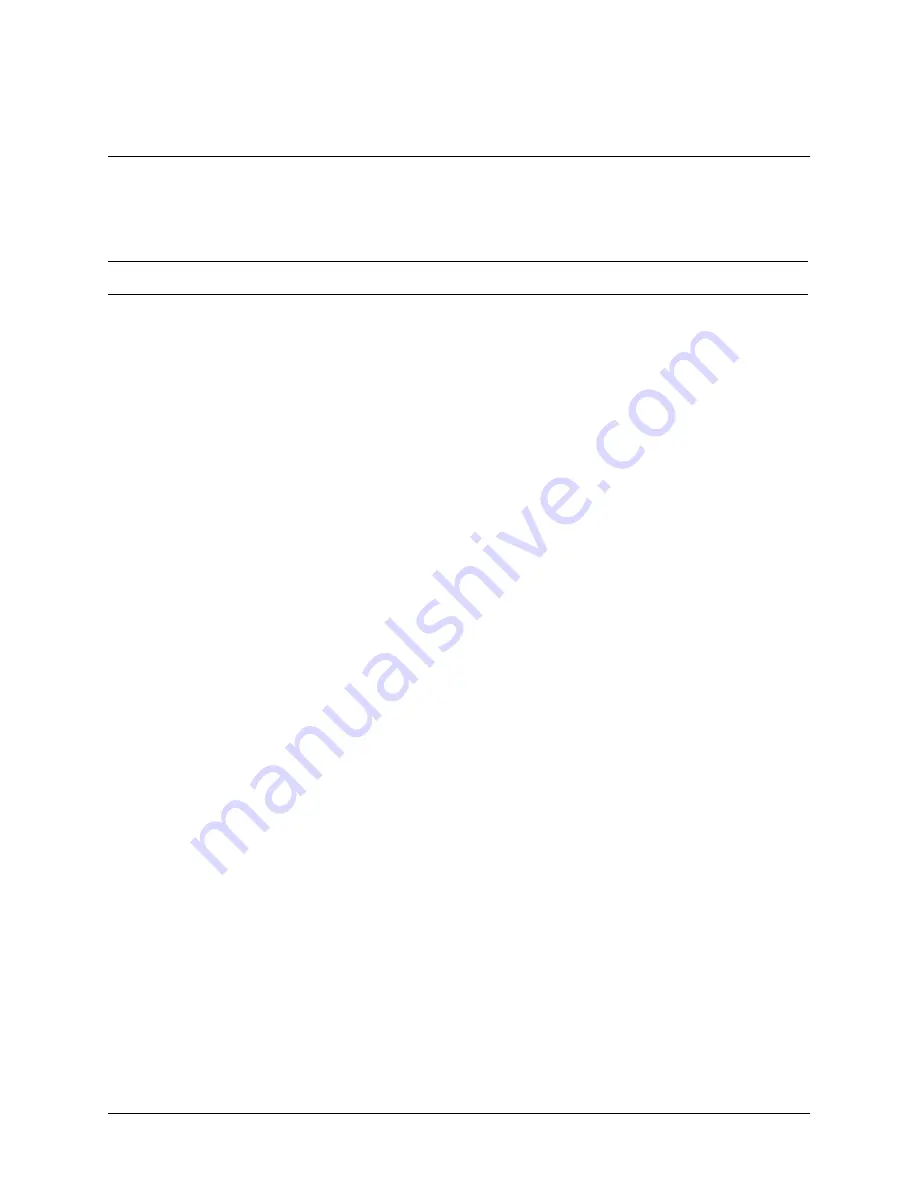
IQ 710 System Manual
© 2002 ADTRAN, Inc.
61202800L1-1B
IQ 710
Section 5, Detail Level Procedures
Page 142
DLP-014
1.
Verify the IQ 710 code revision is version 3.0 or later. The code revision can be viewed via the
VT 100 interface at
V
IEW
S
TATISTICS
>S
YSTEM
S
TATS
> M
AIN
V
ERSION
C
HECKSUM
. The code revi-
sion can also be viewed via the front panel by selecting
S
TATS
>S
YS
>M
AIN
V
ER
C
HKSUM
. If it is an
earlier version, continue with step 2. If it is version 3.0 or later, proceed to step 3.
2.
Upgrade the IQ 710 to the latest code revision. Obtain the code from the ADTRAN website at
www.adtran.com. Select
Support, Post-Sale Technical Support, Firmware Upgrades, IQ and
IQ 710 Firmware Upgrade
. The IQ 710 can be upgraded using XMODEM or TFTP (see DLP-006,
Updating the Firmware of an IQ 710 using TFTP
, and DLP-007,
Updating the Firmware of an IQ
710 using XMODEM
).
3.
Contact the ADTRAN reseller and purchase the IQ 710 Traffic Shaping License (P/N 1200810L1).
Upon receipt of a purchase order, the IQ 710 Traffic Shaping Upgrade License Key Form
(P/N 61200810L1-23A) is shipped to the customer.
4.
The form contains fields for the user to record information necessary during the upgrade process,
and provides the license serial number and instructions on how to access the activation key pro-
gram on the ADTRAN corporate website.
5.
Obtain the IQ 710 part number and serial number located on the base of the unit to be upgraded.
Record these numbers on the License Key Form in the appropriate places.
6.
Complete all remaining information on the License Key Form except the license key information.
7.
Connect to the ADTRAN corporate website at the address provided on the License Key Form.
8.
Enter all the information from the license key form on the ADTRAN activation web page.
9.
The program validates the information and generates the activation key number.
10.
Record this license key number on the License Key Form.
11.
Log in to the IQ 710 via the VT 100 interface.
12.
Select
C
ONFIG
>S
YSTEM
and the following screen will appear:
Perform Steps Below in the Order Listed






























