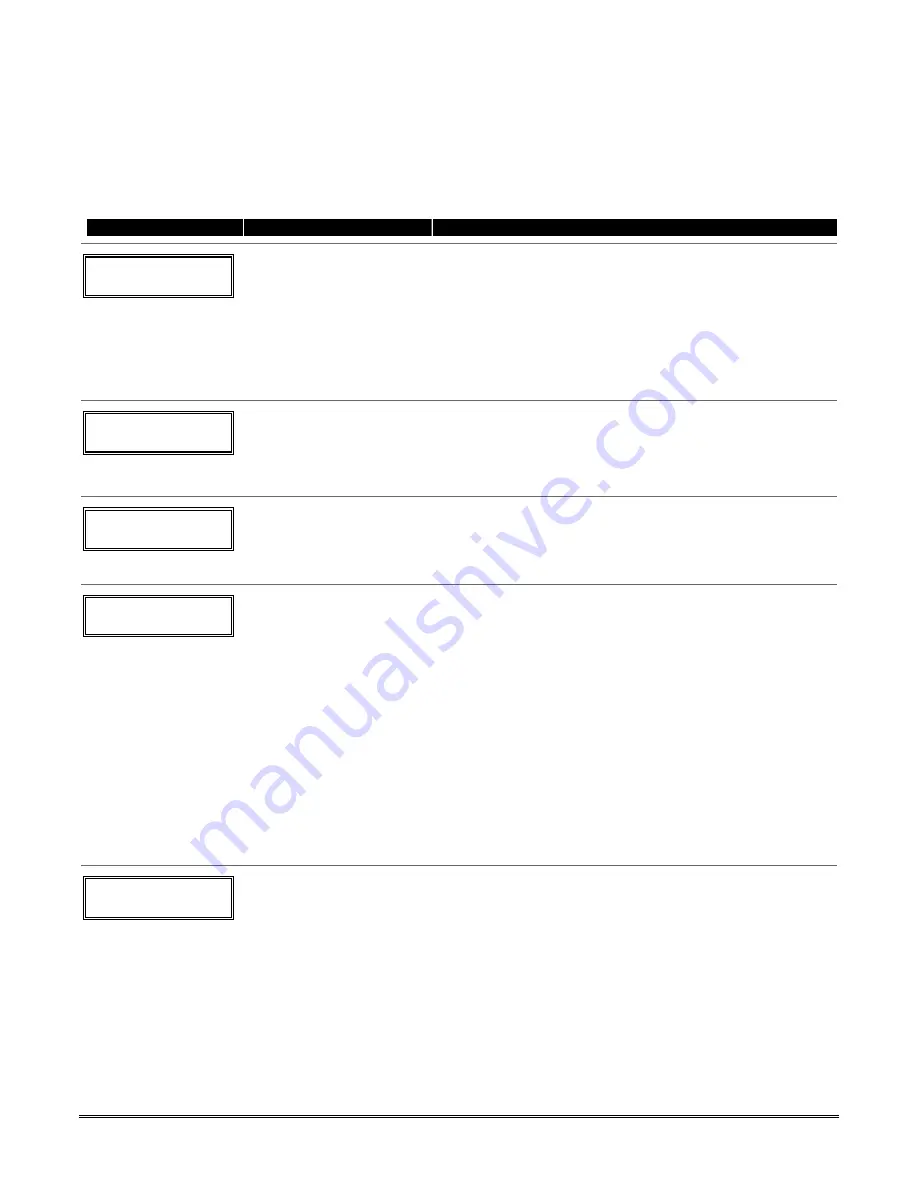
5-7
Wireless Key Programming Templates
This procedure programs the wireless keys,
but a key is not active for arming/disarming until
it is assigned to a user number
(see
Section 12 System Operation
, assigning attributes
command page 12-2).
If the D key was previously pressed (from *58 Menu mode) to program 5804 and/or 5804BD wireless
keys, the following screens appear.
PROMPT
VALID ENTRIES
EXPLANATION
TEMPLATE ?
1–6 1
Template Number
1–3 = 5804 templates
4–6 = 5804BD templates
[
∗
] to continue or [#] to
return
1. Enter Template number 1–6 (from next page).
See the defaults provided for each template in the chart
that follows these procedures.
2. Select from templates. Press [
✱
] to display template (1
shown selected).
NOTE
: If necessary, press [#] to back up
and re-enter template number.
3. If you want to return to the *58 Menu mode Summary
Screen, press [#].
L 01 02 03 04
T 23 22 21
23
Template Display
[
∗
] to continue
4. When [
✱
] is pressed, the selected template will be
displayed.
Top line of display represents loop numbers, bottom line
represents zone type assigned for each loop.
5. Press [
✱
] to accept template.
PARTITION
1
Partition
1 = partition 1
2 = partition 2
[
∗
] to continue
6. Enter the partition in which the key is to be active.
7. Press [
∗
] to continue.
ENTER START ZONE
00 = QUIT
36
Start Zone Number
[
∗
] to continue
8. The system will search for the highest available
consecutive 4-zone group (the four zones in the case of the
5804 and 5804BD), and display the lowest zone number of
the group.
If you want to start at a different zone, enter the zone
desired, and press [
✱
]. If that zone number is displayed,
the system has the required number of consecutive zones
available, beginning with the zone you entered. If not, the
system will again display a suggested zone that can be
used.
If the required number of consecutive zones is not
available at all, the system will display “00”.
To quit this mode
and return to *58 Menu mode, enter
00 at this prompt.
9. Press [
✱
] to accept.
INPUT S/N L
AXXX-XXXX –
Serial Number
[
∗
] to continue
10. Manually enter the serial number printed on the label for
the wireless key or press and release the button to
transmit its serial number.
11. Press [
✱
] to accept the serial number. The system will
check for duplicate.
12. If necessary, press the [#] key to back up without saving,
and re-enter the serial number.
Use the [A] key to move forward within the screen, and the
[B] key to move backward.
Summary of Contents for Enterpreneur 3000EN
Page 64: ...3000EN Series Installation Instructions 6 6...
Page 68: ...3000EN Series Installation Instructions 8 2...
Page 78: ...3000EN Series Installation Instructions 12 2...
Page 82: ...13 4...
Page 88: ...3000EN Series Installation Instructions 14 6...
Page 92: ...3000EN SERIES INSTALLATION INSTRUCTIONS 15 4...
Page 96: ...3000EN SERIES INSTALLATION INSTRUCTIONS 17 2 NOTES...
Page 97: ...17 3 NOTES...
Page 98: ...3000EN SERIES INSTALLATION INSTRUCTIONS 17 4 NOTES...






























